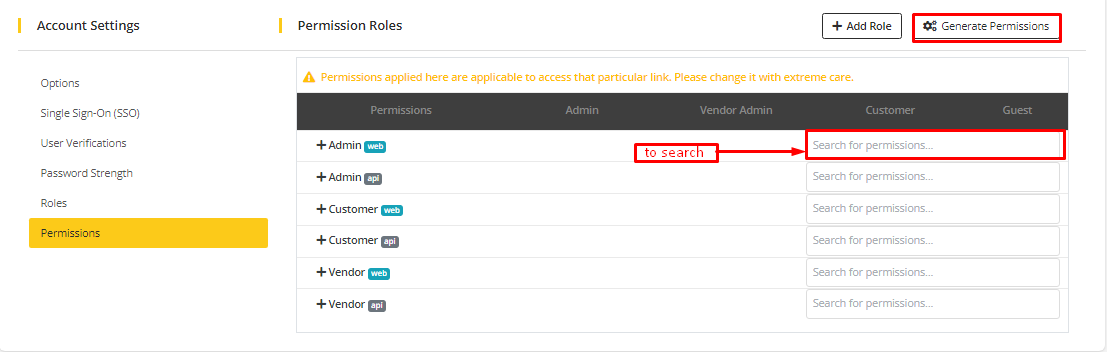Accounts
Go to MartVill Dashboard > Configuration > Accounts from the sidebar. Then Six settings will be there to configure, Options, Single Sign-On, User Verification, Password Strength, Role, Permissions.
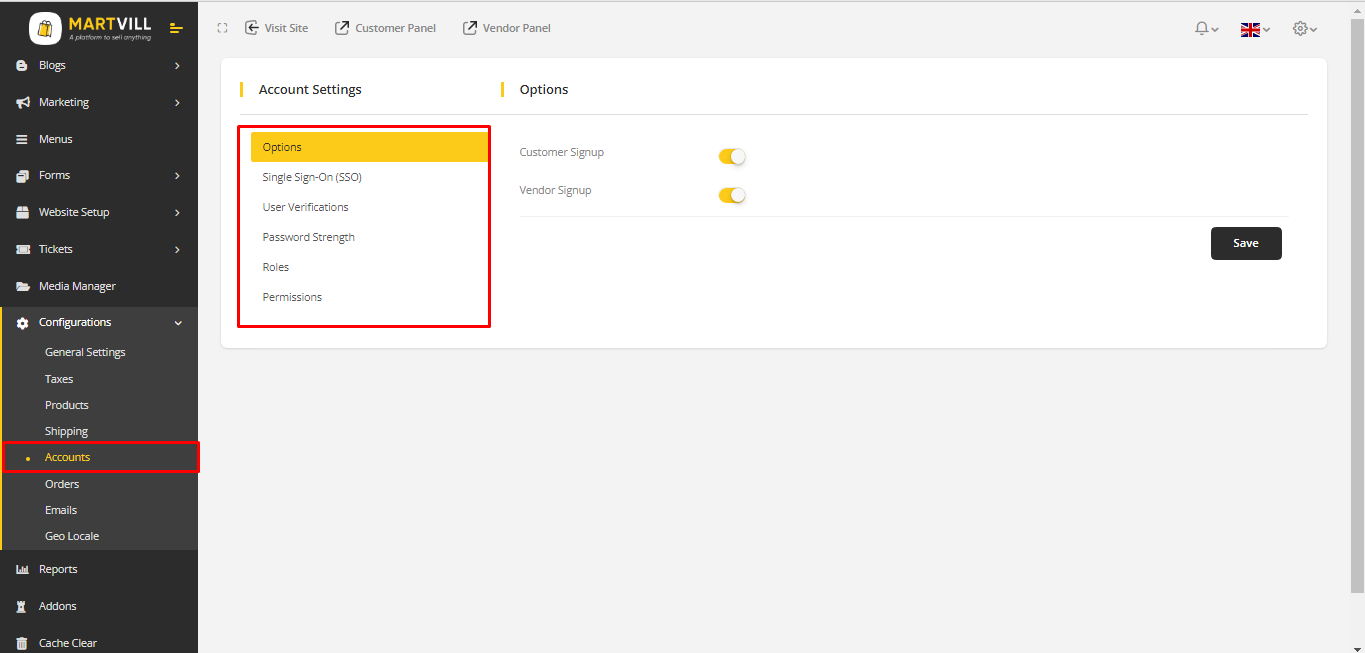
Options
Go to options, here two options are available.
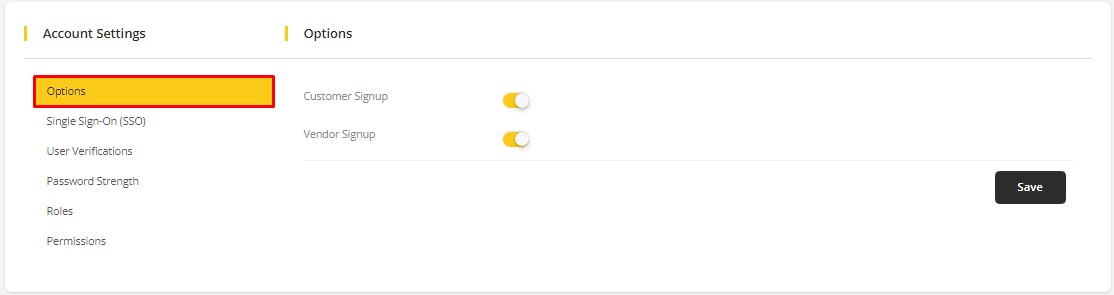
- Customer Signup: Enable this option to allow customer registration from website.
- Vendor Signup: Enable this option to allow vendor registration from website.
SSO Service
Go to SSO service from the sidebar.
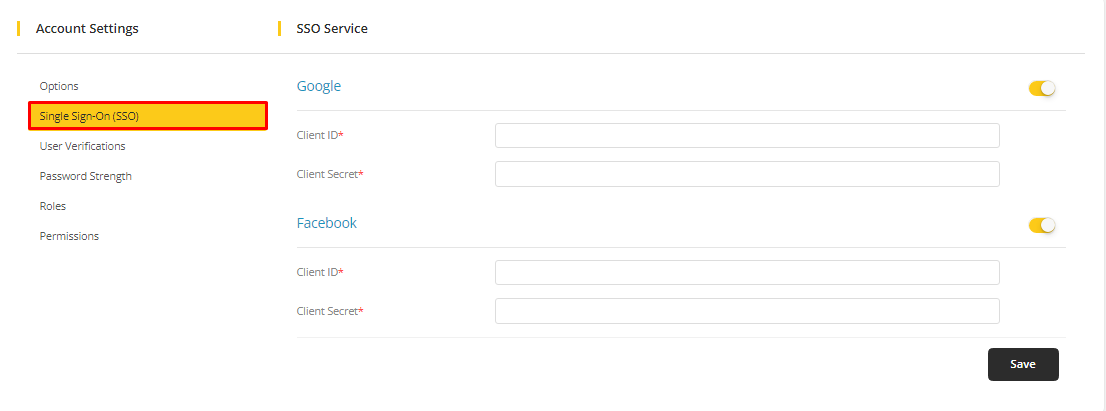
To configure Google SSO service, Client ID, Client Secret are needed.
Click here to get those credentials.
To configure Google SSO service, please follow the steps below-
1. Go to Google Cloud Console.
2. Sign in with your Google account.
3. Create a new project (or choose an existing one):
Click the project dropdown → New Project → Give it a name → Create.

4. Make sure your project is selected in the top bar.

5. In the left menu, go to APIs & Services → Library.
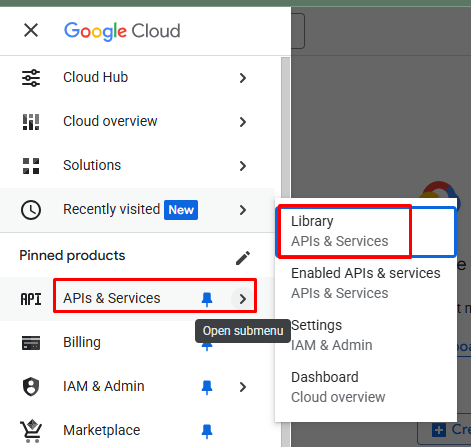
6. Search for Google Identity Services API or Google+ API (legacy, avoid if possible).
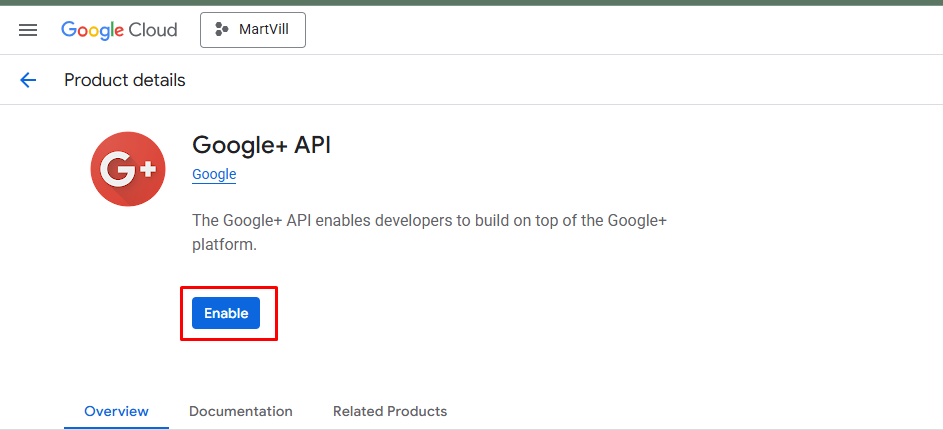
7. Click Enable.
8. Go to APIs & Services → OAuth consent screen.

9. Choose:
Internal: If only within your organization (Google Workspace)
External: For public use
10. Fill in App name and Support email, then click on Next button.
11. Provide an email for contact information, then click on Next button.
12. Then click on Finish button.
13. Go to APIs & Services → Credentials.
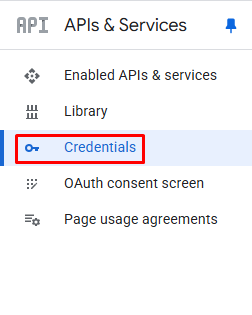
14. Click + Create Credentials → OAuth Client ID.
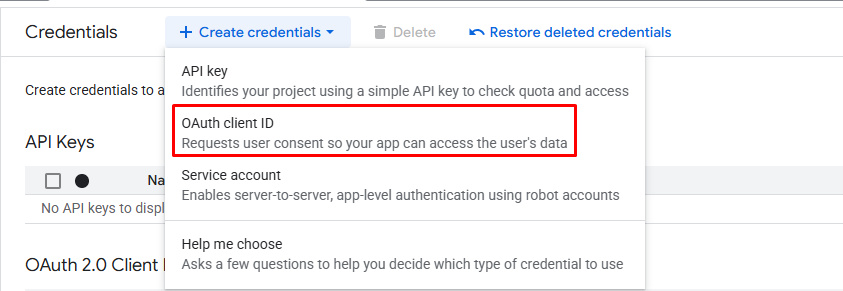
15. Select Application type:
Web application (for websites)
iOS / Android (for mobile)
Desktop App (for local tools)
16. Fill in:
Name
Authorized redirect URIs
17. Save → You’ll get:
Client ID
Client Secret
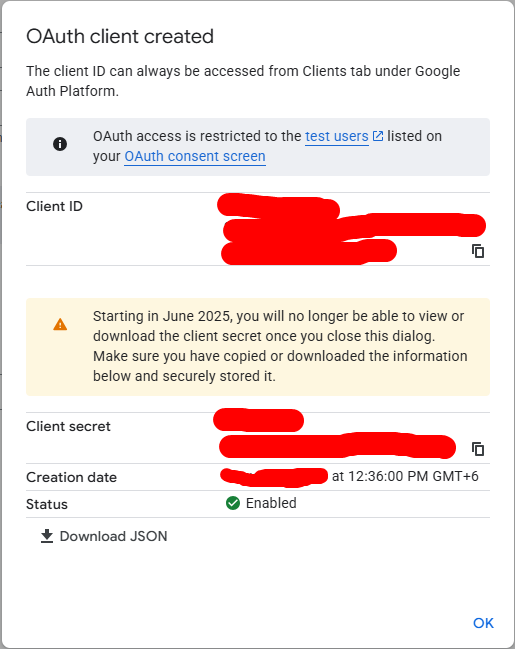
To configure Facebook SSO service, please follow the steps below-
1. First go to Click here
2. Log in with your Facebook account.
3. Click Get Started (if you haven't before) and accept the terms.
4. On the Facebook Developer Dashboard, click My Apps → Create App.

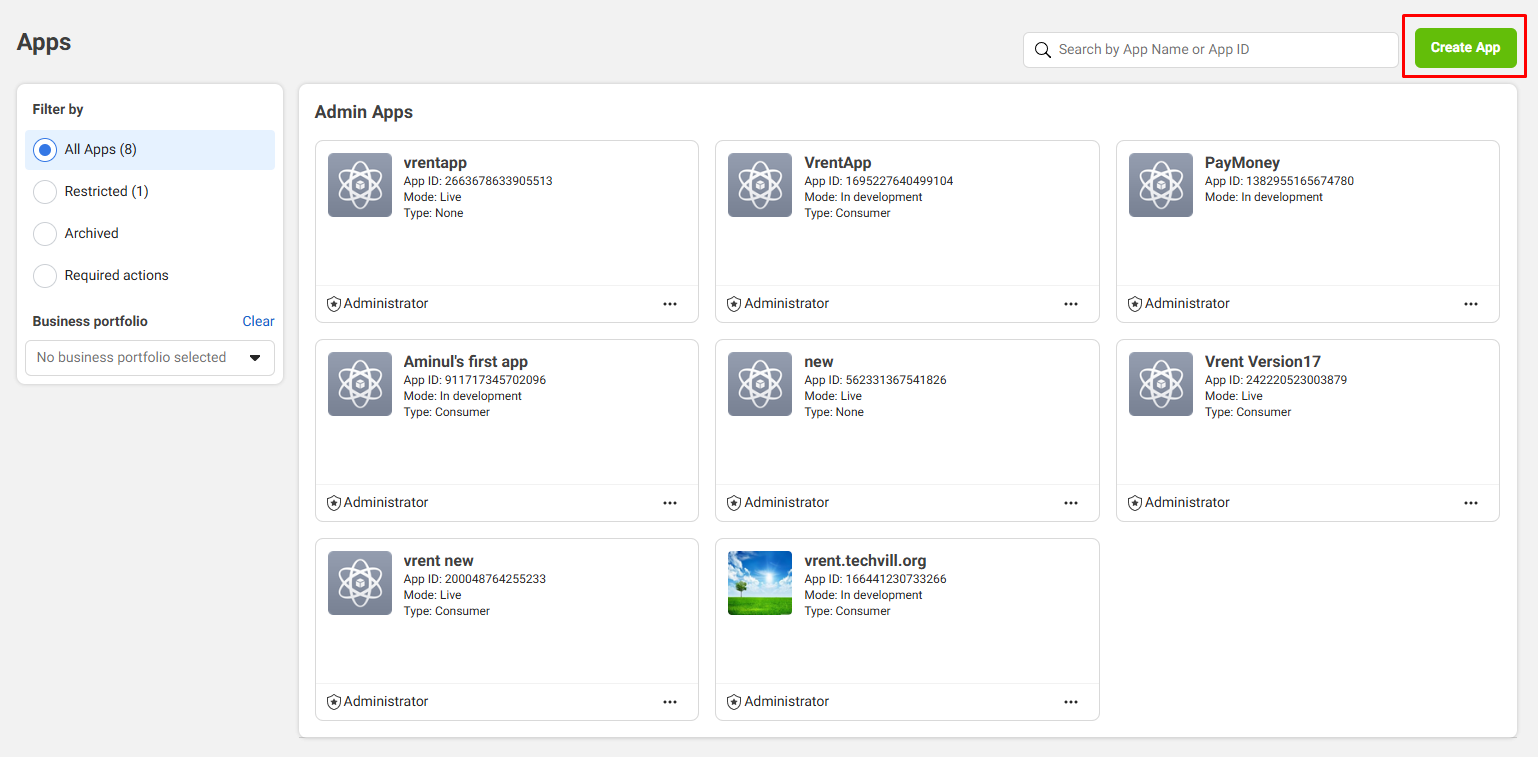
5. Enter App Name and Contact Email.
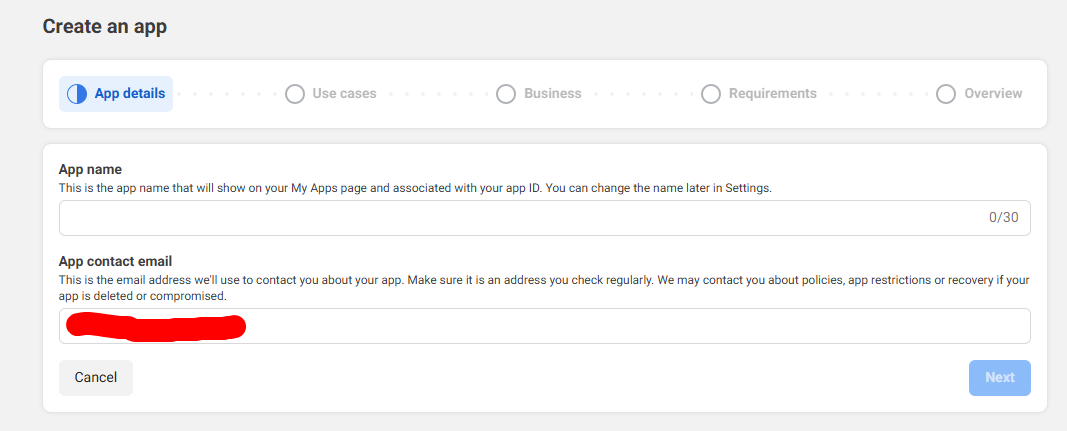
6. On the use case section, select Authenticate and request data from users with Facebook Login.
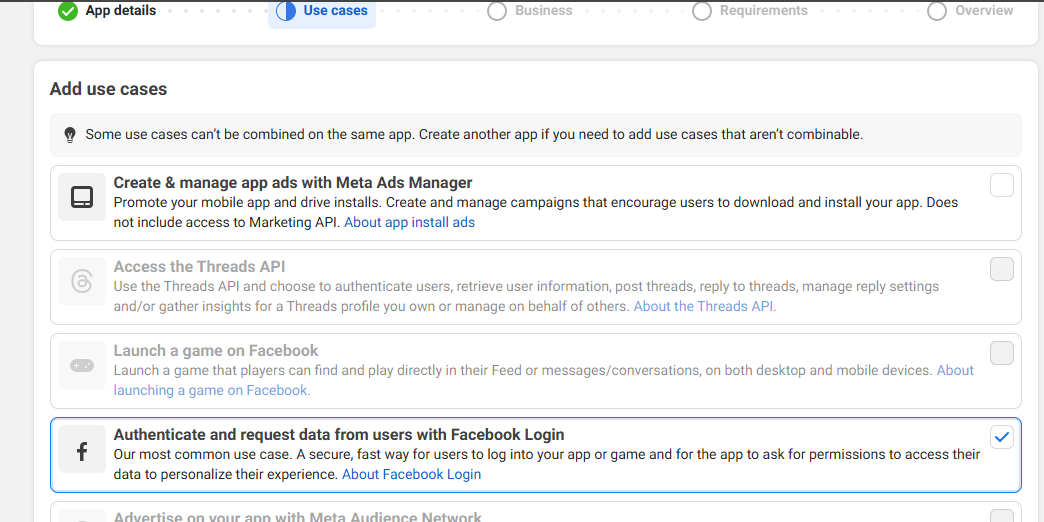
7. Click on Next button.
8. Then select if you want to connect to a business portfolio to this app or not.
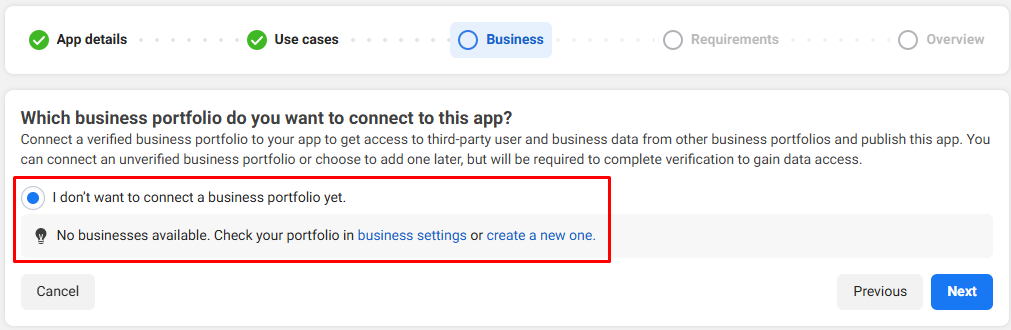
9. Click on Next button.
10. On the next section, you will be able to see all of your publishing requirements accordingly.
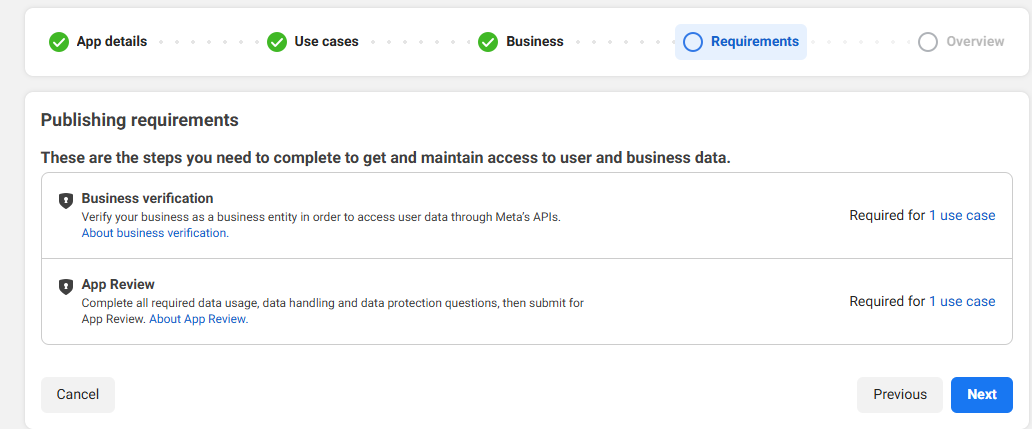
11. Click on Next button.
12. Then you will be able to see the entire overview. Once you check it, if you think you need to make any adjustment click on Previous button or click on Go to dashboard button.
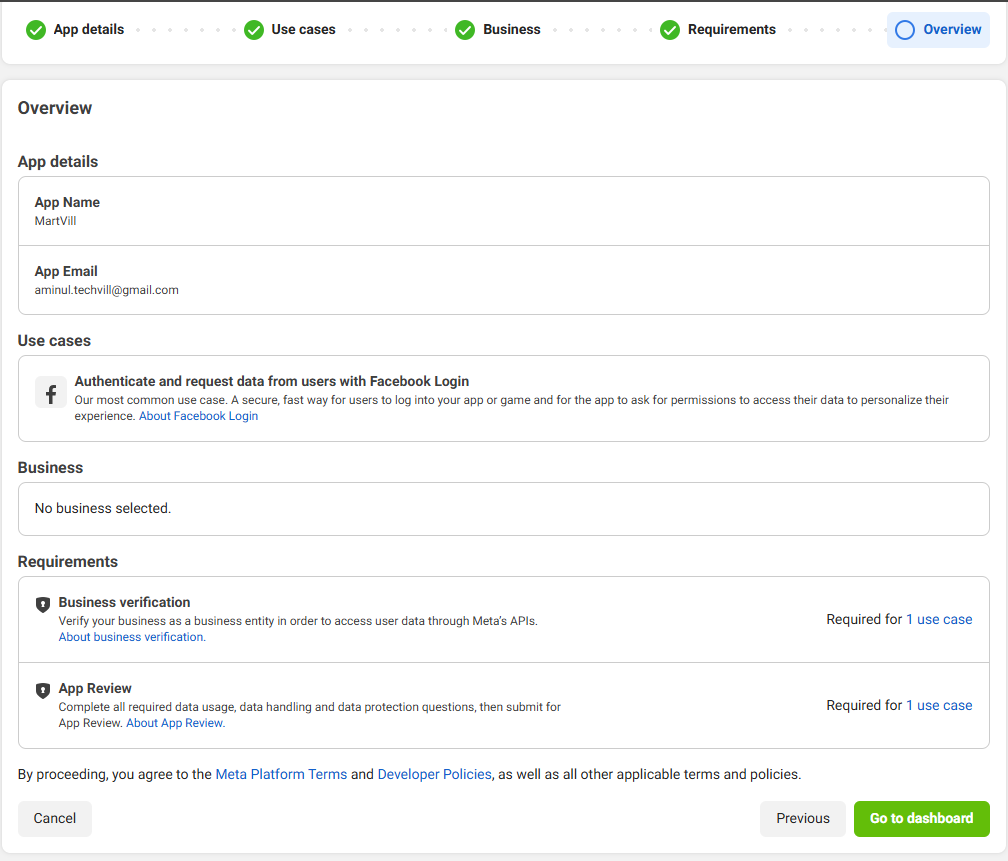
13. To add Valid OAuth Redirect URIs, click on the arrow icon on Customize the Authenticate and request data from users with Facebook Login use case.
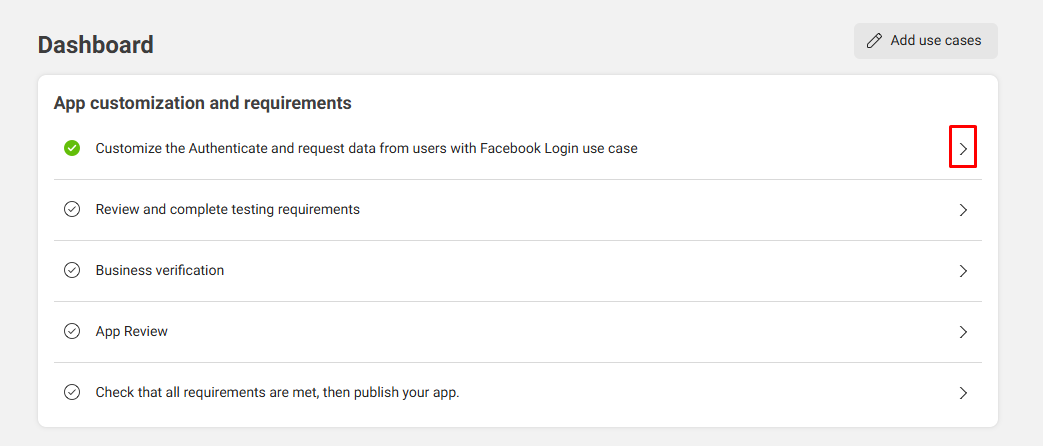
14. Enable permissions for the features accordingly.

15. Go to the settings section.
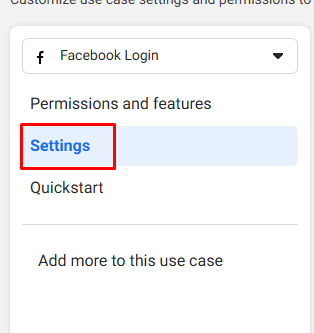
16. Add valid OAuth redirect URIs.
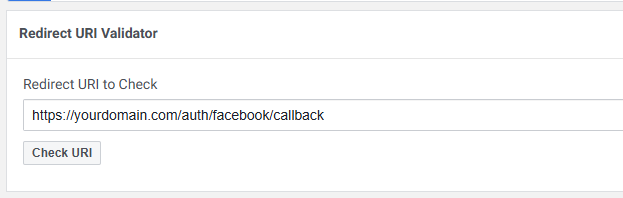
17. After that you need to configure all your customization requirements accordingly to publish your app. Once you have successfully publish your app, you can get your APP ID and APP Secret from Settings>Basic.
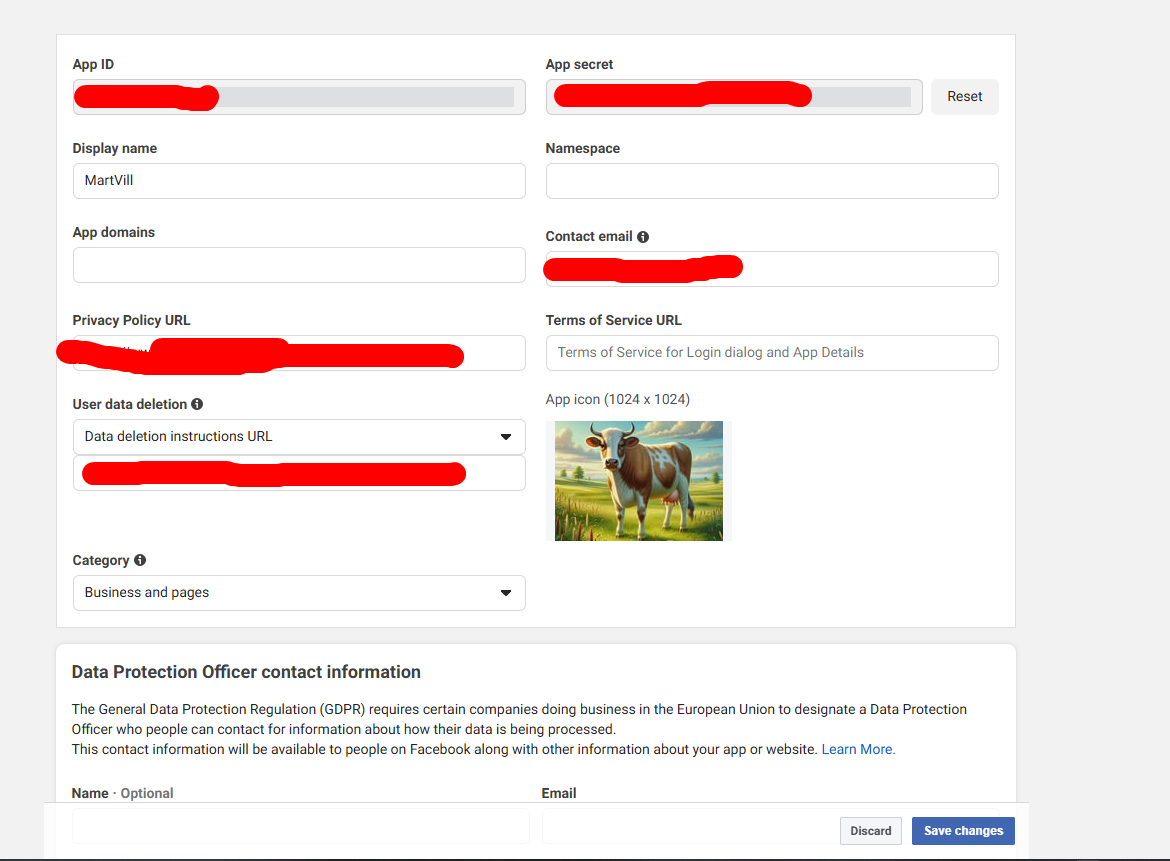
User Verification
Go to User Verification.

There are three ways to verify the users-OTP(one time pass), Token and Both(OTP and token). User will be verified during registration in the system with the selected verification way.
Password Strength
Go to Password Strength.
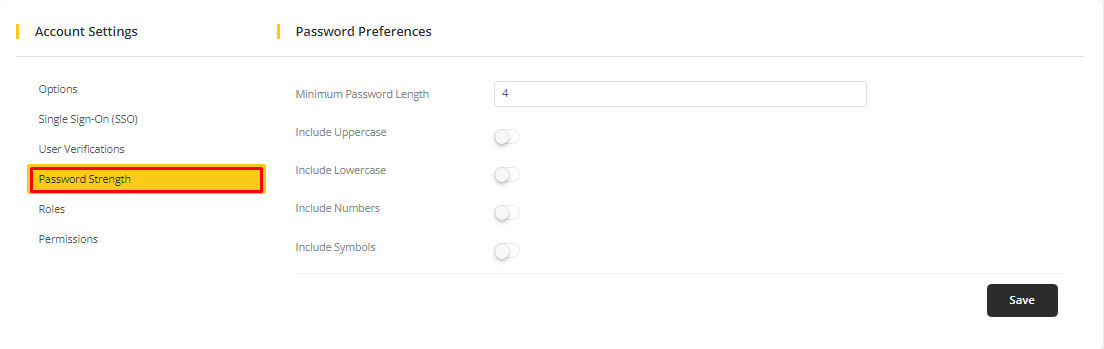
While creating a password, password strength will be determined by the activation of any of the options here. Activate any of the options and change the minimum password length according to your preference and Click on Save to save the changes.
Roles
Permissions
Go to Permissions.
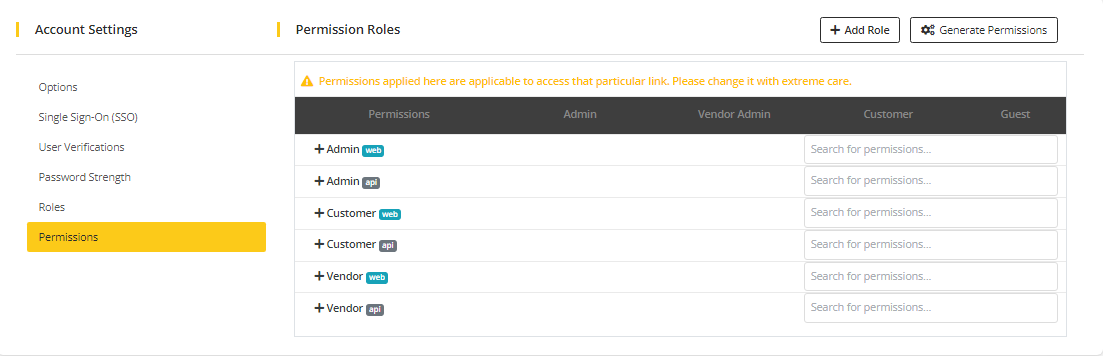
Every functional activity access can be determined by Admin. Admin can access every thing in the system. His/her permission to access any activity can not be changed. But admin can change vendors and customers access permission accordingly.
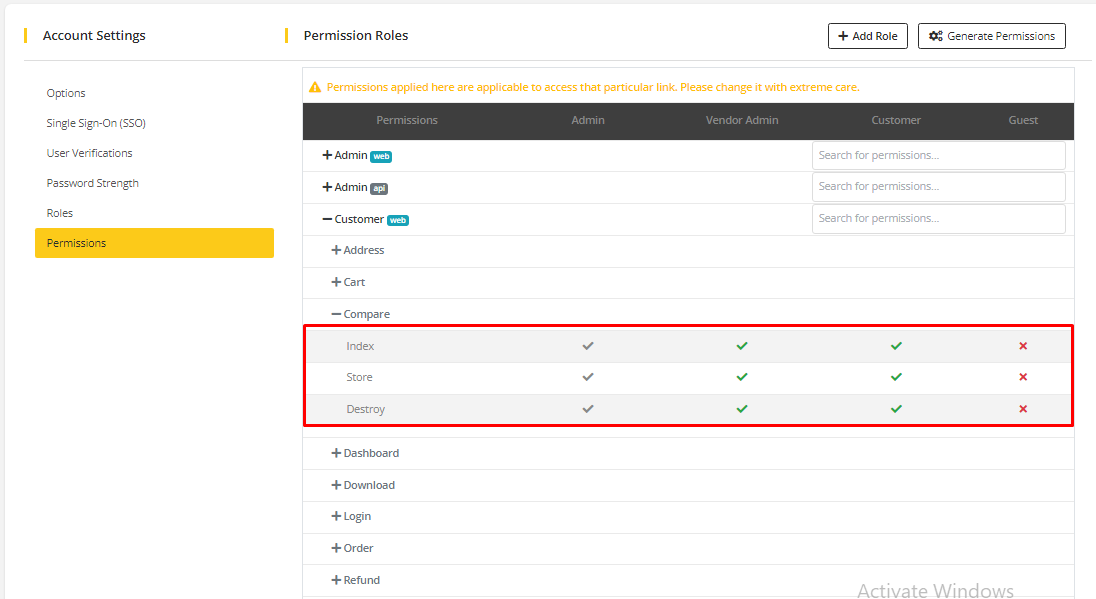
Here, Cross(X) indicates permission denied and Tick mark(✓) indicates permission accepted.
If new activity/module is added to the system then Click Generate Permission to generate the access permission for that activity/module. And permission can also be searched.