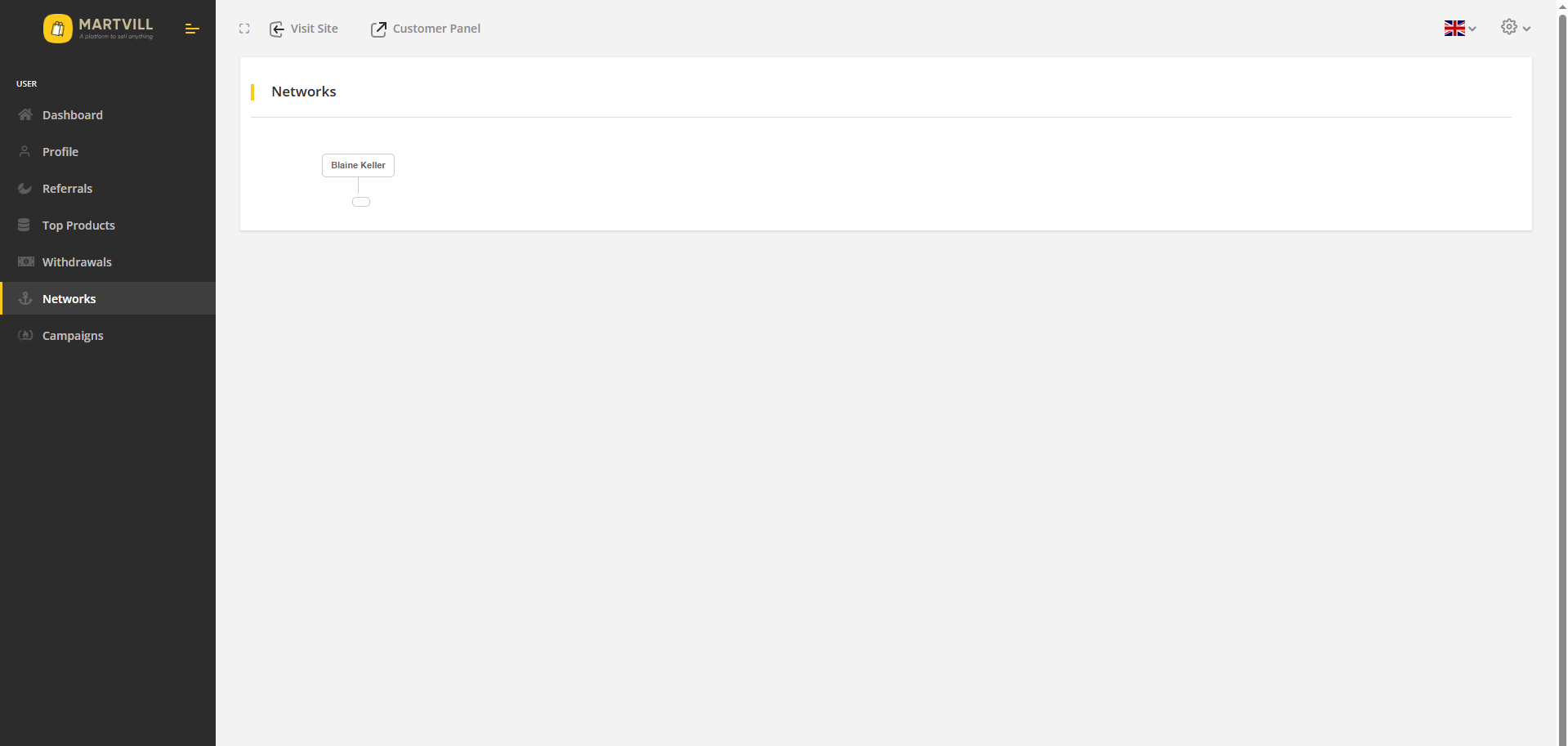Affiliate Module
Affiliate Module
The Affiliate Module enables registered users to refer non-registered users to the system through unique referral links. When referred users register and make purchases, the referring user earns commissions based on predefined commission plans. The module tracks referrals, calculates earnings, and provides a dashboard for affiliates to monitor their performance and payouts. This system helps drive user acquisition while rewarding affiliates for successful conversions.
Admin Affiliate Panel
In the system, the admin can get a overall update of the affiliate module as well as he can be an affiliate user himself. In order for admin to visit the affiliate panel, the admin has to click on the Affiliate Panel option from the header while he is in the admin panel.

The admin can also go to the affiliate panel from the homepage where he needs to click on the profile icon and select the Affiliate Panel option from the dropdown menu.
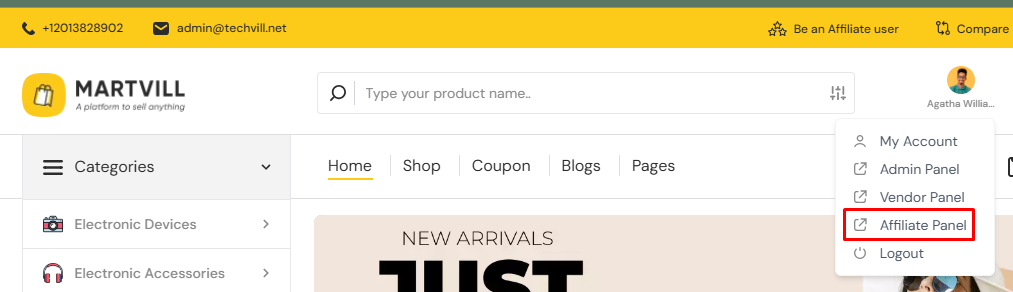
There are two sections on the left navbar for admin where he can do all the operations as an admin on one section and operations as a user on the other section.
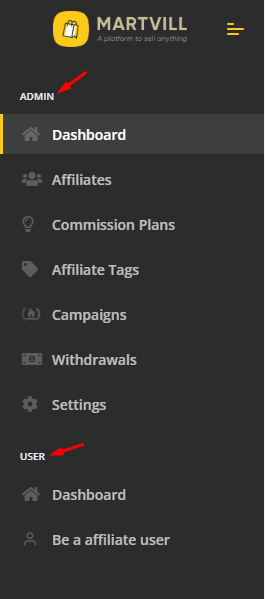
On the dashboard of the admin section, the admin can see the summary of all the available stuffs for the admin panel which includes total revenue, net commission, gross commission, total paid amount, total affiliate users, total visited user and total customers of the affiliate module.
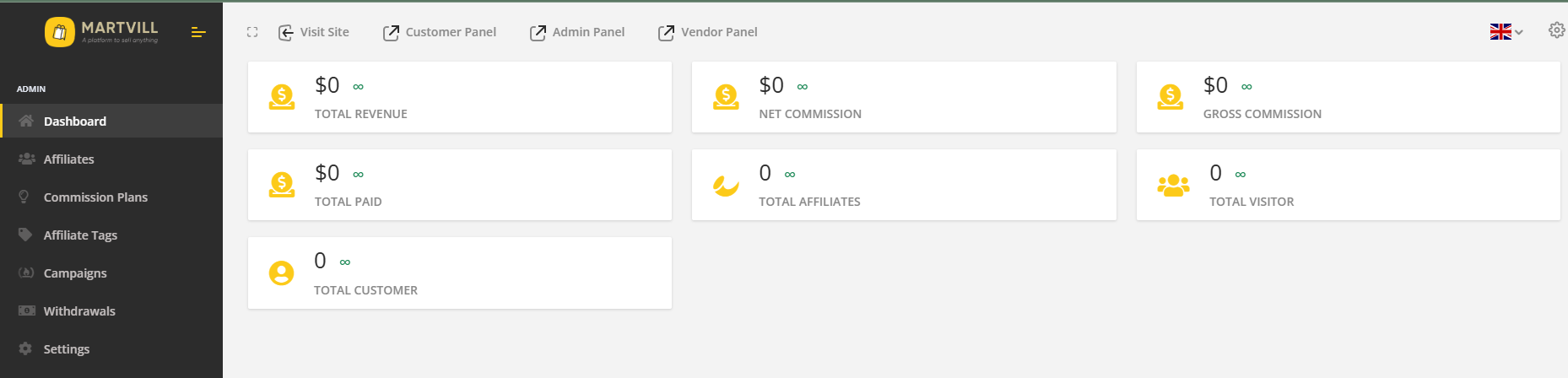
On the affiliate section, the admin will be able to see all the available registered affiliate users of the system. The admin can filter the affiliate list based on affiliate tag(which will be discussed later) and affiliate user's status. The admin can even batch delete multiple affiliate users from the list as well. It is to let know that, a user who has registered as an affiliate user will not be able to access his/her affiliate panel until admin activates his affiliate status. The admin has to edit the status of the affiliate user and make it Active in order for the affiliate user to login his affiliate panel.
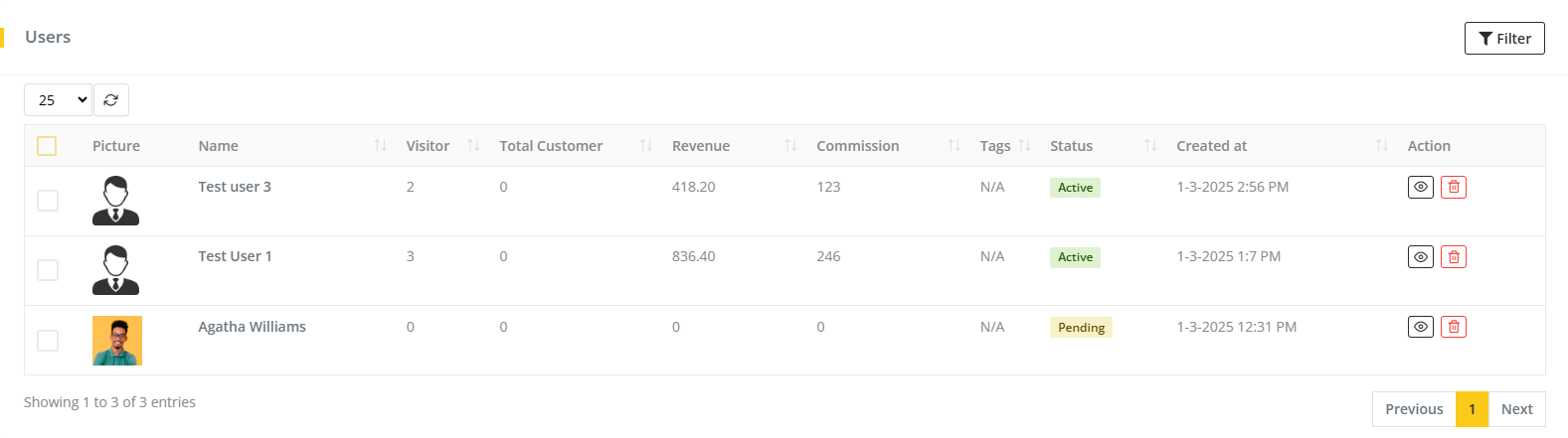
On the commission plan section, the admin can configure commission plans accordingly. There is a default commission plan which can not be deleted. If there are no custom commission plan or the commission does not fall under any rules of any commission plan then the default commission plan will be applied.

The admin can edit the value mentioned in the default commission plan but can not edit the commission plan status. The default commission plan will always remain active. After making the necessary changes, the admin has to click on the Update button in order to update the changes.
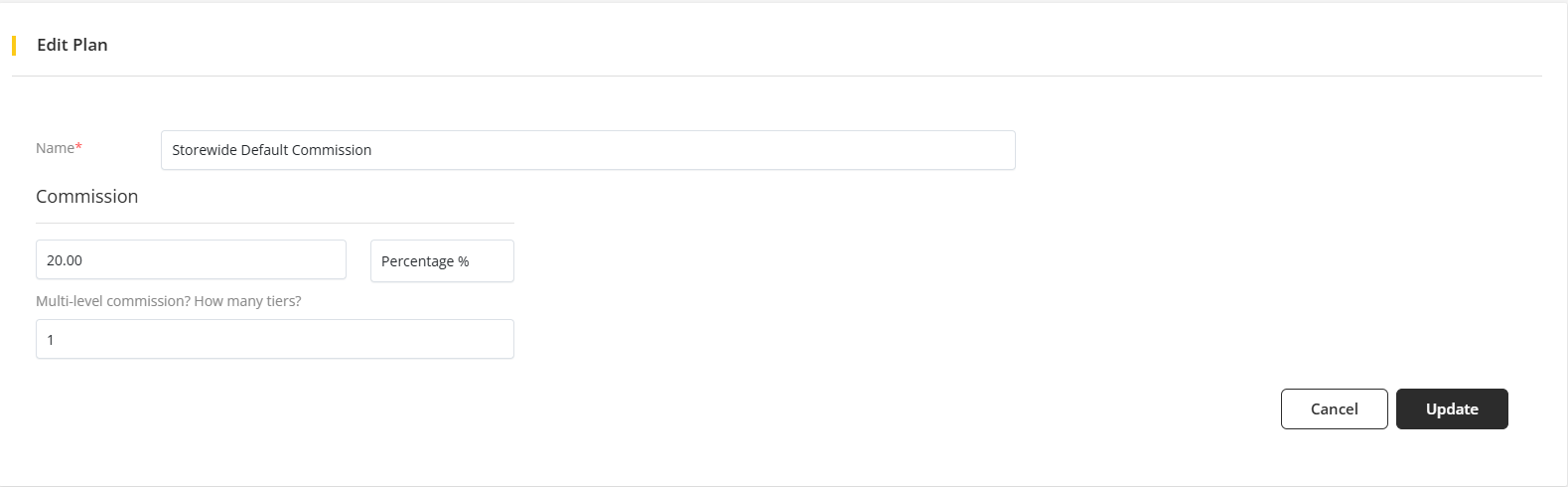
The admin can create commission plan by clicking on the Add Plan button on the Commission list page.

After click on the button, it will take admin to the commission creation form where the admin has to provide details of certain sections in order to create a commission plan. Firstly, the admin has to provide a name to the commission plan and select a status, then the admin has to select a commission rate and choose if the commission will be flat or percentage. Furthermore, the admin has to define for how many tiers the commission plan will be applied.
Furthermore, the admin has to create some rule groups for the commission plan. On the rule group, the admin can configure multiple rules and define if the group will be considered pass if a single rule is passed or the entire group(all rules) has to be passed. The admin can also add multiple groups from for a commission plan and define that the plan will be considered pass for a single group or for all rule group.
The admin also has to define if the rules for a certain commission plan is applicable for which product of an order and for the remaining products which commission plan will be applied. After making all the necessary changes, the admin has to click on the Create button in order to complete the creation of the commission plan.
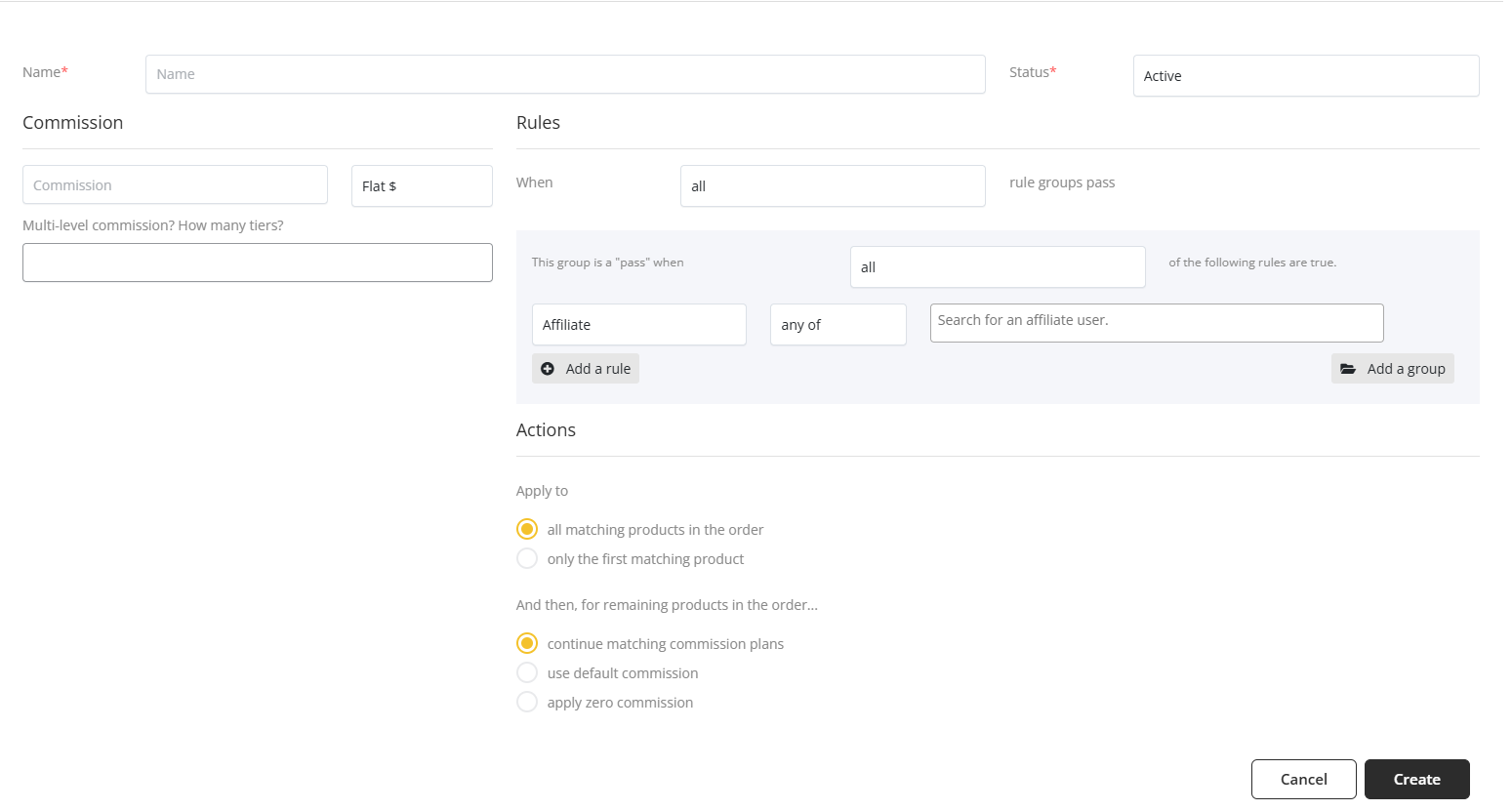
On the affiliate tags section, the admin can create different affiliate tags. This tags can be added with affiliate users and commission plans. If they are applied on a commission plan, then the users with those tags can access the commission plans. To create an affiliate tag, the admin has to click on the Add Tag button on the affiliate tags list and it will open a modal. After providing all the details on the modal, the admin has to click on the Create button in order to complete the creation of affiliate tag.
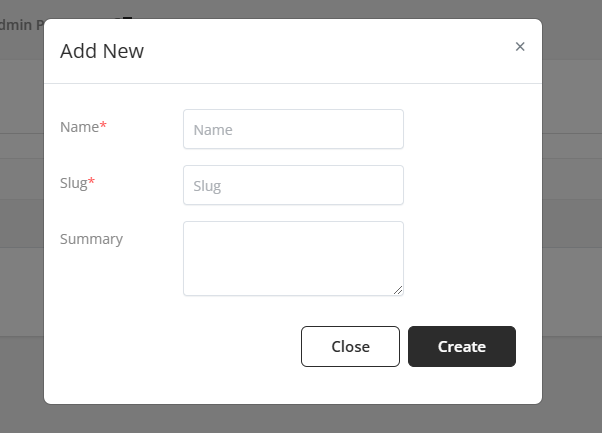
After the affiliate tag is created, an admin can edit or delete a tag from the list as well.

If the admin clicks on the edit button, then the edit modal will appear where the admin can edit the name of the affiliate tag.
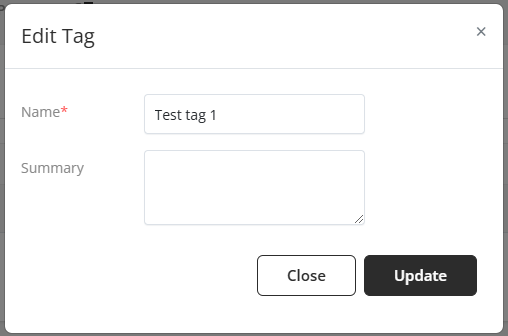
On the campaign section, the admin can edit or delete any specific campaigns.
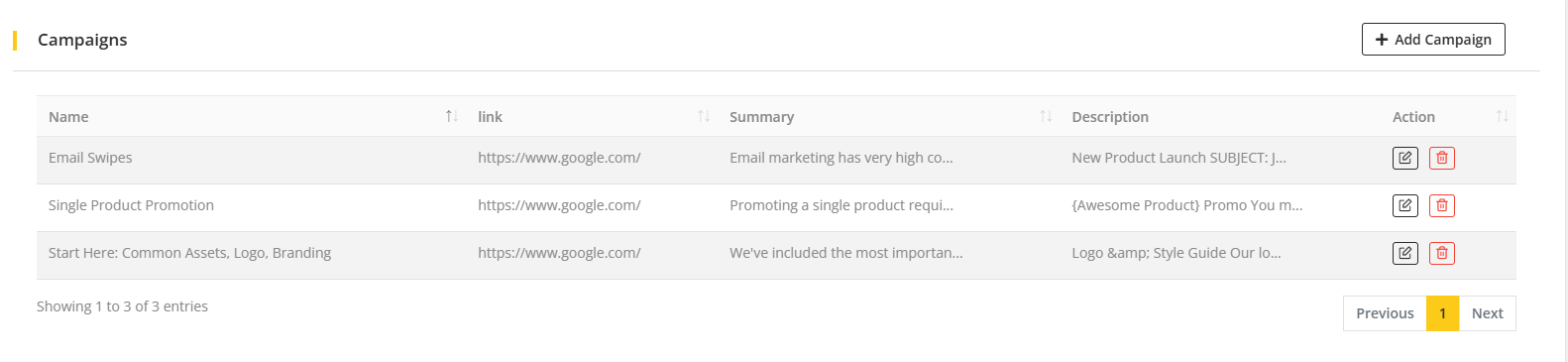
The admin can even add specific campaigns. To add a campaign, the admin has to click on the Add Campaign button on the campaign list and it will take the admin to the campaign creation modal. On the modal, the admin has to provide name for the campaign, link, visibility, summary and a description. On the visibility input field, the admin has to select affiliate tags and the users connected with those tags will be able to see those specific campaigns that carries those tags.
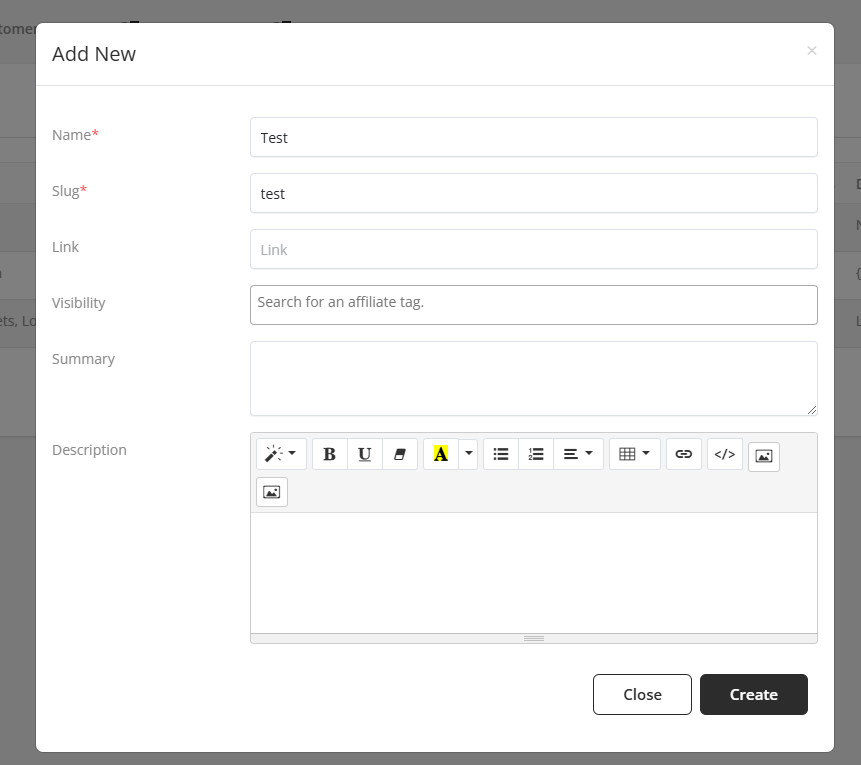
On the withdrawal section, the admin can see all the withdrawal requests of the affiliate users of the system and can approve those requests accordingly. The entire withdrawal process is manual and it performed outside of the system.
In order to change the status of a withdrawal request the admin has to go to the edit page of the withdrawal request and change the status accordingly. After making the necessary changes, the admin has to click on the Update button in order to store the changes.
On the settings section, the admin can edit the affiliate registration form. Furthermore, the admin can enable all approval method. If all approval method is enabled, then no manual approval is needed. If user registers to be an affiliate they will automatically be an affiliate. If auto approval is not enabled then the user role which is mentioned in the affiliate user roles input field will only be auto approved and the other roles request has to be manually handled. On the referral commission, the admin will be able to see all the available commission plan and can even create new plans as well. Furthermore, the admin can exclude some products which will not be available for affiliate commission which means if users purchase those products then they will not get any commission.
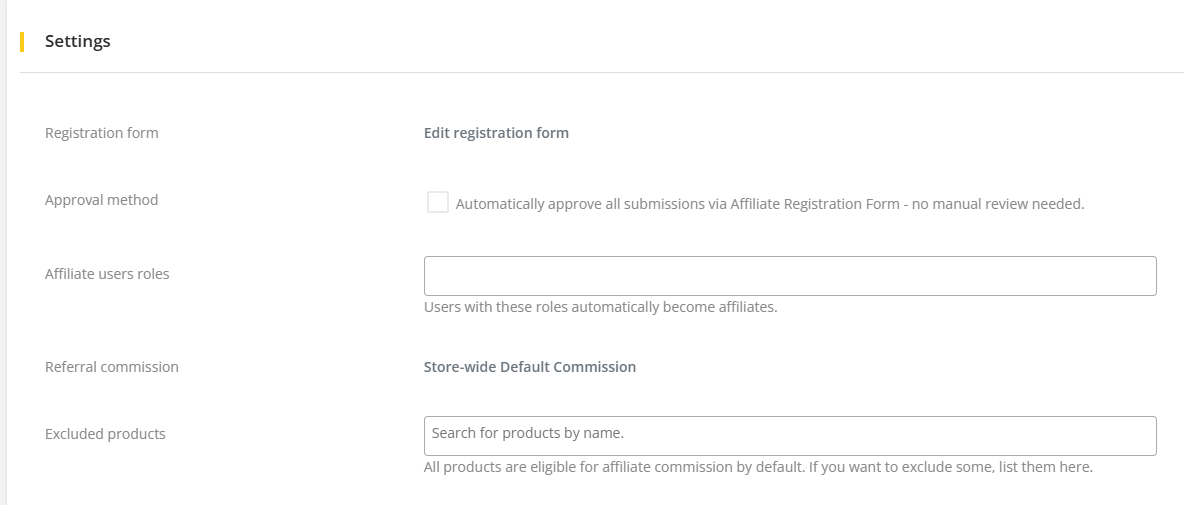
The admin can even manage the affiliate tags from the settings, the admin can set the tracking parameter, enable if the user can set their personal user identifier on the affiliate link, if coupon can be used for affiliate referrals, cookie duration(the hours till a single affiliate link will be considered), if lifetime commission is enabled, lifetime commissions excluded for which affiliate tags, lifetime commission excluded for which affiliate users, if affiliate users can self refer themselves and if details are to be sent to admin.
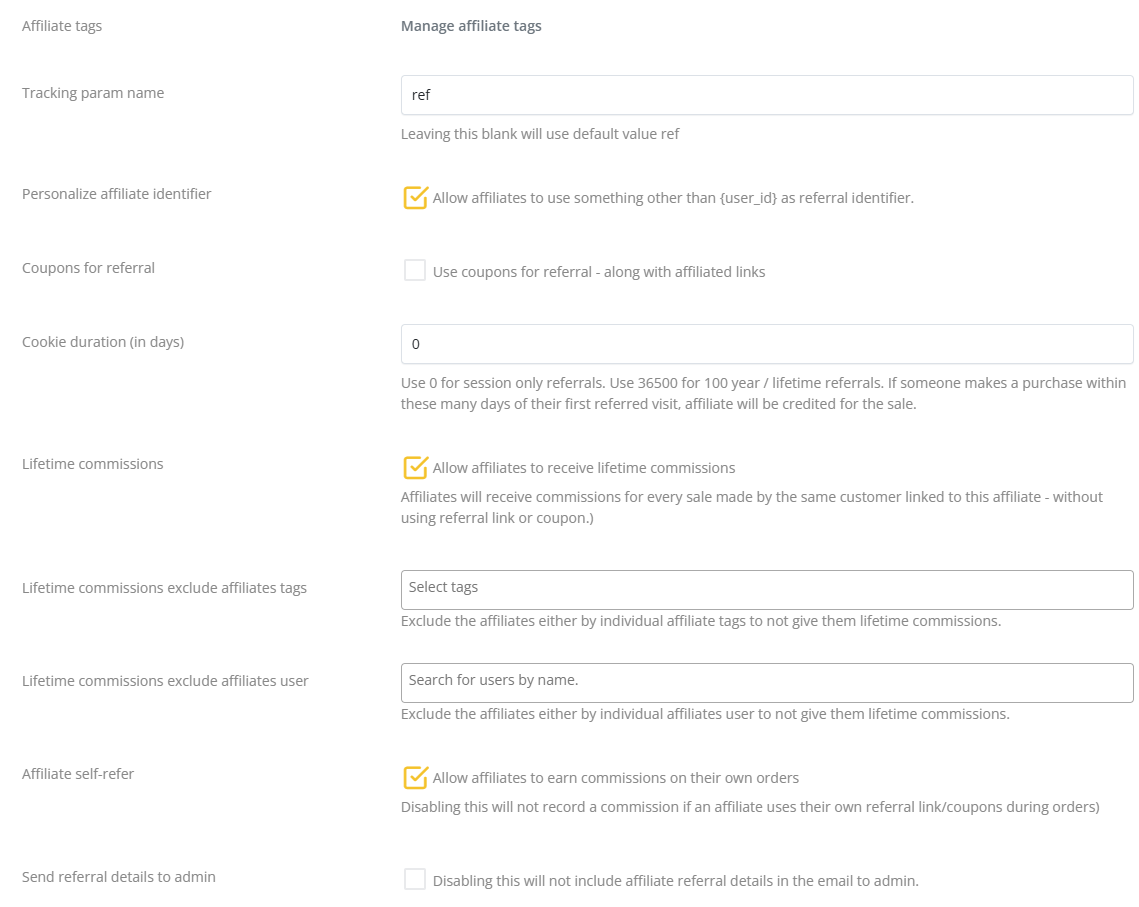
How to use the Affiliate Panel
- Affiliate Registration
A user has to register as an Affiliate User first. To register as an Affiliate User, an user has to click on the "Be an Affiliate User" option from the header. It will take the user to the Affiliate registration form.
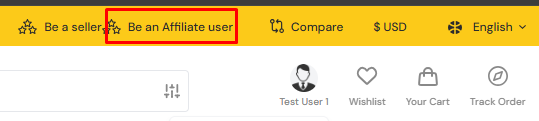
For admin type user, a user can register from the homepage as well as from the affiliate panel as well. If an admin type user is not registered as an Affiliate user then he can click on the "Be an affiliate user" option from the navbar under the user section and it will take him on the affiliate registration page.
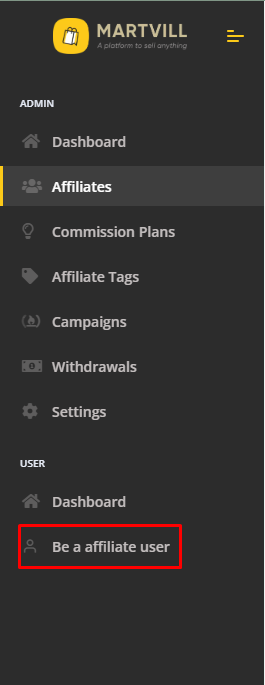
After fulfilling all the details on the registration page, the admin has to manually approve the registration from the affiliate list or the users will be automatically registered as per the configuration.
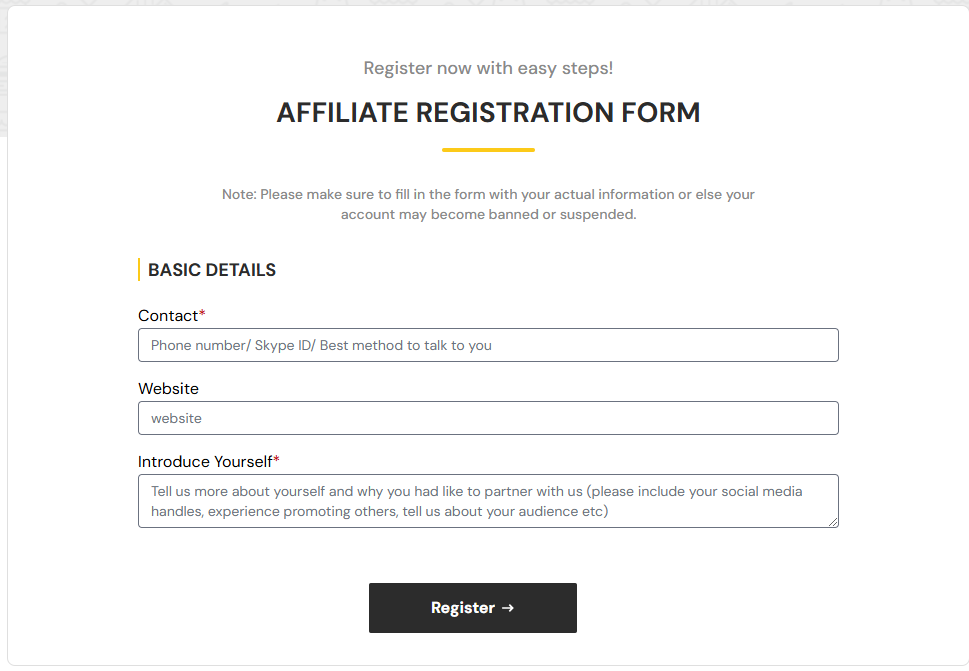
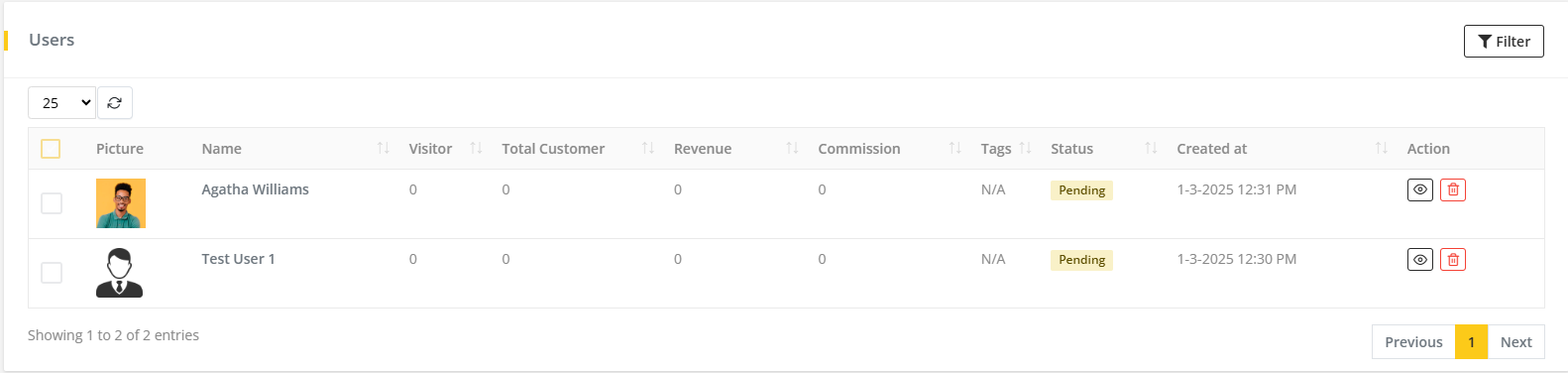
A user can successfully access his affiliate panel if the admin changes his affiliate registration status to Active. Once a user has been approved as an affiliate user, he will not be able to find the "Be an affiliate user" option on the header. But if an affiliate user is deleted then the option will appear again for him.
- Affiliate User Dashboard
An affiliate user can see a summarized overview of all the activities of affiliate panel on the dashboard. The affiliate user can see the total sales, net commission, gross commission, total paid amount by the user, total visitors and total customers on the dashboard.

- Affiliate User Campaign
An affiliate user can see all the available Campaigns of the system made by the admin. The affiliate user can view the campaigns and paste the information of the campaigns on any third-party sites.
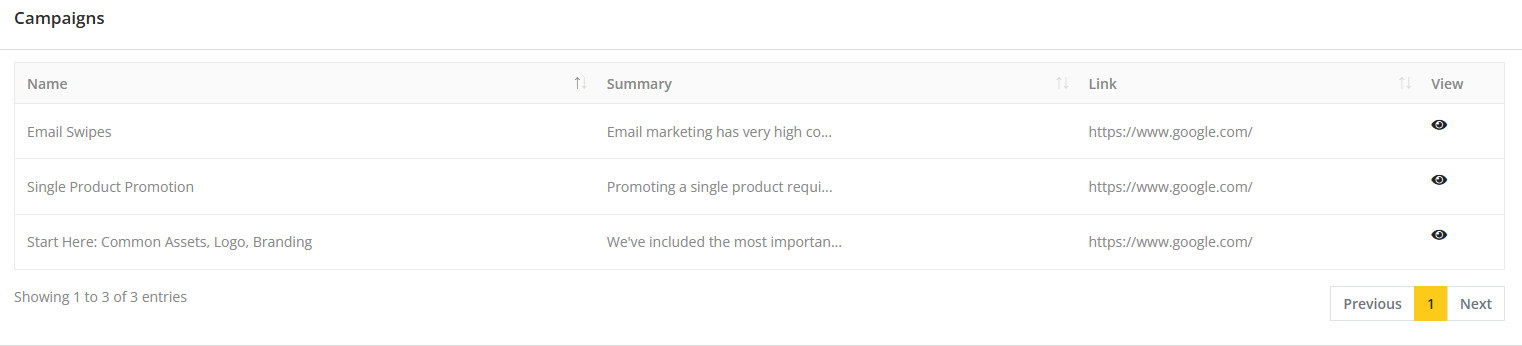
- Affiliate User Profile
On the profile section, an affiliate user can see his profile details. Furthermore, an affiliate user can update his affiliate user identifier if the configuration allows him to edit. On the profile section, the affiliate user can also generate his affiliate link through which he can draw users to the system and earn commission.
In order to generate an affiliate link, an affiliate user has to copy the product link after the site URL and paste it on the input field on referral url input box and press enter. This will generate a referral url through which he can draw customers to the system.

After pasting the url the referral link will look something like this-

Clicking on the referral link will make it Copied and the affiliate user has to share the link in various platform or can be sent individually also to draw users to the system.
- Referred User Registration
After a referred user receives a link, he has to paste the link on the url locator on any browser. After the product details page appears, the referred user has to click on the account option on the header and register on the system. After successful registration, the referred user has to login to the system and make a purchase of the product.
Once the referred user purchases the product, the affiliate user will receive his commission accordingly which will be reflected on the dashboard of the affiliate user.

- Affiliate User Referrals
An affiliate user can see all the usage of his affiliate links on specific orders on the referral list. Here the affiliate user can see the Order number on which the affiliate links are used, the commission he earned from those orders, the customer who used it and the medium through which the referred user used the affiliate link.

- Affiliate User Top Products
An affiliate user can see the list of the top products which are purchased through his referral link. The affiliate user will be able to see the total products and the number of quantity purchased on that product and the sale price of that product using his referral link.

- Affiliate User Withdrawal
If an affiliate user wants to withdraw his commission, he has to configure the payout settings first. There are two methods through which an affiliate user can make a withdrawal request in. They are Paypal and Bank. An affiliate user has to click on the specific settings and configure it to make a withdrawal request. In order to make any withdrawal as default then the affiliate user has to make it default while configuring a type.
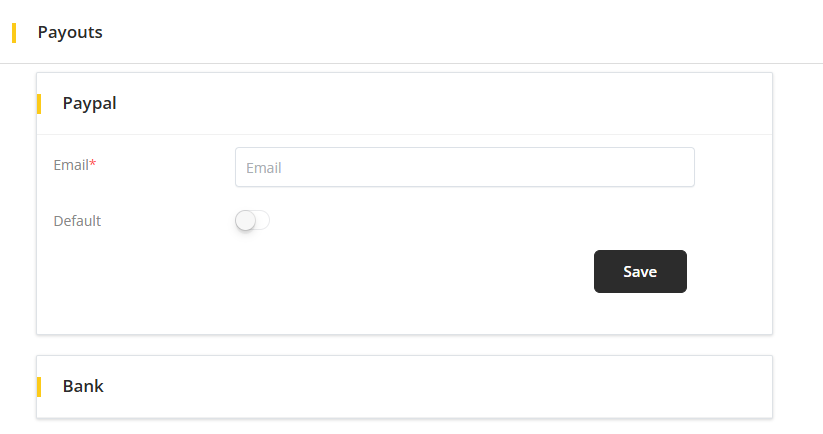
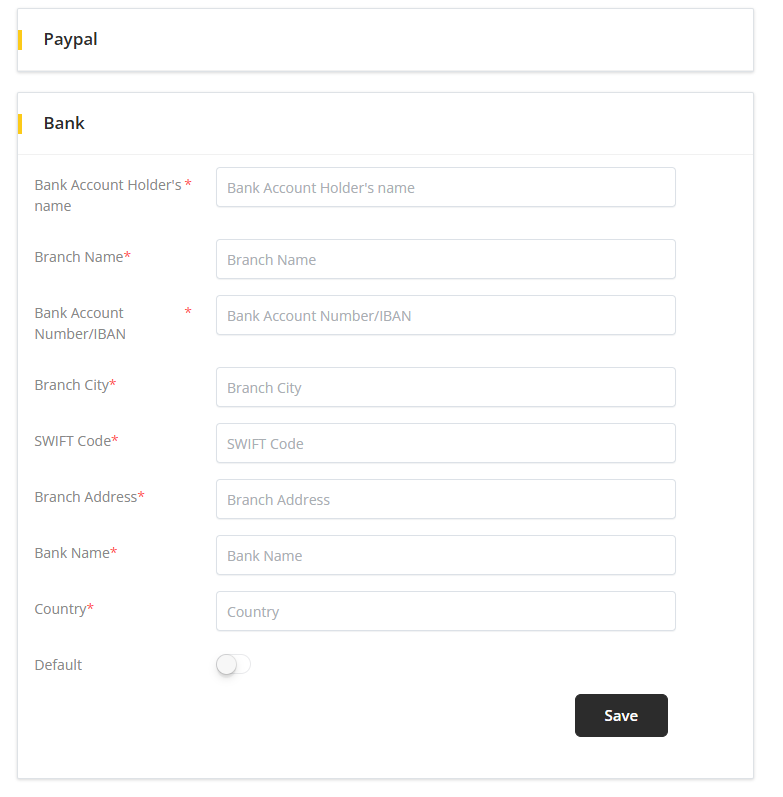
After completing the configuration, the affiliate user has to make a request to withdraw money. In order to make a request, a user has to select a payment method type, provide an amount and provide a note as well which is optional. After providing all the information, the affiliate user has to click on the Submit button to submit the withdrawal request.
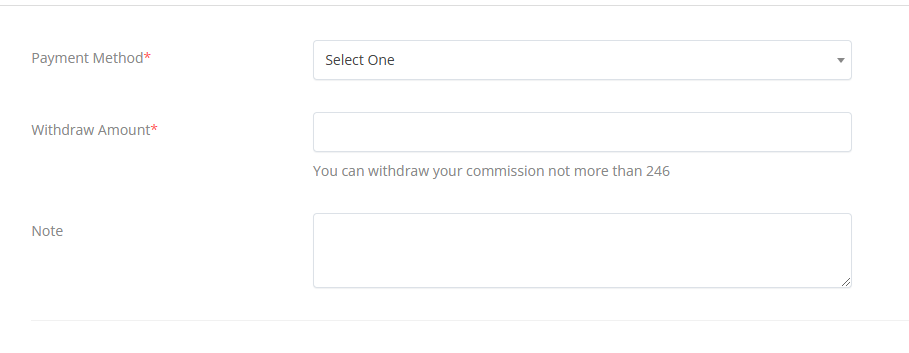
An affiliate user will be able to see all his withdrawal requests and their status on the Withdraw Commission list.

After an affiliate user submits a withdraw request an admin has to approve that withdrawal request and manually send the withdrawal amount to the user's preferred method. The entire process is handled manually and out of the system. The admin will be able to see all the withdraw request of the affiliate users of the system and has to change the status accordingly.
- Affiliate User Network
If an affiliate user sends an affiliate link to any other user then if the referred user send another link to another user then the network will start from the first referred user. For example, if A sends an affiliate link to B and B sends an affiliate link to C then the network tree for A will be B -> C.