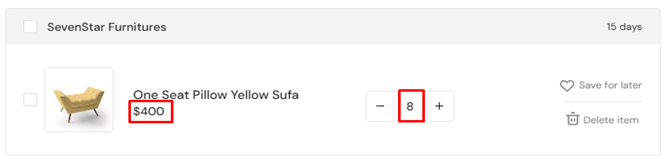B2B
Overview
The B2B Wholesale feature allows businesses to purchase products in bulk at discounted rates, streamlining the procurement process for retailers and resellers. Here the vendors can set volume based pricing tiers where discount might increase with larger quantities purchased. Wholesale purchases require a minimum quantity to qualify, ensuring scalability and profitability. This feature simplifies the buying process for business clients, enhances their experience, and drives higher order volumes for the ecommerce site.
We would like to let you know that the B2B addon is not a stand-alone addon. You need to purchase our core system in order to make the B2B addon functional. You can purchase the B2B addon from the following link- B2B purchase link
How to enable B2B
It is to keep in mind that the B2B addon needs to be activated in order to configure the B2B settings while creating a product.
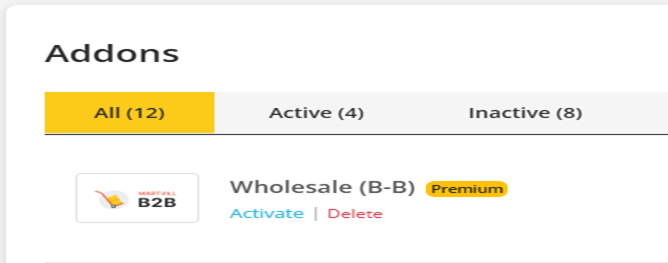
If an admin or a vendor wants to enable B2B or wholesale purchase options for a product then they need to configure B2B for that product. To proceed with the configuration the admin and vendor has to go to the B2B tab on the product data section while creating a product.
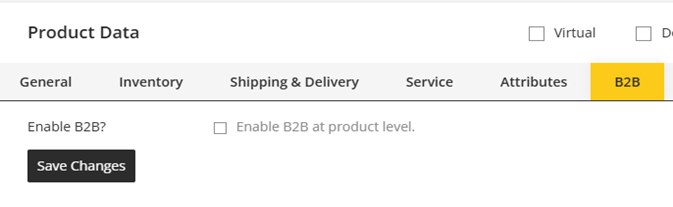
Then the admin or vendor has to click on the checkbox to enable B2B at product level. Once the checkbox is clicked, the configuration options regarding B2B will appear where the admin or vendor has to put values in order to configure B2B for that product.

It is to keep in mind that the B2B configuration options will only work for Simple or Variable product types only. Group or External Products can not have wholesale purchase options.
After enabling the B2B option, the admin or vendor has to set a minimum order quantity and a maximum order quantity and set a B2B price for that min and max quantity range which means that if a user purchases a product within that quantity range then the set B2B price will be applied on that product.

It is to keep in mind that generally the price of B2B is considered lower than the regular price.
There is also a chance for the admin or vendor to set multiple ranges for B2B pricing. In order to do that, an admin or vendor has to click on the Add More button on the B2B section and a new range will appear on the B2B section. The admin or vendor has the permission to remove the newly added section from the B2B section but the first range can not be removed as it will be fixed if B2B is enabled.

After configuring all the settings for the B2B module, the admin or vendor has to save the related configurations by clicking on the Save Changes button which will save the changes accordingly.
How to purchase product in B2B
After the configuration regarding the product is done, a user can visit the product and a chart will appear regarding the B2B configuration for that product where the user will have an idea about the quantity range for B2B price to be applied. So if any user adds the product for that much of quantity then the B2B prices will be applied for that product on the purchase.
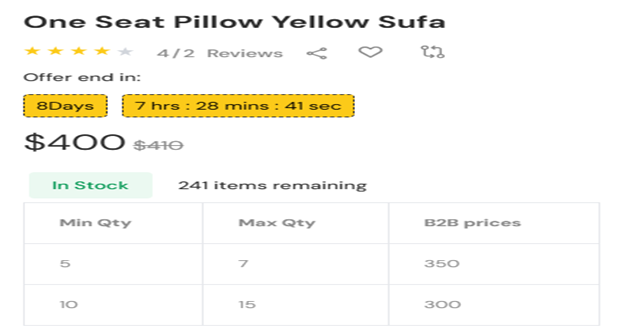
This user can see the applied price of the product on the cart page to verify if the B2B price has actually been applied or not.
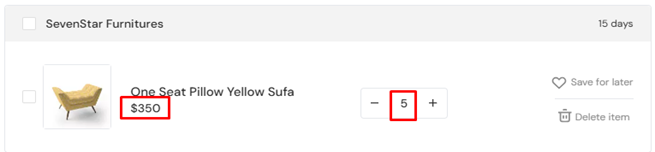
Please keep in mind that the B2B price will only be applied if the user purchases the minimum quantity as defined in the range and if the user purchases more quantity than the defined one even then the B2B price will not be applied. If the quantity is adjusted on the cart page then the price will be auto adjusted.