Categories
Adding Root Category
- Go to MartVill Dashboard > Products > Categories and Click on New Root Category or just fill-up the form with required information.
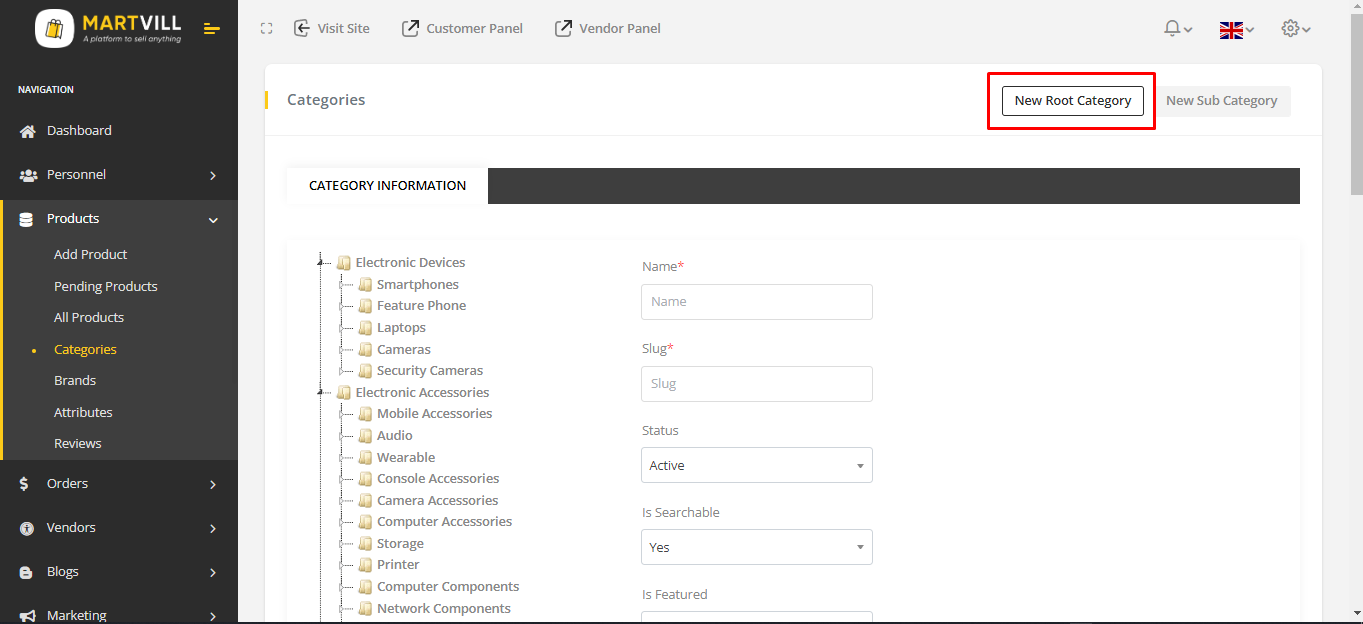
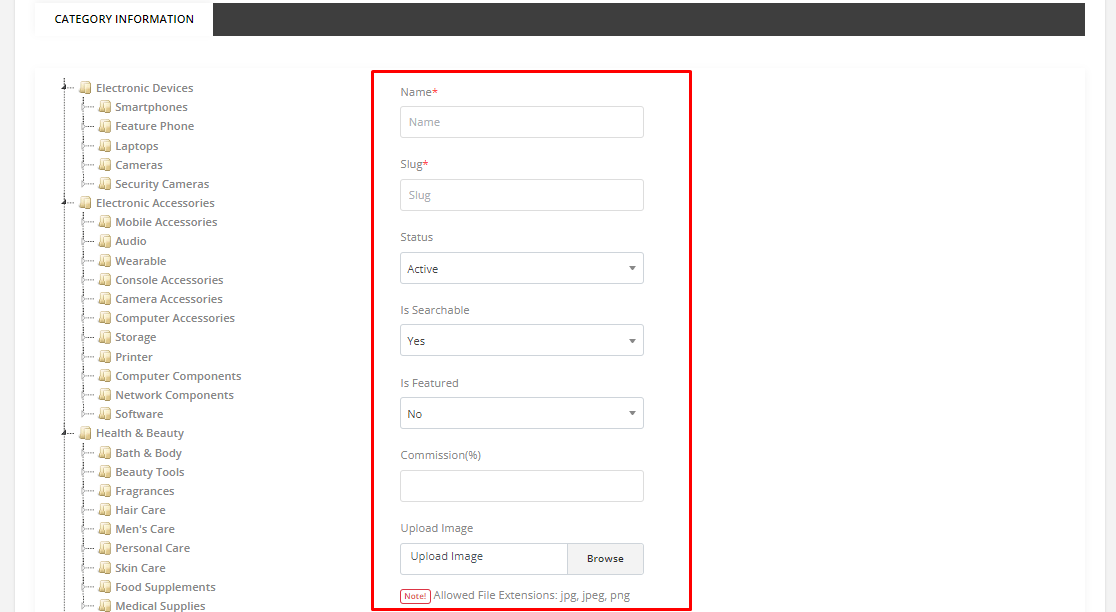
- Click Save to add the category as Root Category.
While adding a category, the admin can set the category commission. Once a commission is assigned to the category, when a user purchases a product from that specific category the assigned percentage will be added as a revenue/commission for the admin.
Adding Sub Category
- To add a Sub category, you need to select a Root category from the category list which is shown in the left.
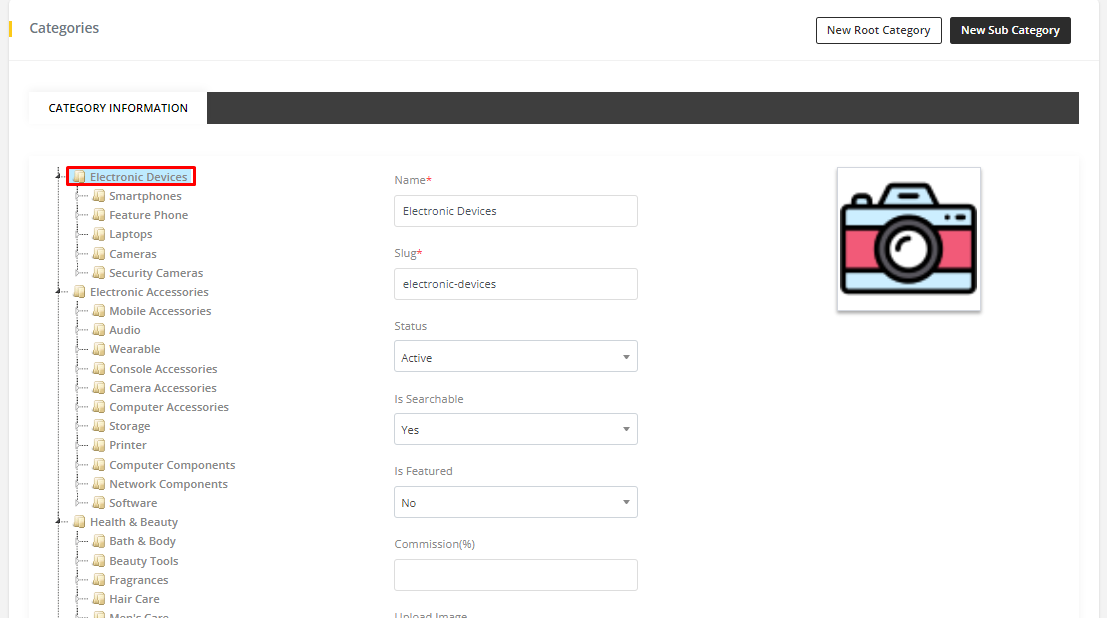 Selecting 'Electronic Device' as Root category
Selecting 'Electronic Device' as Root category
- Click New Sub Category. Fill-up the form just like root category then Click Save.
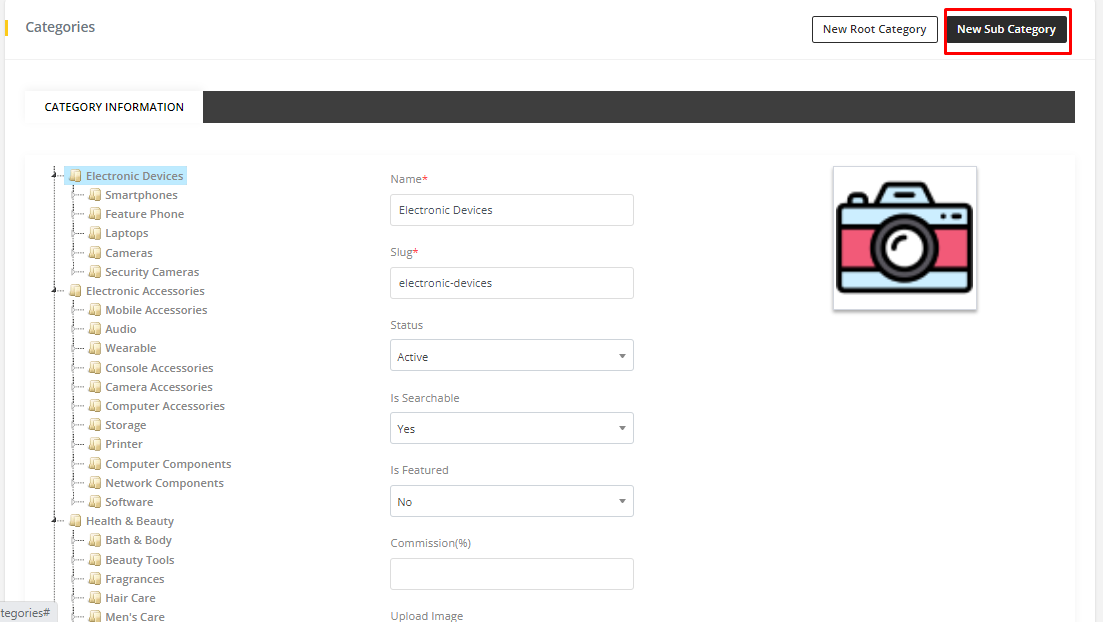
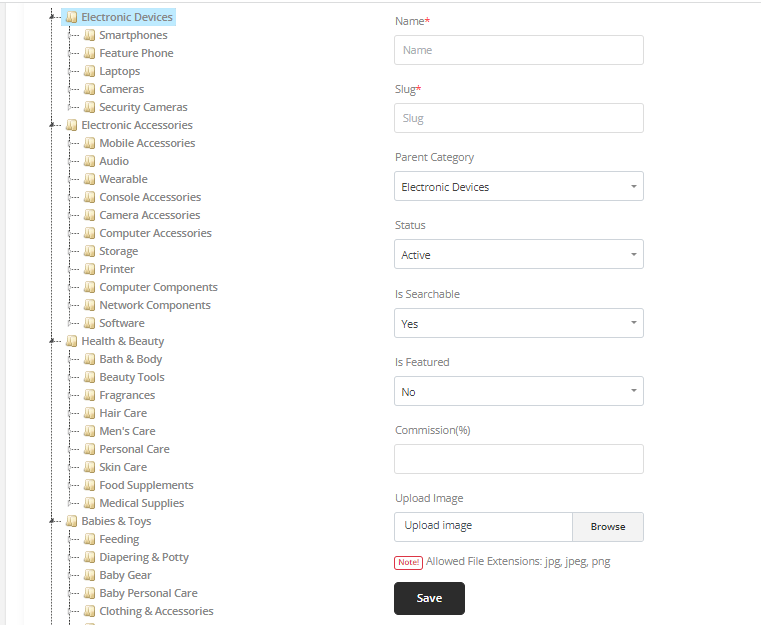
Note
- Sub Category can have its own sub categories.
- Root Category and Sub Category both can have commission. See Commission for more information.
While adding a sub-category, the admin can set the category commission. Once a commission is assigned to the category, when a user purchases a product from that specific category the assigned percentage will be added as a revenue/commission for the admin.
It is to let know that an admin can add maximum of two sub-category to a root category which means the category can have maximum three layers.
Editing a Category
- Select a category from the category list and click on it. The information of that category will show in the form.
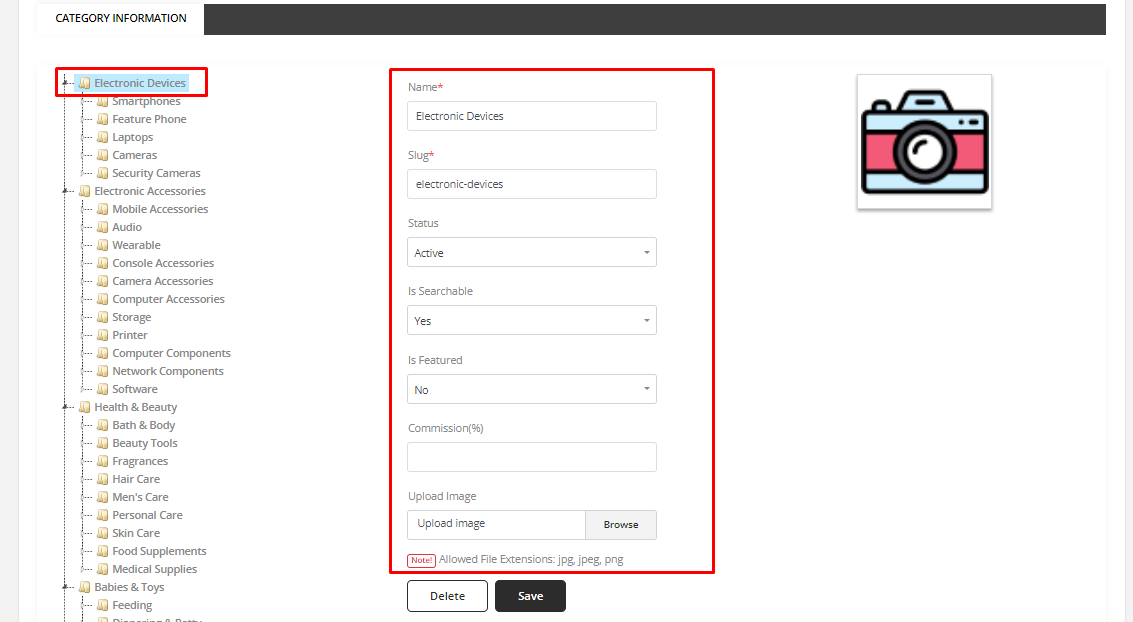 Selecting 'Electronic Device' to edit and its information shows in the form
Selecting 'Electronic Device' to edit and its information shows in the form
- Change information according to your wish and Click Save.
Deleting a Category
- To Delete a category, select category just like editing. Click Delete and the category will be deleted.
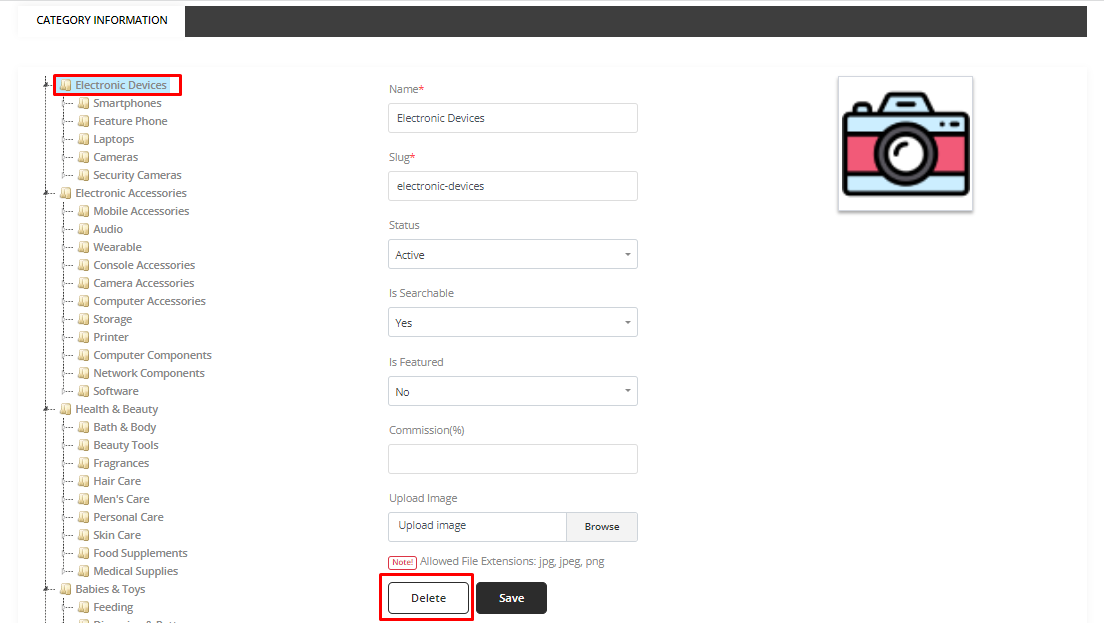 Selecting 'Electronic Device' to delete
Selecting 'Electronic Device' to delete
If a product exists under a category then that category will not be deleted.
Oops.. No translation found.