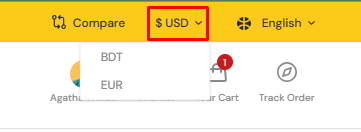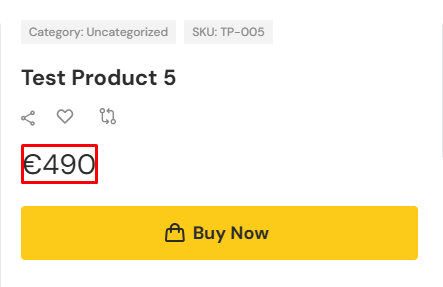Currencies
Overview
The multi-currency feature allows the admin to manage and add multiple currencies to the system, offering flexibility in how products are displayed to users. Admins can seamlessly integrate any number of currencies into the backend, ensuring that the system is scalable for global markets. Once currencies are added, the user-facing side of the platform provides a feature that enables customers to switch between different currencies, allowing them to view product prices in their preferred currency. This dynamic functionality ensures that the displayed prices are always up-to-date and converted correctly according to the latest exchange rates, providing a smooth and localized shopping experience for users across different regions.
How to add currency
To add a new currency, the admin has to navigate to Configurations> Currencies. After going there, the admin has to select the multi currency option in order to view all the available currencies in the system and also to add new currencies.

The admin has to click on the Add Currency button in order to add new currency. Once the admin click on the Add Currency button, a modal will pop up to add new currency. In this modal, the admin has to select a currency, provide an exchange rate based on the base currency, provide a decimal number value(the value provided here will work as the decimal format when user changes the currency to this currency) and a custom symbol for that currency. After providing all the information, the admin has to click on Save button.
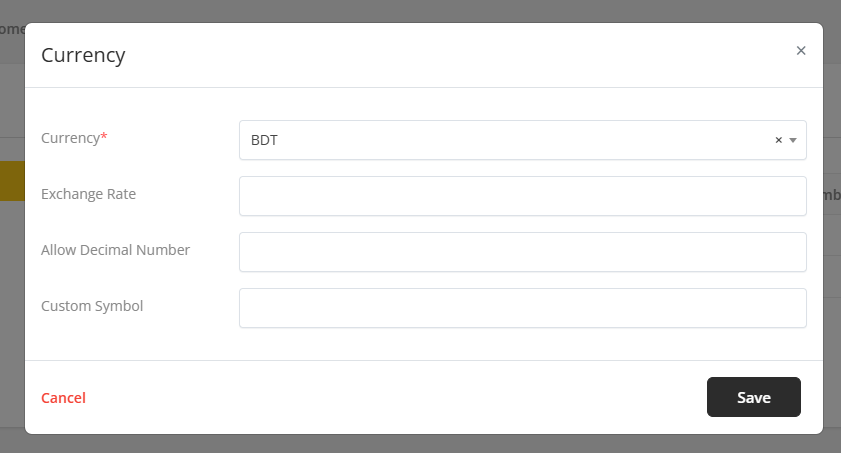
After creating a currency, an admin edit or delete any currency from the list. The admin can also update the current exchange rate of any specific currency or can update the exchange rate for all the currency of the list.
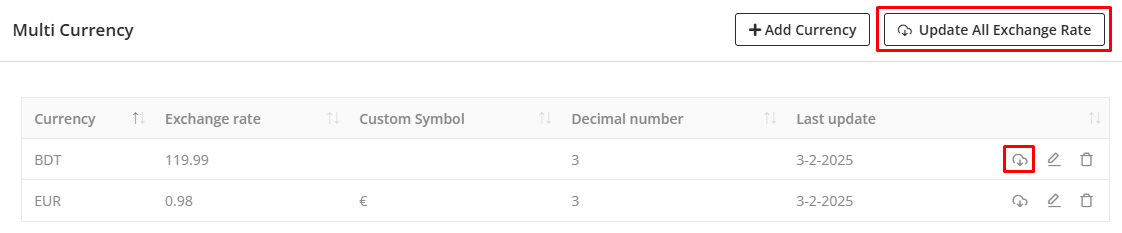
It is to keep in mind that while creating currencies for the users of the system, an admin has to create a currency same as the default currency of the system. While doing that, the exchange rate for that currency should be configured as 1.

How to configure API key
In order to configure the API key for currency exchange rate the admin has to navigate to Configurations> Currencies and select the API Setup option. Then the admin has to select a provider as the provider to exchange the currencies rate. Currently, we have only one provider which is - Exchange Rate-Api. After selecting the provider, the admin has to provide a decimal rate which will take the decimal rate while exchanging the currency rate through the API. Finally, the admin has to provide the API key for the provider. Once all the configuration is done, the admin has to click on the Save button.
Settings for multi-currency
The admin has to configure some settings for multi-currency. In order to do that, the admin has to go to Configurations> Currencies and select the Option section. There the admin has to enable the multi-currency switch in order to activate it. The admin can also enable the auto detect currency option where the currency will be auto detected based on user's location. While the auto detect currency option is enabled, the currency will be automatically selected based on the user's location such as if there is an user from Germany and the currency for Germany is EUR. Then after the user visits the system from his/her location then the currency will be automatically converted to EUR.
How to use multi-currency
In order to use multi-currency, multi-currency should be enabled for the system. The user has to select his/her preferred currency to see the price of products in that currency. Once user changes the currency to his/her preferred currency, the price of the products will be updated accordingly.
It is to keep in mind that if the currency is switched then the price of the products will only be displayed in the selected currency but the user will not be able to purchase the products in that currency but can only see the price in the selected currency and the purchase has to be made in the system default currency. Also the order details for both admin and vendor will show the price in the system default currency not on the selected currency by the user.