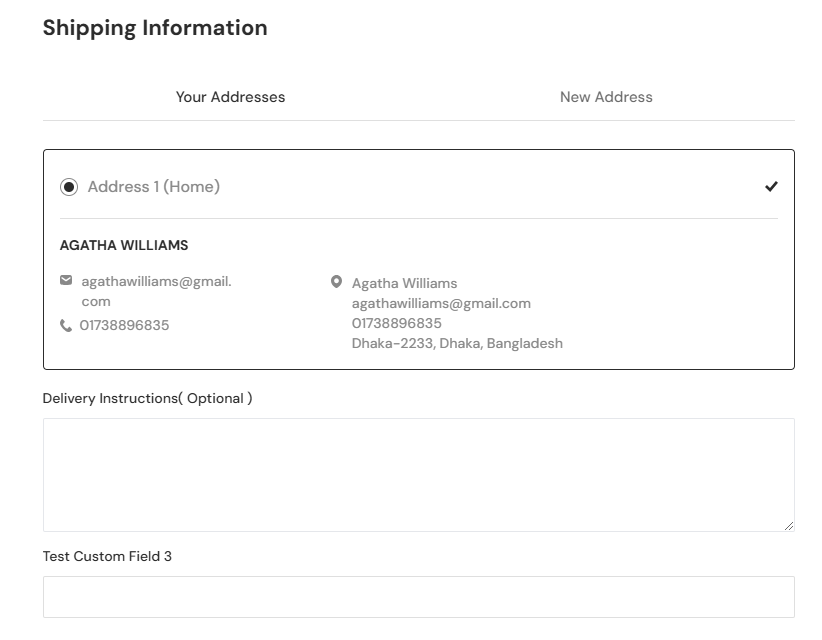Custom Fields
Overview of custom field
A custom field is a user-defined attribute that extends the standard data structure of a system, allowing users to store additional information tailored to their specific needs. Commonly used in software applications such as CRMs, project management tools, and e-commerce platforms, custom fields provide flexibility by enabling users to capture unique data points beyond default fields. They can support various data types, including text, numbers, dates, dropdowns, and checkboxes, making them versatile for different use cases.
How to create a custom field
In order to create custom fields, an admin has to go to Configurations> Custom Fields and click on the Add New button which will take the admin to the custom field creation form.
On the form, the admin will have to choose where custom field should belong to. After that, the admin has to provide a custom field name, select the custom field type, provide the default value which will show as default for that specific custom field, provide the rules which will be applied for the custom field, provide an order number for that specific custom field and provide a grid value for that specific custom field which can maximum be 12 and will only work for admin and vendor panel. The admin set the status of the custom field, allow the accessibility permissions for all the roles of the system and can configure the visibility settings as well.
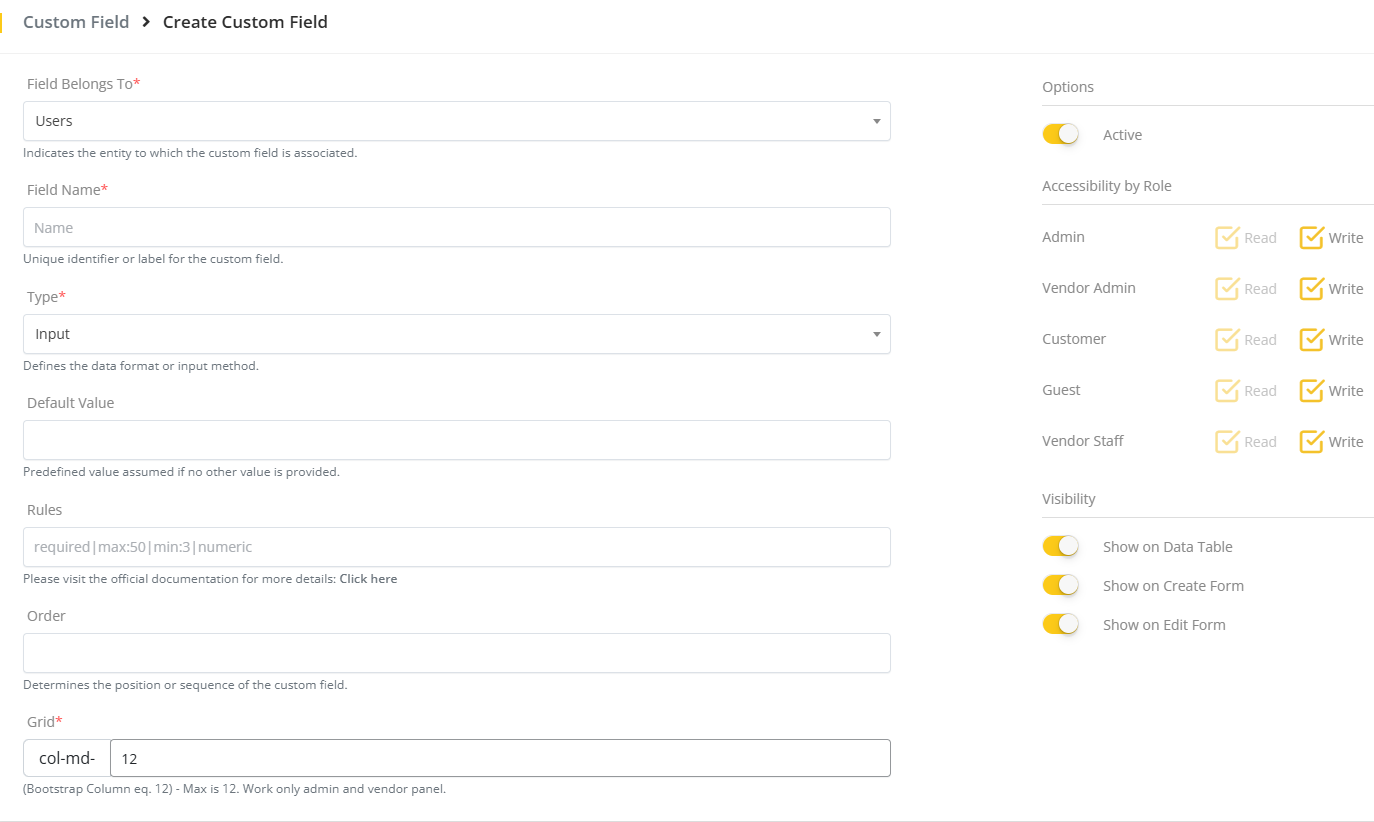
The admin can filter the custom field list by keywords which can be the custom field name or can even filter the list with custom field location and type as well. Furthermore, the admin can edit and delete any specific custom field from the list as well.

Fields for custom fields
While creating a custom field, an admin can select the custom field location to three places which are- users, products and checkout.
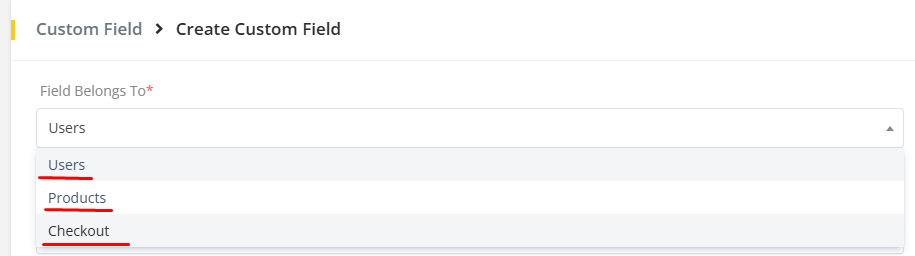
If admin creates a custom-field for users then he can configure the visibility options to make the custom field appear on user list(data table), edit form and creation form.
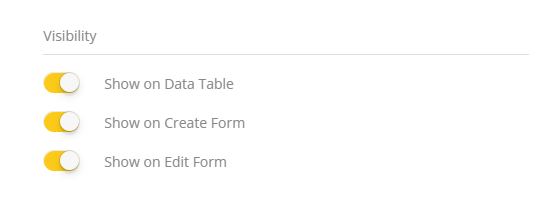

The admin can also select the custom field location as products. If custom field location is selected as products then the visibility options that the admin can configure are product list(data table), product details page, creation form and edit form. The admin can also select where the custom field will be displayed on the product details page by selecting a specific location on the product details page.
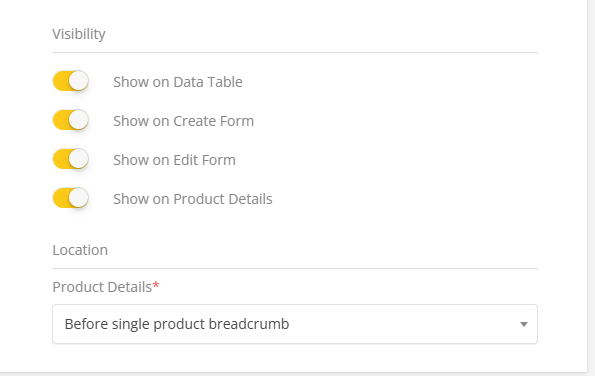

The admin can also select the custom field location as checkout. If custom field location is selected as checkout then the visibility options that the admin can configure are order list(data table), order details page and customer order checkout.
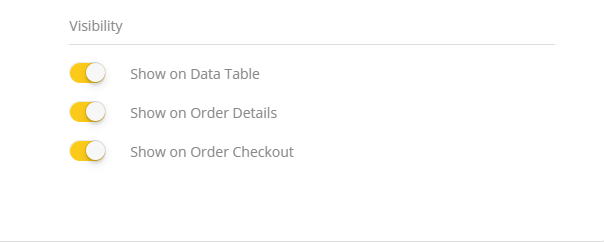
Types of custom fields
In Martvill, custom fields can be of different types which are Input, Hidden, Number, Text Area, Select, Multiselect, Chekbox, DatePicker, ColorPicker and HyperLink. While creating custom fields the admin has to select a type for the custom field and the created custom field will be of that specific type.
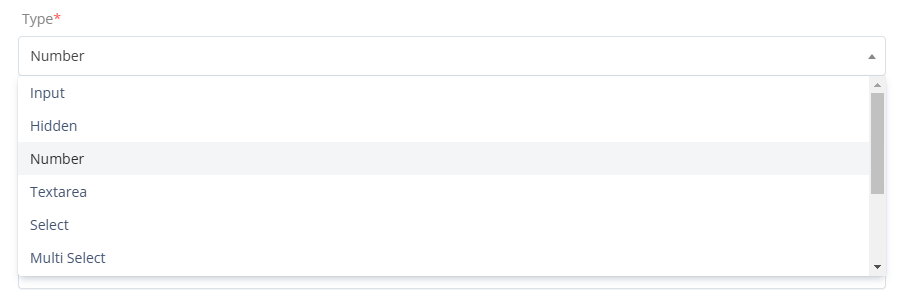
Accessibility permissions for roles
While creating custom fields the admin has to provide some accessibility permissions to user roles. The admin can provide read and write access to those roles according to his preference. Accessibility permission will be available for all the roles of the system. Please bear in mind that, if the read permission is not allowed for any specific role then the write permission can not be allowed for that role. In order to allow the write permission, the read permission should be given.
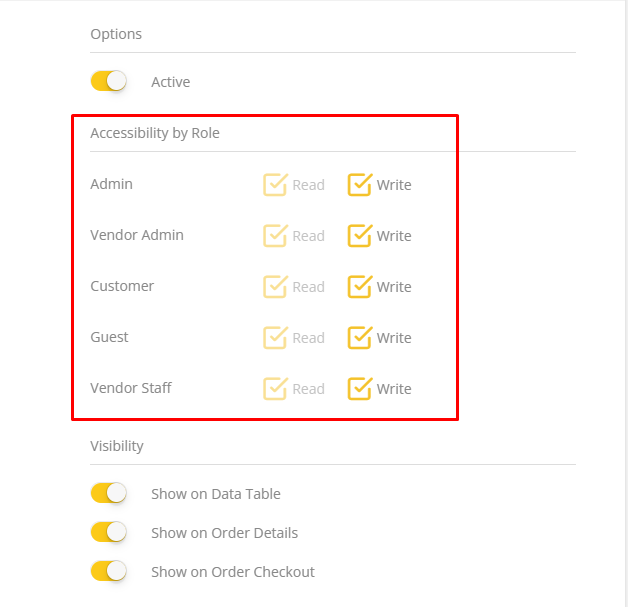
How can customer provide data through custom field
In Martvill, if a custom field is created for checkout page only then the customer can provide data through it. If any custom field is created for any other place apart from the checkout page then the customer can not provide data through the custom field.