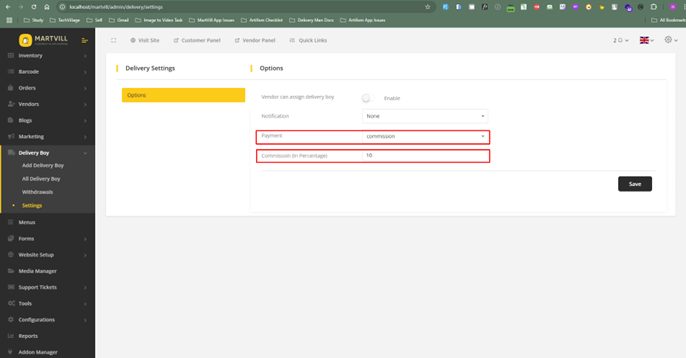Overview
The Delivery Man system allows admins to create and assign delivery men to orders, with the option to enable vendors to assign them as well. Once assigned, the delivery man can update the order status. Admins configure the delivery man's commission structure, which can be set as a fixed salary, a flat amount, or a percentage of the order value. If set to salary, the admin manually pays the delivery man; if set to flat or percentage, the commission is calculated accordingly and paid out automatically. This system provides flexibility for order management and commission handling.
In our system, the delivery man is also a customer which means the delivery man can also order a product from the system and perform all the operations like a user. However, it is to note that a delivery man can not be assigned to the order which has been placed by him.
Creating Delivery Man
The admin can add a new delivery man to the system by navigating to Delivery Boy > Add Delivery Boy. The admin must fill out the delivery man creation form and can optionally provide the delivery man login credentials by enabling the mailing option at the bottom of the form.
Note: A delivery man can only access their portal if their License Verification Status is set to Verified by the admin. If the status is set to anything other than Verified, the delivery man cannot access their portal.
Additionally, only one delivery man can be created with the same email address.
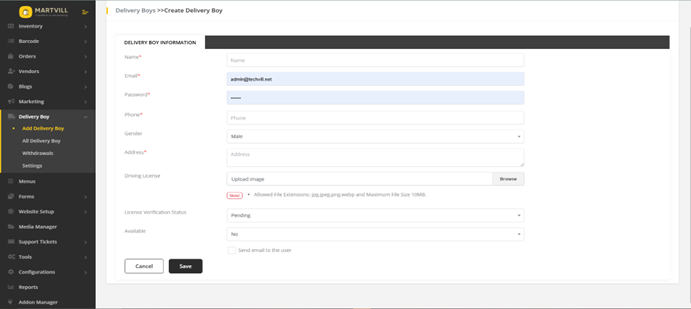
Delivery Man Settings
Admins can configure delivery man settings to determine whether vendors can assign delivery men to orders.
Furthermore, the admin can choose how the delivery man should get the notification from the system regarding any updates. There is only an option to receive notification through email.
Admins can also select the commission type for delivery men. It can either be as salary or a fixed amount or a percentage based on the order price.
- Salary: Commission is handled manually by the admin outside the system.
- Fixed Amount: The admin specifies a fixed amount that the delivery man receives per order.
- Percentage: The admin specifies a percentage of the order price that the delivery man receives.
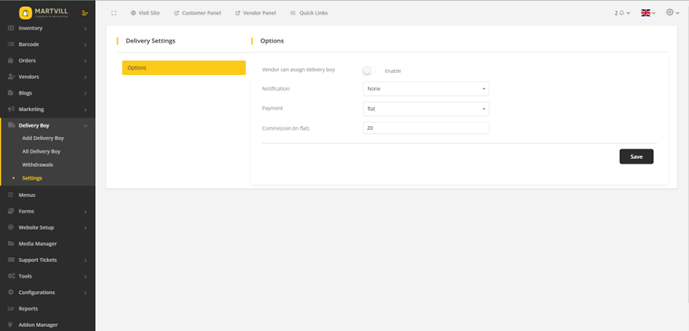
Delivery Man List
Admins can view all delivery men in the list, where they can:
- Create a new delivery man.
- Update delivery man information.
- Delete a delivery man.
The list can be filtered by delivery man name or available status.
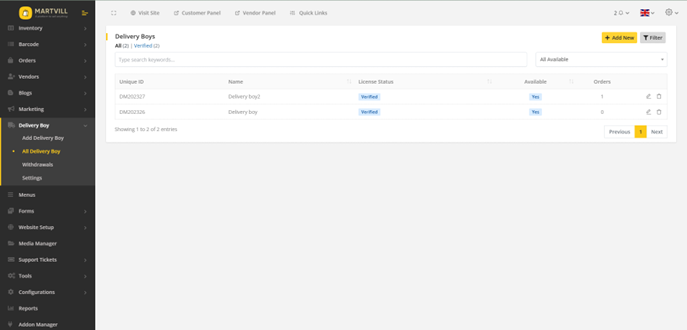
Withdrawal List
The withdrawal list shows all withdrawal requests made by delivery men. All requests start as Pending. The admin can:
- Update the status of requests to Accepted or Rejected from the withdrawal details page.
- Filter the withdrawal list.
- Export the list to CSV or PDF.
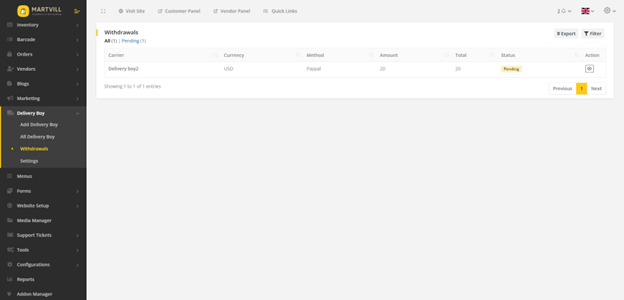
Assigning Delivery Man
When an order is received, the admin or vendor can assign a delivery man from the order details page. The modal shows all available delivery men and their total assigned orders. Admins or vendors can search for a specific delivery man and assign them to an order.
Note: Only one delivery man can be assigned to an order. Admins or vendors must refresh the modal to see updated information.
After receiving an order, the order will initially be in Pending Payment(for manual payment options) order status or in Processing(for online payment gateways) order status. The admin or vendor then has to assign a delivery man to that order from the Order details page.
The admin or vendor has to click on the Assign Delivery Boy button under the Delivery section.
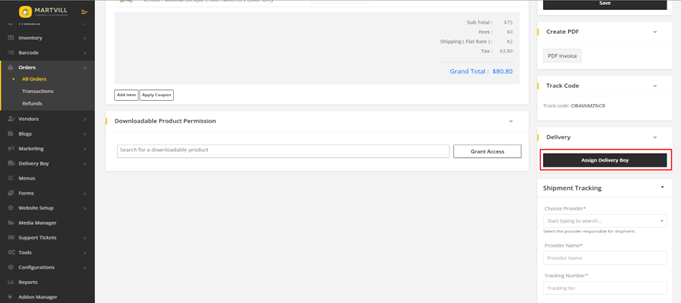
This will open a modal where the vendor or the admin has to choose a delivery man for delivering that order by assigning him on that order. It is to keep in mind that only a single delivery man can be assigned to an order.
An admin will only be able to add delivery man to any orders whose availability status is set as Online
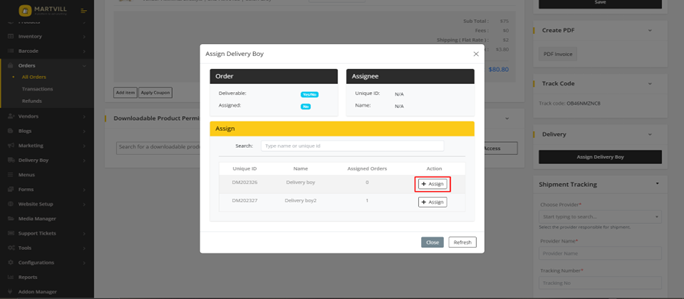
Changing Availability Status
Delivery men can set their availability status to Online or Offline. To be assigned to orders, the status must be set to Online.
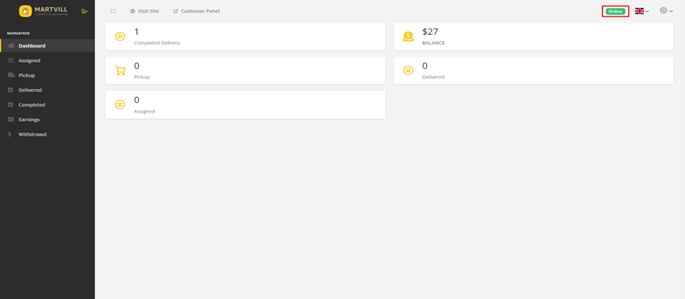
Changing Order Status
Delivery men can view their assigned orders and update the status if their role is connected to the desired status. They can also download the order invoice from the list.
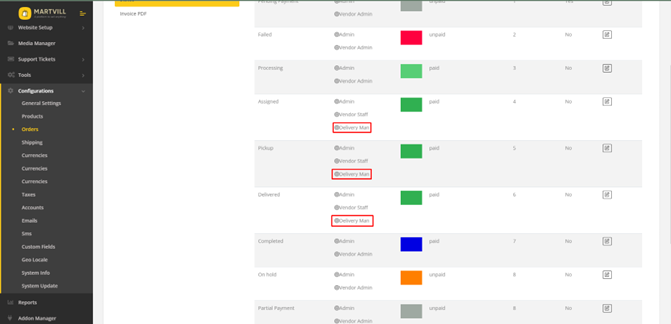
To update an order status, delivery men must:
- Navigate to the order details page.
- Select the new status.
- Click the Update button under the Order Actions section.
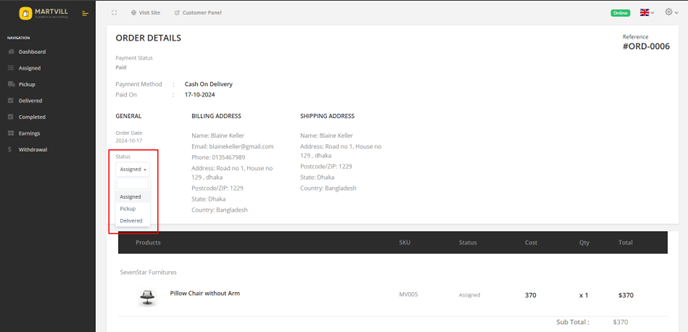
Delivery Man Withdrawal
Delivery men can configure withdrawal settings and submit withdrawal requests via PayPal or Bank.
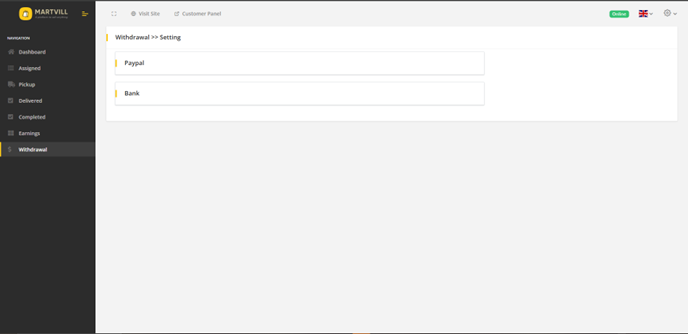
Once configured, they can:
- Select the withdrawal method and amount.
- Submit the request.
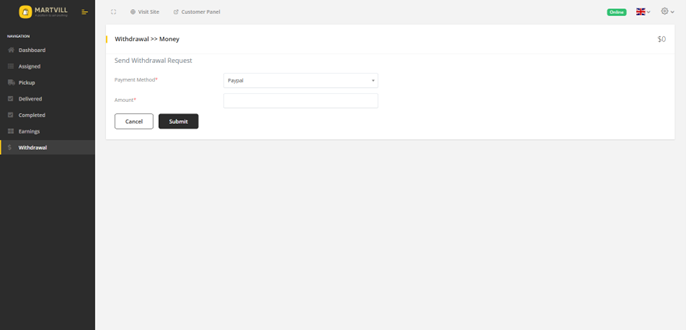
The admin reviews withdrawal requests and updates their status to Accepted or Rejected.
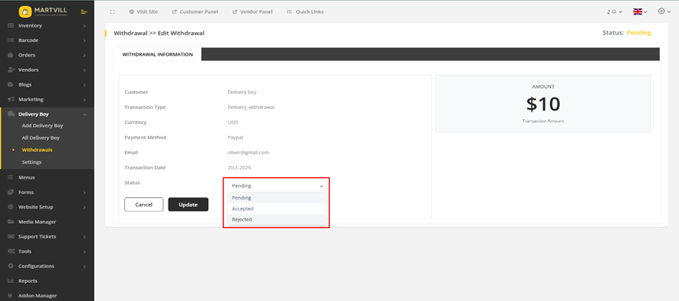
Earnings
Delivery men can view their total earnings per order in the earnings menu. Details can be downloaded as PDFs.
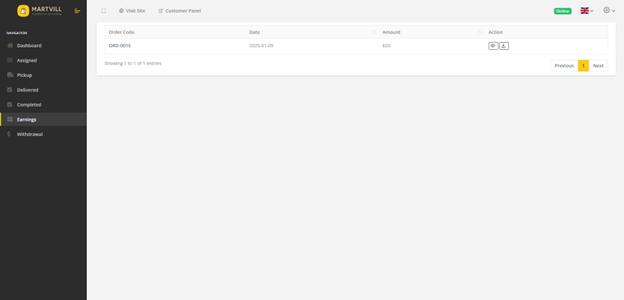
Commission configuration by the admin determines how earnings are handled:
- Salary: No automatic earnings; handled manually by the admin.
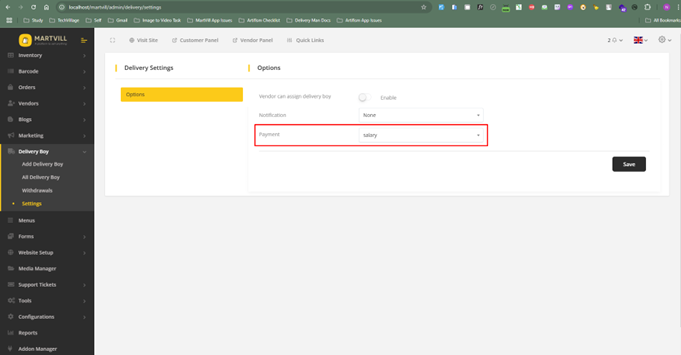
- Flat Amount: Fixed amount per order after the order status is marked as Completed.
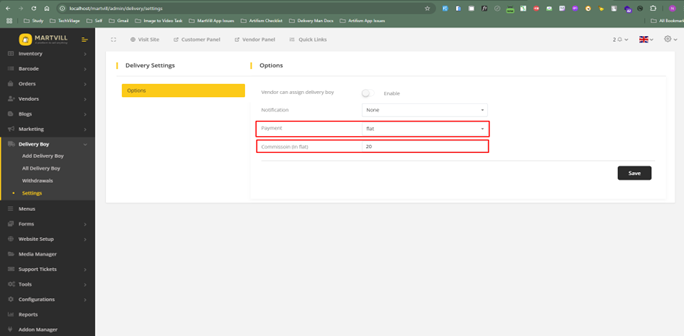
- Commission: Percentage of the order total price after the order status is marked as Completed.