Setup, Build, and APK Creation for Martvill Delivery Man App (Android)
Follow these steps to set up, build, and create an APK for the Martvill Delivery Man Mobile App.
1. Extracting the Source Code
● Extract the `mv_deliveryman_resources.zip` file to begin.
2. Customizing App Information
● Change App Name:
○ Navigate to:
`projectName\android\app\src\main\res\values\strings.xml.`
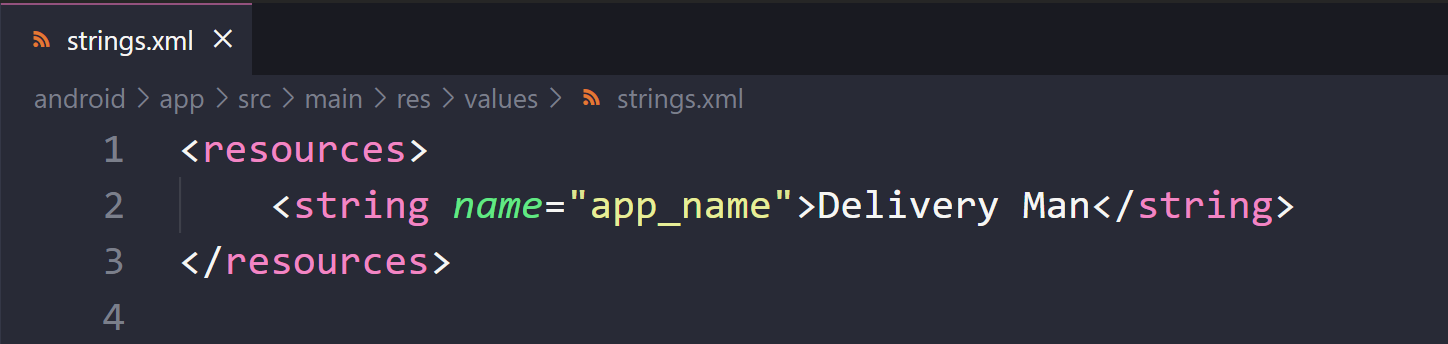
● Change Application ID:
○ Search for "com.MartvillDeliveryMan" in any code editor and replace it with
your desired Application ID.
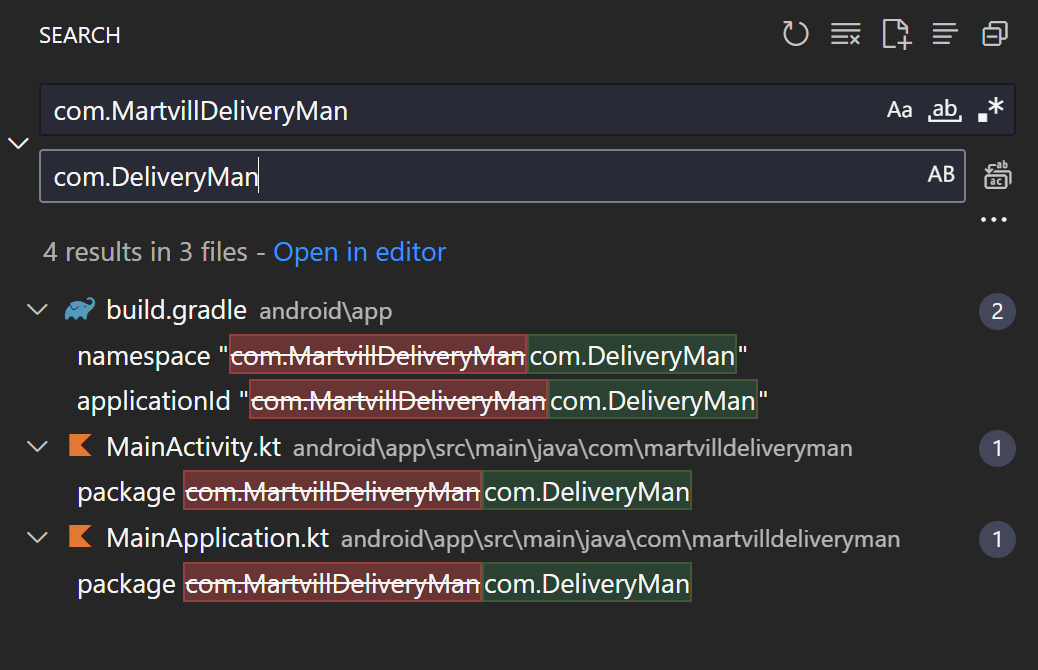
● Change App Version:
○ Go to: `projectFolder\android\app\build.gradle.`
○ Modify:
■ versionName = "2.0.0"
■ versionCode = 2 (Ensure versionCode is a number).
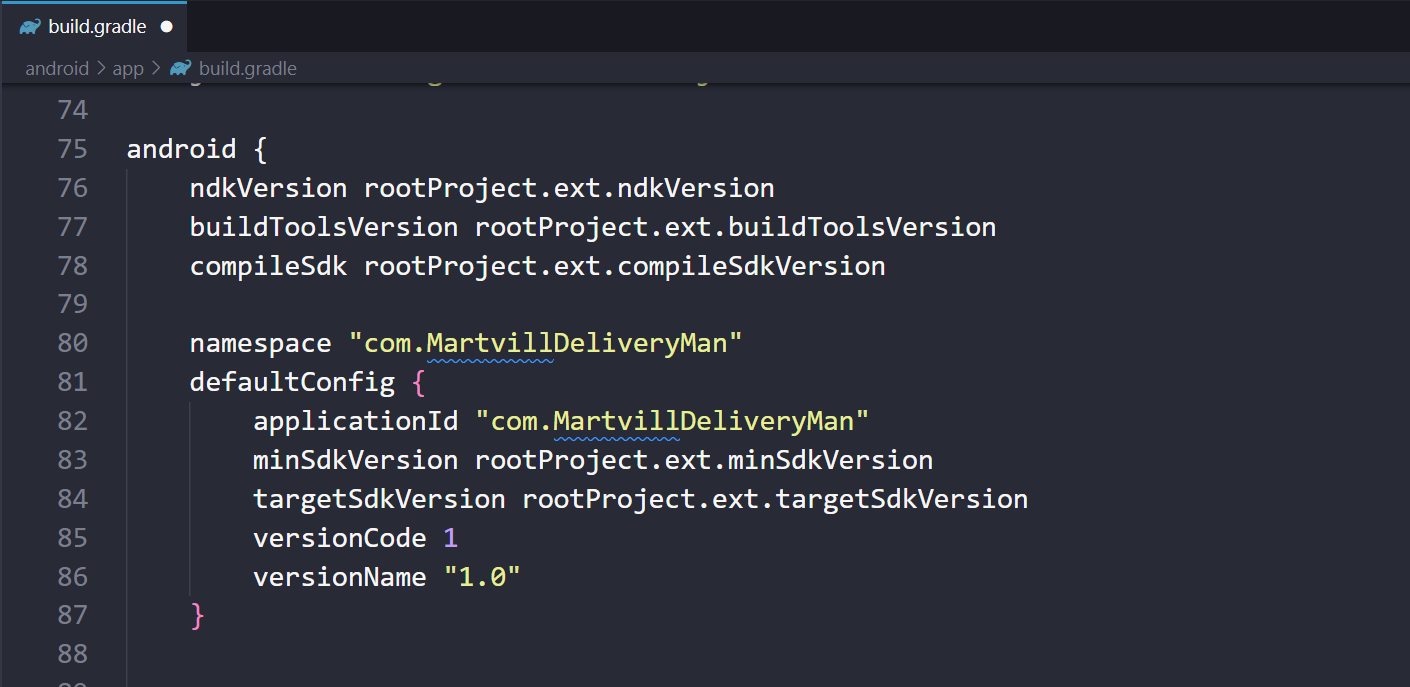
3. Configuring the Environment
● Open the .env file in the project root folder.
Set your URL AND ID
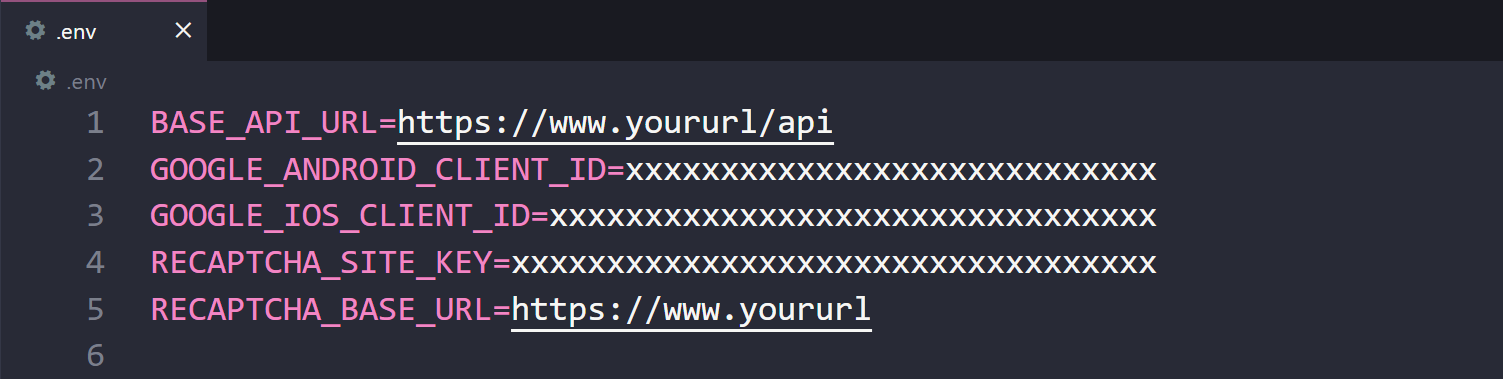
4. Customizing App Icon
● Prepare Icon: Create a 1024x1024 PNG icon.
● Generate Icons: Goto to Easy App Icon then upload your resized image & download the file (Make sure to download “IOS + Adaptive Icon”)
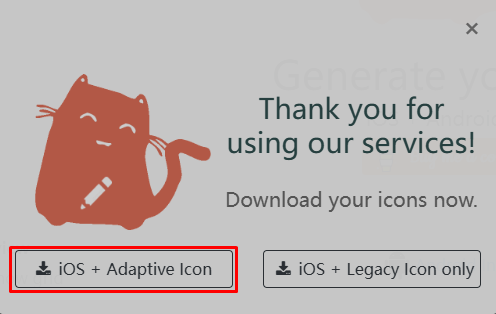
● Extract the downloaded zip file
● Copy mipmap-**dpi files under the android folder from the extracted folder.
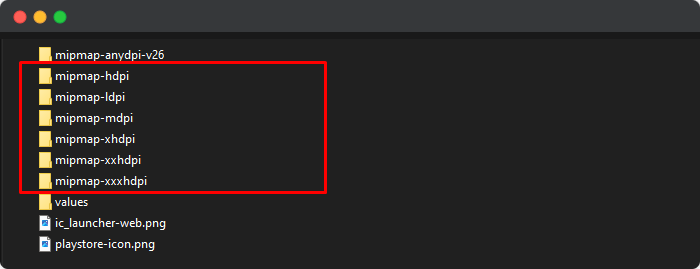
● Replace the files in: projectName\android\app\src\main\res.
5. Customizing Splash Screen
● Prepare Splash Icon: Create a 240x240 PNG icon.
● Generate Splash Screen Assets: Use App Icon Generator then upload your resized image & download the file.
● Extract the downloaded zip file
● Rename the file to screen.png.
● Replace the drawable-**dpi files in:
projectName\android\app\src\main\res\drawable.
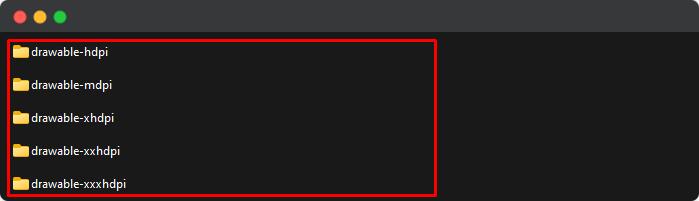
6. Setting Up Your App Logo src\assets\svgs\logo.svg
Replace the existing logo file with your logo:
● Prepare your logo file. ( Recommended Dimension: 138px * 40px, Recommended
File Type: svg)
● Navigate to: projectName\src\assets\svgs
● Replace the file named logo.svg with your logo, ensuring it has the same name
(logo.svg).
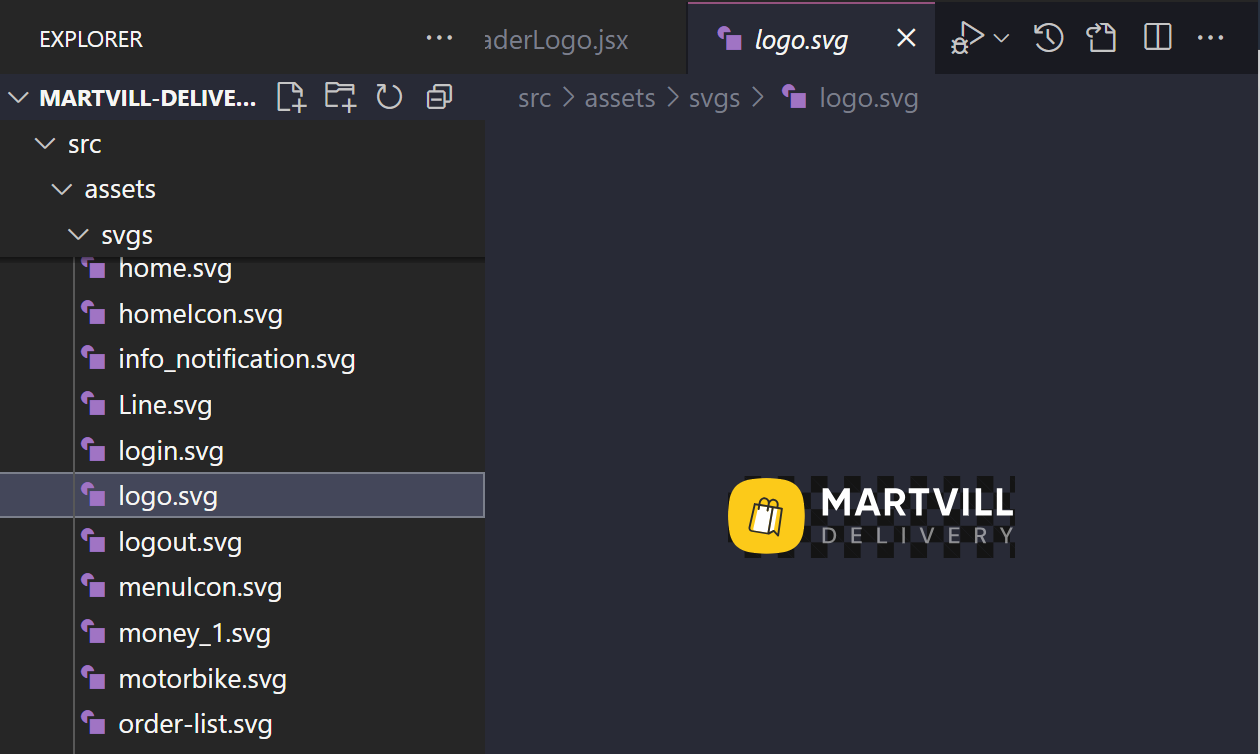
7. Development Environment Setup
● Requirements:
○ Install Node.js (Version 18 or higher).
○ Install Yarn (optional).
○ Set up JDK and React Native CLI.
● Guidelines:
8. Install Dependencies:
npm install
// or
yarn install
9. Running the Application npm run android // or yarn run android
After the build is successful, the app runs in your Android simulator.
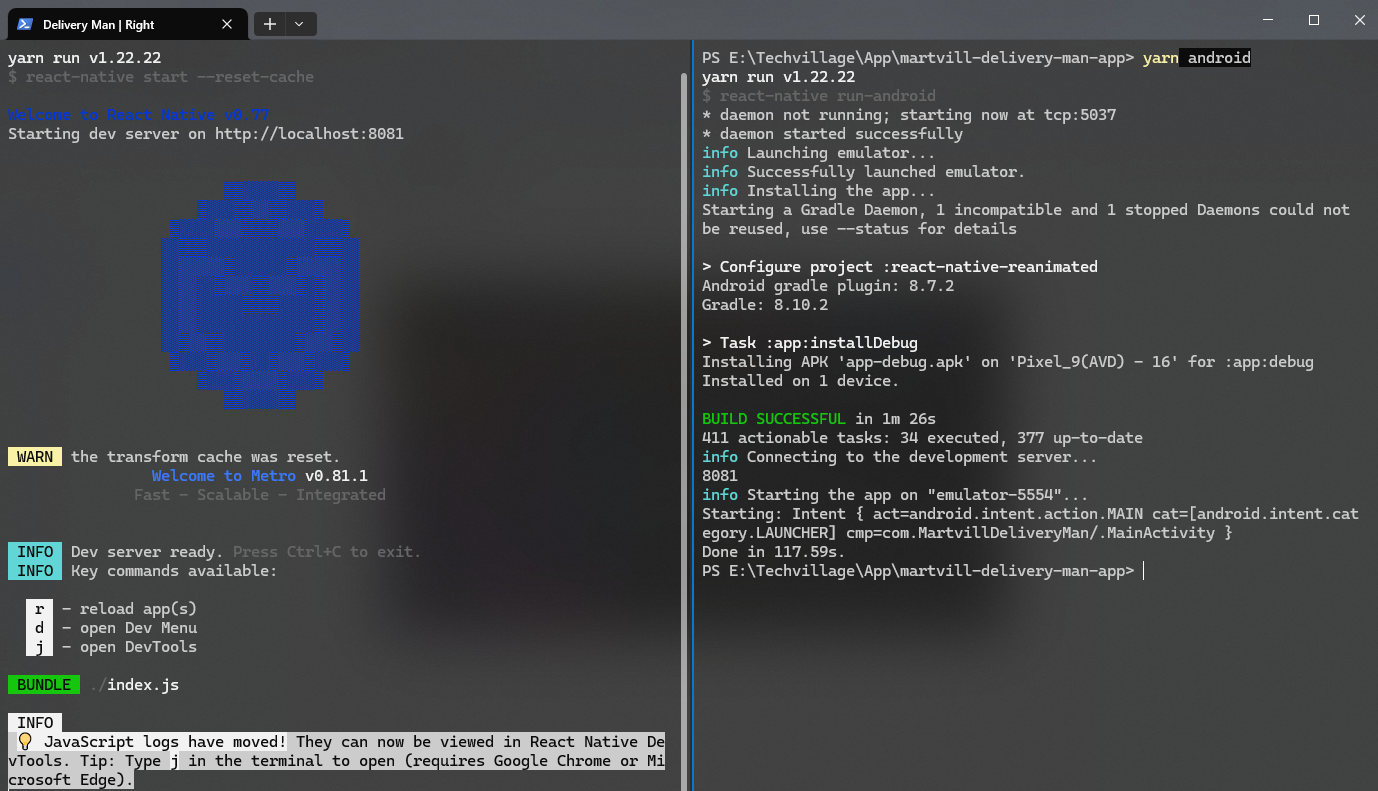
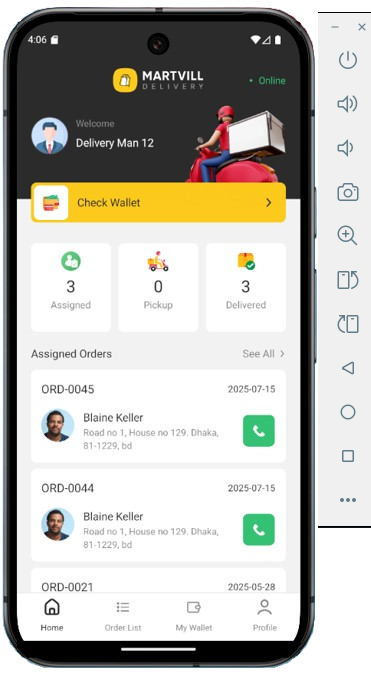
10. Generating a Debug APK
Open the terminal on the project root & run the following command lines one by one:
npx react-native bundle --platform android --dev false --entry-file index.js --bundle-output
android/app/src/main/assets/index.android.bundle --assets-dest
android/app/src/main/res/
cd android ./gradlew assembleDebug
● Find the APK at: \android\app\build\outputs\apk\debug\app-debug.apk.
11. Generating a Keystore before creating a release APK or AAB
You will need a Java-generated signing key, a keystore file used to generate a React Native executable binary for Android. You can create one using the keytool in the terminal with the following command
Command:
keytool -genkey -v -keystore your_key_name.keystore -alias
your_key_alias -keyalg RSA -keysize 2048 -validity 10000
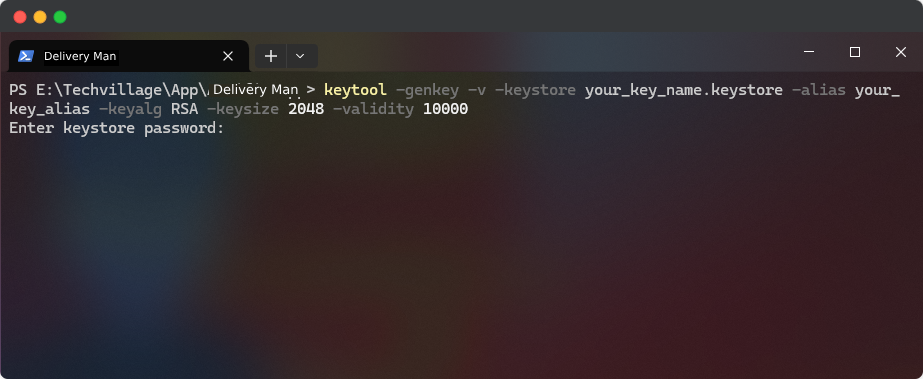
● Follow the prompts to set passwords and provide additional details. (Make sure you
remember the password)
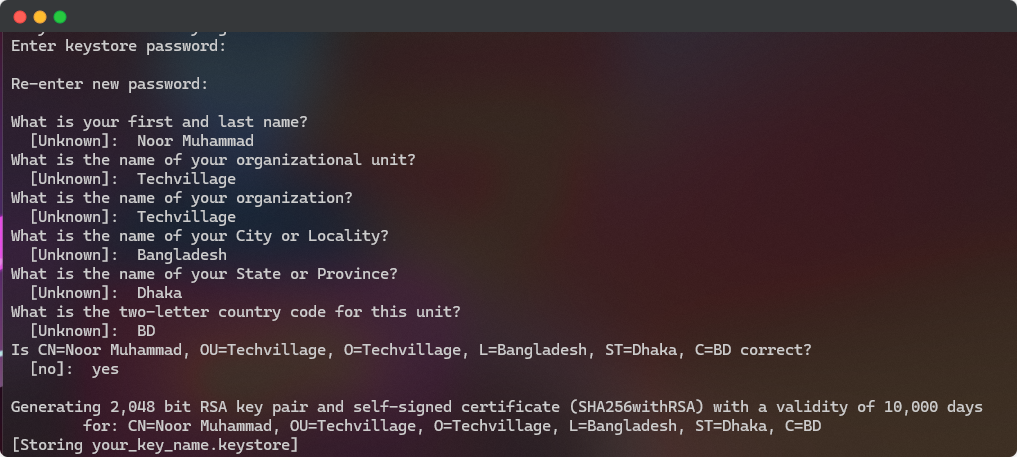
● Place the keystore.keystore file in: \android\app.
Add the following to gradle.properties:
MYAPP_UPLOAD_STORE_FILE=keystore.keystore MYAPP_UPLOAD_STORE_PASSWORD=* MYAPP_UPLOAD_KEY_PASSWORD=* MYAPP_UPLOAD_KEY_ALIAS=my-key-alias
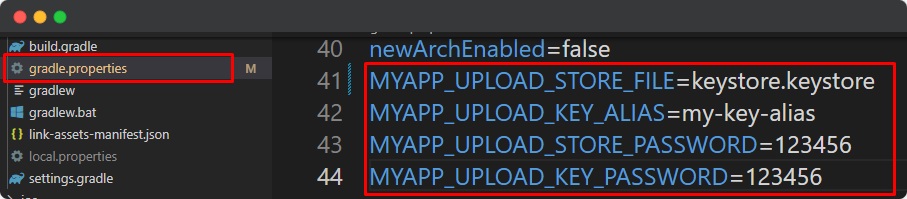
12. Adding signing config to your app’s gradle config
The last configuration step that needs to be done is to set up release builds to be signed using
the upload key. Edit the file android/app/build.gradle in your project folder, and add the signing
config,
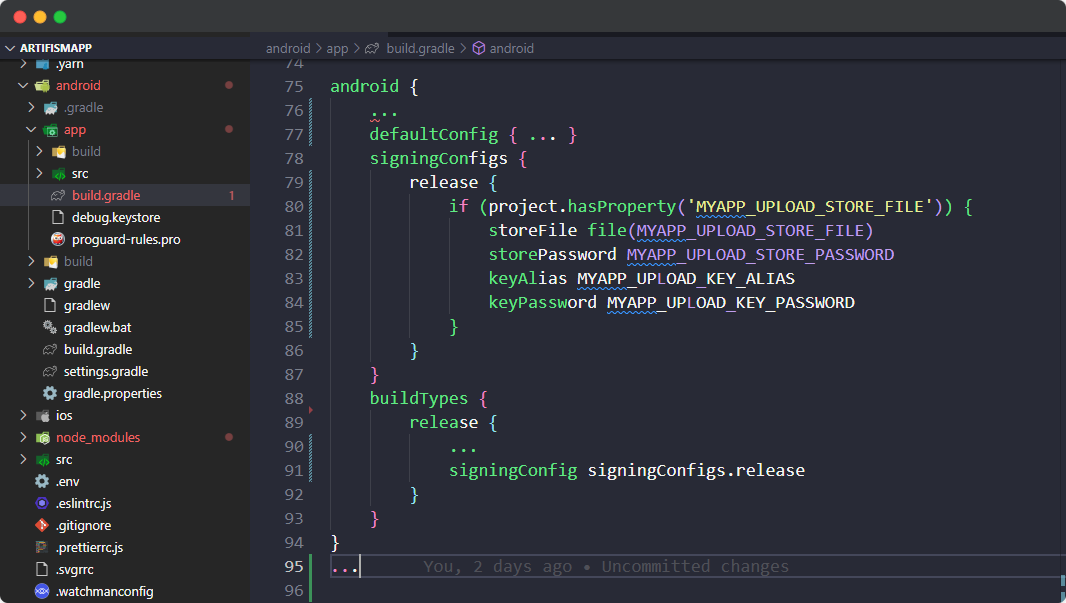
13. Generating the Release APK Open the terminal on the project folder & run the following command lines one by one
npx react-native bundle --platform android --dev false --entry-file index.js --bundle-output
android/app/src/main/assets/index.android.bundle --assets-dest
android/app/src/main/res/
cd android ./gradlew assembleRelease -x bundleReleaseJsAndAssets
● Find the APK at:
\android\app\build\outputs\apk\release\app-release.apk.
● Clean Gradle files after release:
./gradlew clean
14. Generating the release AAB for upload to the Play Store Open the terminal on the project folder & run the following command lines one by one
yarn prebuild cd android ./gradlew assembleRelease -x bundleReleaseJsAndAssets
● Find the AAB at:
\android\app\build\outputs\bundle\release\app-release.aab.
Before uploading the application change the application name “app-release.aab” to
“yourProjectName.aab” like Deliveryman.aab.
● Clean Gradle files after release:
./gradlew clean
Generate Release (APK/AAB) using Android Studio
Set Up Your Android Production Environment
To properly set up Android Studio follow the guidelines. (This application uses React Native Cli) Let’s go generate a Release APK using Android Studio
-
Open Android Studio and select your project
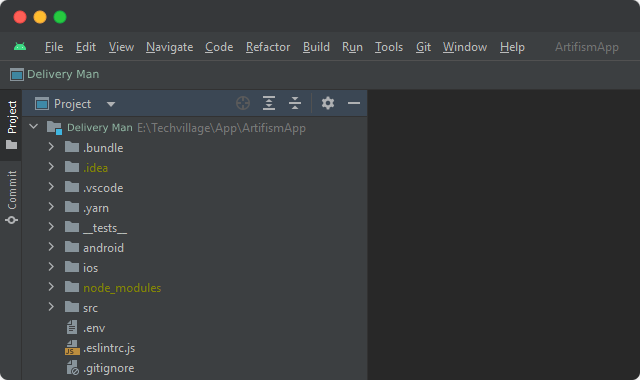
-
Select Build > Build Bundle(s) / APK(s) > Build APK(s).
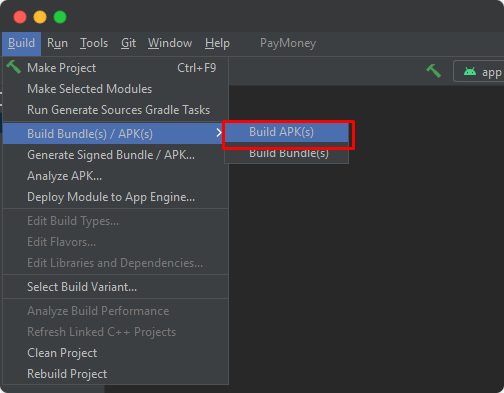
-
Select APK to generate a release APK or select Android App Bundle (AAB) to generate a release AAB (Play Store) for your React Native Android project. Then, click on Next
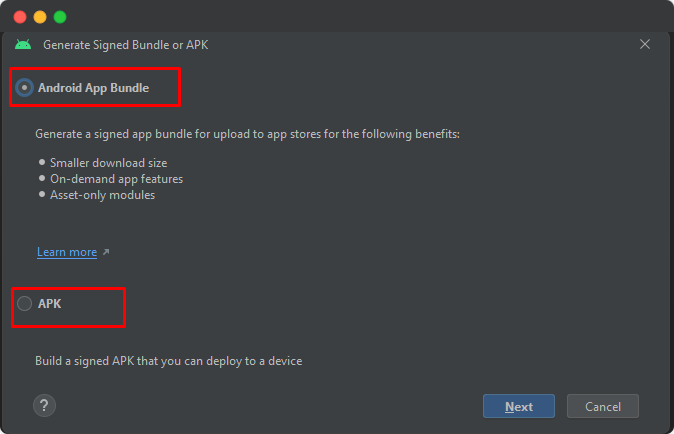
-
Under the key store path click Create new…
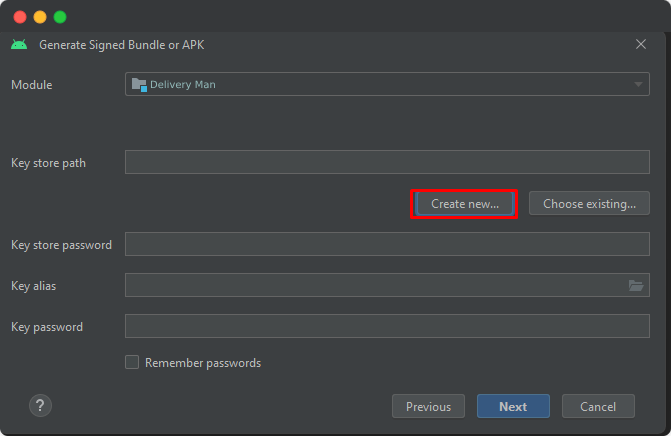
-
Pick a path like
C:\Users\user\Desktop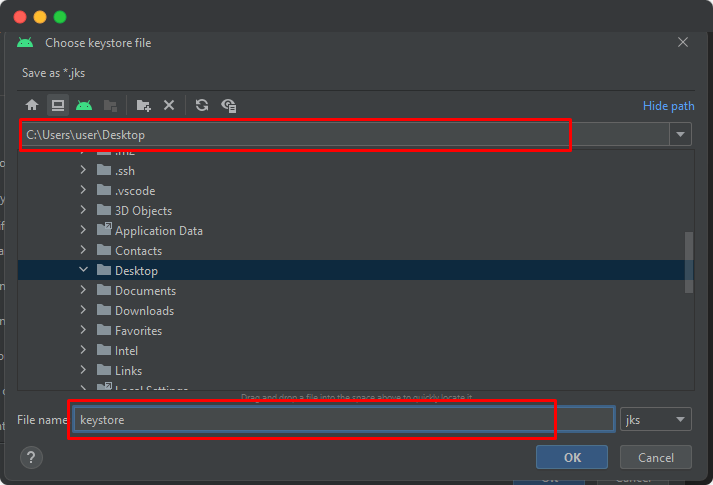
-
Select passwords for the keystore and key then return the certificate information.
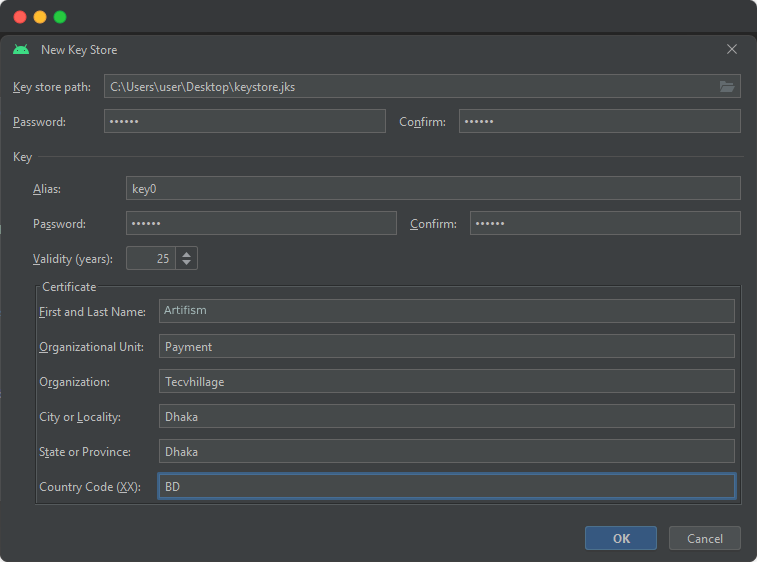
-
Please securely store your keystore file, keystore password, and alias password for future version updates. Click Next button
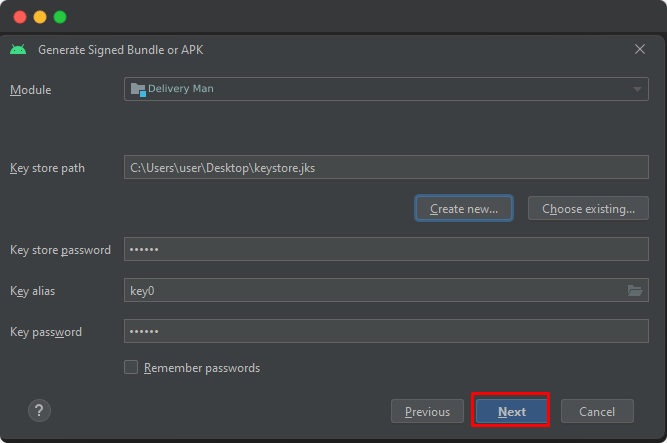
-
Thus, click on Ok, then click on Next. Select release or debug and click Create
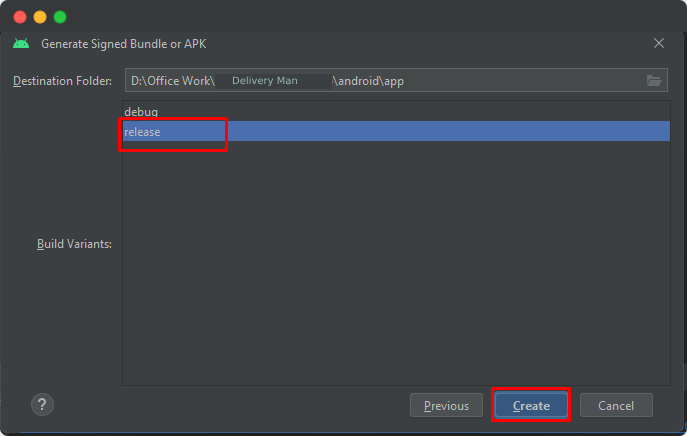
-
After finish build
projectFolder\android\app\release\app-release.apk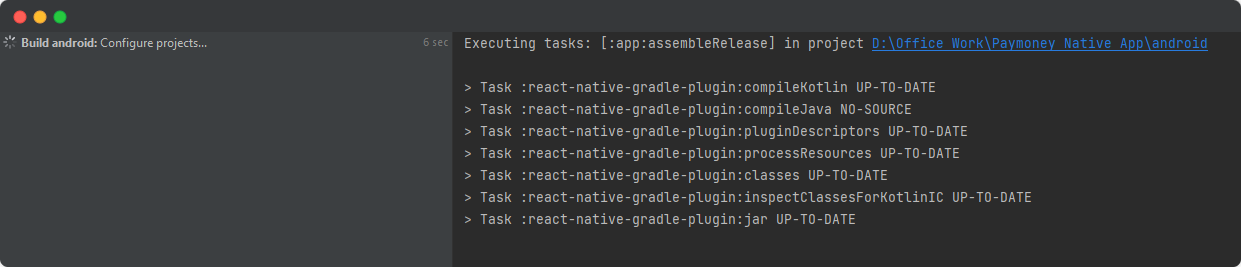
For additional details, refer to the official React Native Documentation.