Emails
Go to MartVill Dashboard > Configuration > Emails from the sidebar. Two settings will show, Setup, Template.
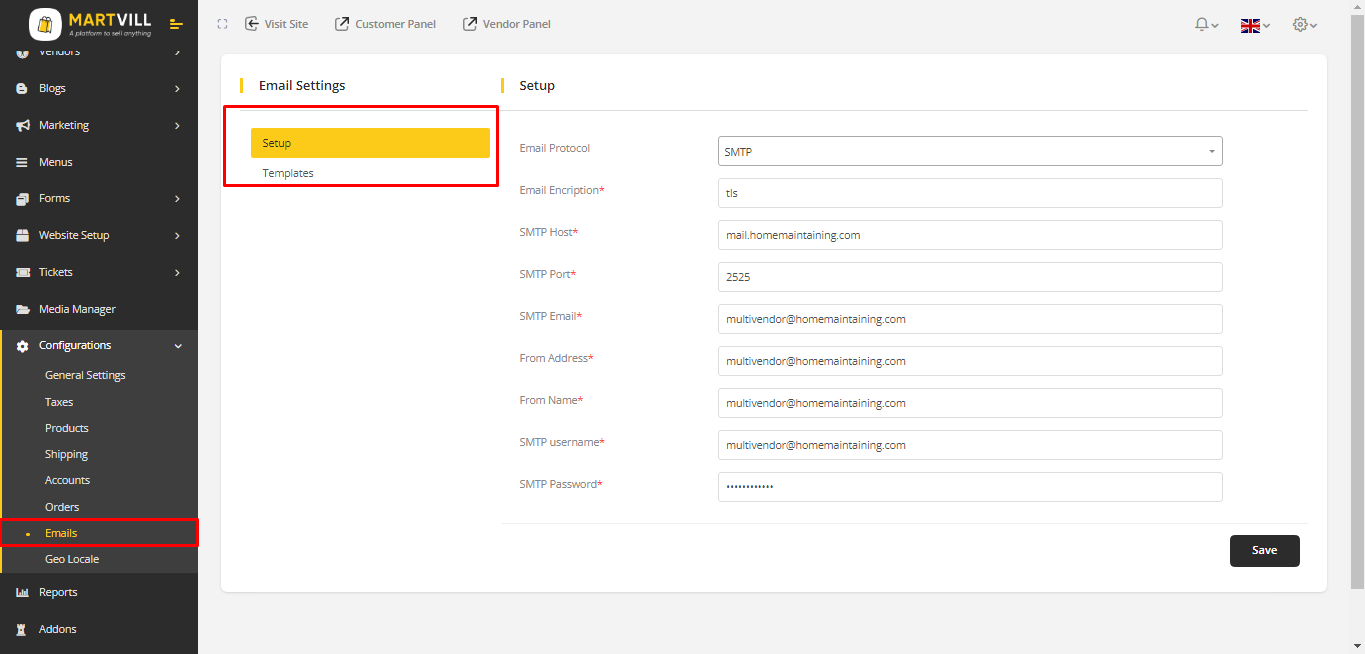
Email setup
There are two email sending protocol, Send mail & SMTP. To get mail need to configure mail settings.
To send mail, Select Email Protocol (Two option available, SMTP and Send Mail) then click on Save button.
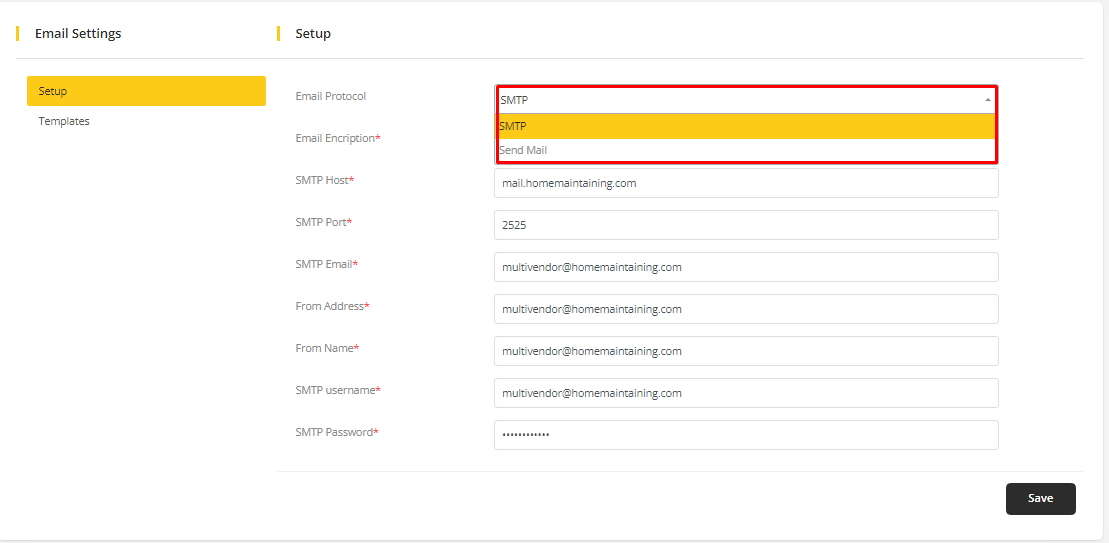
SMTP Configuration:
To config SMTP, first need to setup SMTP settings for general email account that all emails from this system will be sent. To setup SMTP Configuration put the necessary valid info for configuration.
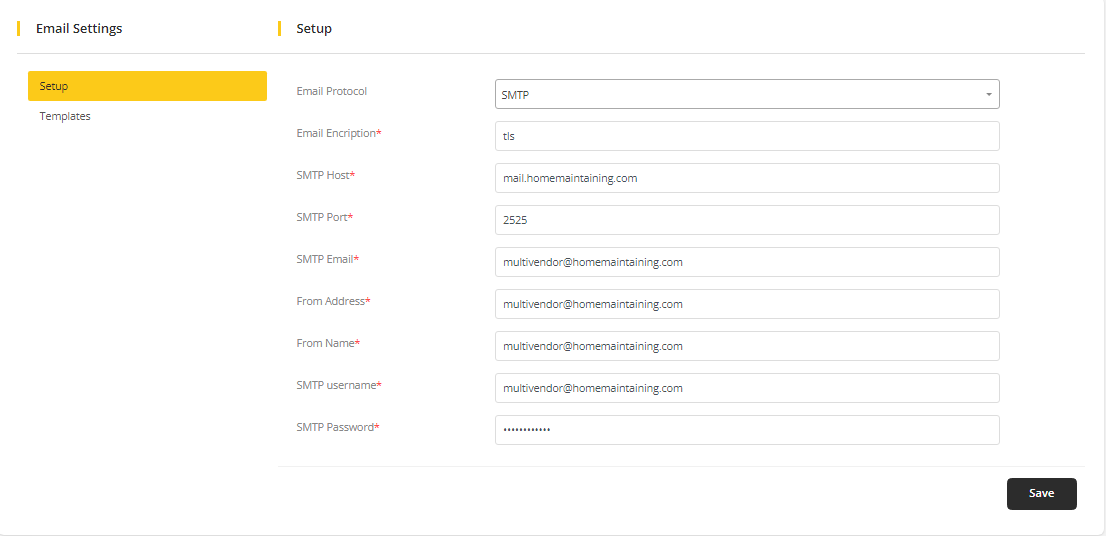
the below examples are general examples how to configure SMTP to send an email, keep in mind that the examples may be different then the actual server requirements, the best is to consult with the hosting provider to provide correct SMTP configuration.
SMTP server over port 25
SMTP Host: yoursmtphost.com
SMTP Port : 25
SMTP Email: Your email
SMTP Password: Your password
SMTP servers that require SSL connection
Encryption: SSL
SMTP Host: yoursmtphost.com
SMTP Port : 465
SMTP Email: Your email
SMTP Password: Your password
For Gmail use the following configuration
Encryption: SSL
SMTP Host: smtp.gmail.com
SMTP Port : 465 / For TLS encryption use port 587
SMTP Email: youremail@gmail.com
SMTP Password: Your password
It's recommended to use the SMTP email protocol to get the best experience when sending email from Martvill.
If there is any problems setting up SMTP the best option is to contact the hosting provider and consult with them to give correct SMTP configuration or check any email logs stored on the server.
If using Gmail/G Suit then needs to have enabled less secure apps in the account.
Common Issues
Could not connect to SMTP host
The mail server is blocking connections from the server. (contact/consult the hosting provider to unblock) The server is blocking outgoing connections to the mail server.(contact/consult the hosting provider to unblock) The SMTP settings entered under Setup > Settings-> Email are not correct. Consult the server administrator/hosting provider that have entered the correct SMTP config.
Common issues with Gmail or G Suite – Invalid username or password
Invalid username or password when use Gmail or G-Suite can be a common error if it hasn’t turned Less Secure Apps to ON, however, it’s recommended first to check if the password is correct.
Email Template
- Go to Template from the sidebar. An email template list will appear.
All email template support multi-language (Available language on the application).
Here is a list for all available email templates:
- Low Stock Threshold- Sends email to vendor when product's stock reach to low stock threshold.
- Popup Mail- Sends email to user when they give their email to a popup message.
- Admin Change Seller status- Sends email to vendor when their account status is changed by admin.
- Admin accepted Seller request- Sends email to vendor when admin accepted vendor registration.
- Ticket Assignee- Sends email to the assignee of the ticket when admin add him/her to the ticket.
- Ticket Vendor- Sends email to vendor when admin creates a ticket to that vendor.
- Ticket Reply- Sends email to Admin when vendor creates a ticket and Sends email to assignee when vendor reply to the ticket.
- Ticket Department- Sends email to everyone who are under that department.
- Vendor Invoice- Sends email to vendor when order is placed.
- Subscriber- Sends email to user when they subscribes to newsletter.
- In Progress Refund request- Sends email to customer when refund is in progress
- Accepted Refund request- Sends email to customer when refund is accepted.
- Declined Refund request- Sends email to customer when refund is declined.
- Reset Password- Sends email to customer when password needs to be reset. It sends OTP or verification token.
- New Password Settings- Sends email to customer when password is reset.
- Email Verification-Sends email to customer when they register in the system.
- User-Sends email to customer when admin adds new user to the system.
- Invoice- Sends email to customer when order is placed.
Content can be edited, to edit click on the edit icon.
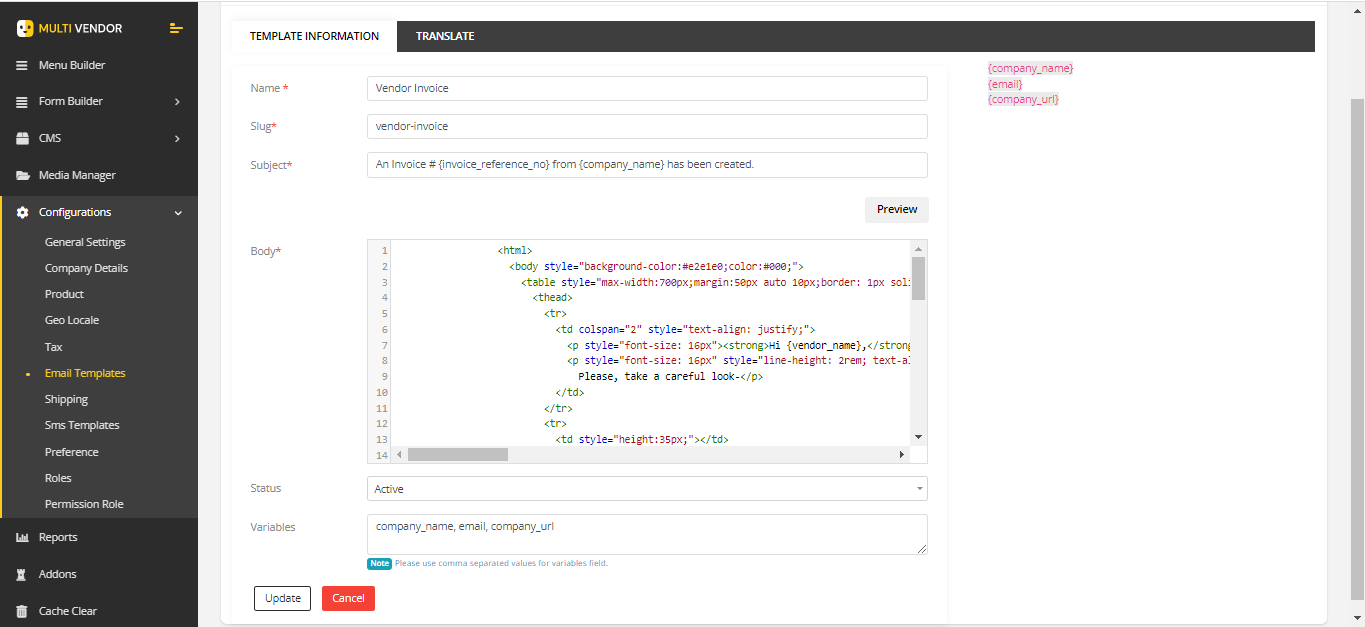
Status- active indicates that the email template will be sent when needed and deactivating will deactivate the template and not get send when needed.Subjectis the subject of the email.variables- For specific email template has variables. Use these variables to get dynamic value of these variables. Suppose, invoice email template have {invoice_no} variable, if {invoice_no} variable used in invoice email template, the created Invoice Number will get automatically.
Available variables are template specific, it doesn't work one template's variables in others templates.