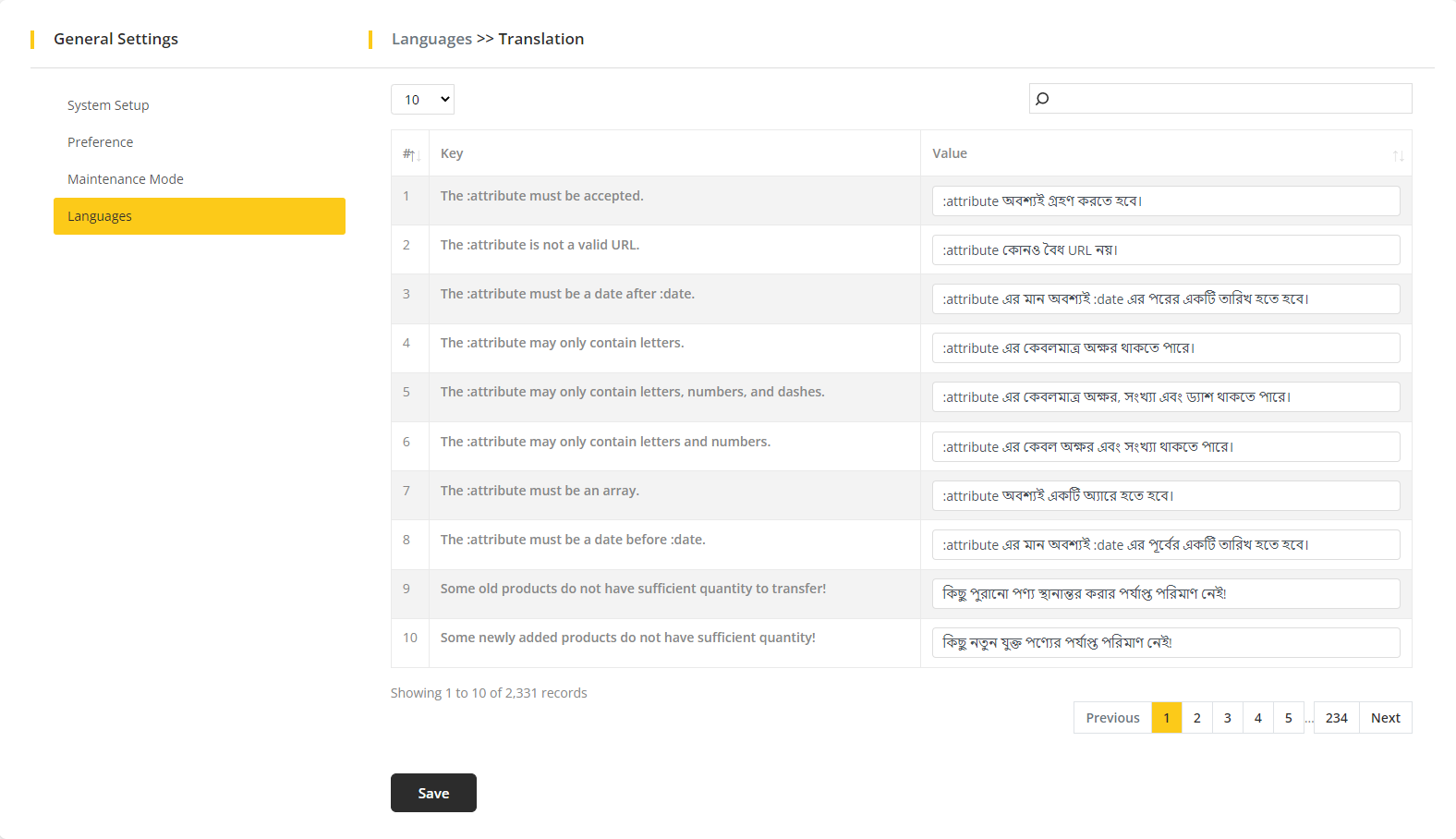General Settings
Go to MartVill Dashboard > Configuration > General Settings from the sidebar. Then four settings will be there to configure, System Setup, Preference, Maintenance Mode, Language.
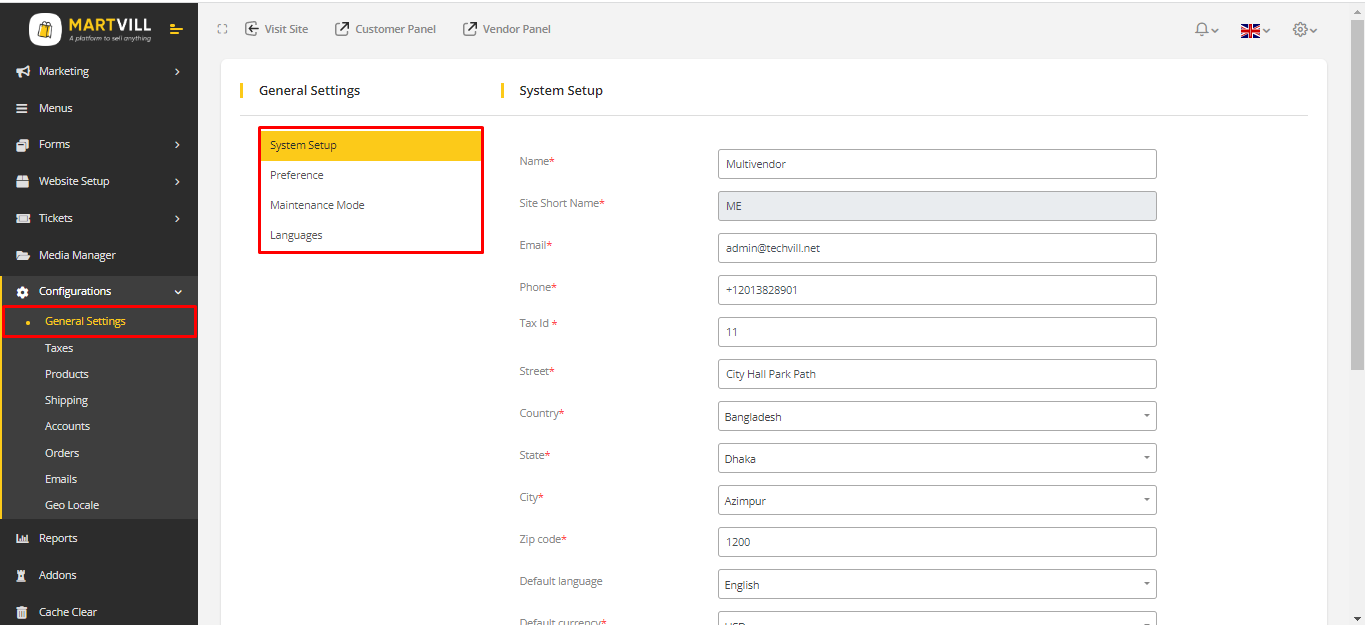
System Setup
- Go to System Setup A form will appear which will help to set up the company details easily.
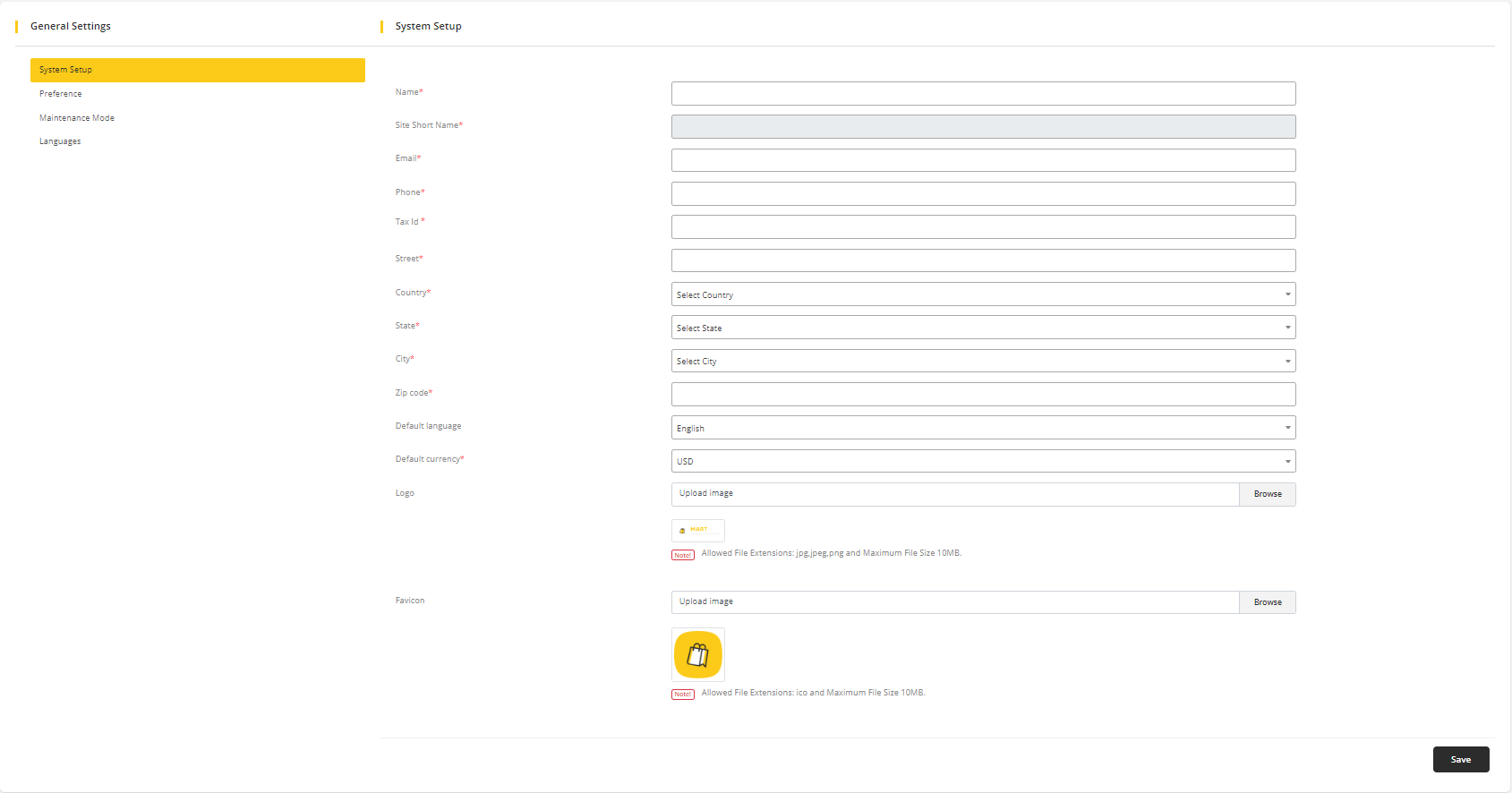
- Fill-up the form with valid information and submit the form, it will save the information. This information are related to the company. It can be edited whenever admin is need to change the company information. This information will be visible in the invoice of an order.
Preferences
- Go to Preferences then fill up the form according to your preference. Any change in this form will be applied on the whole system. Click on
submitto save the changes.
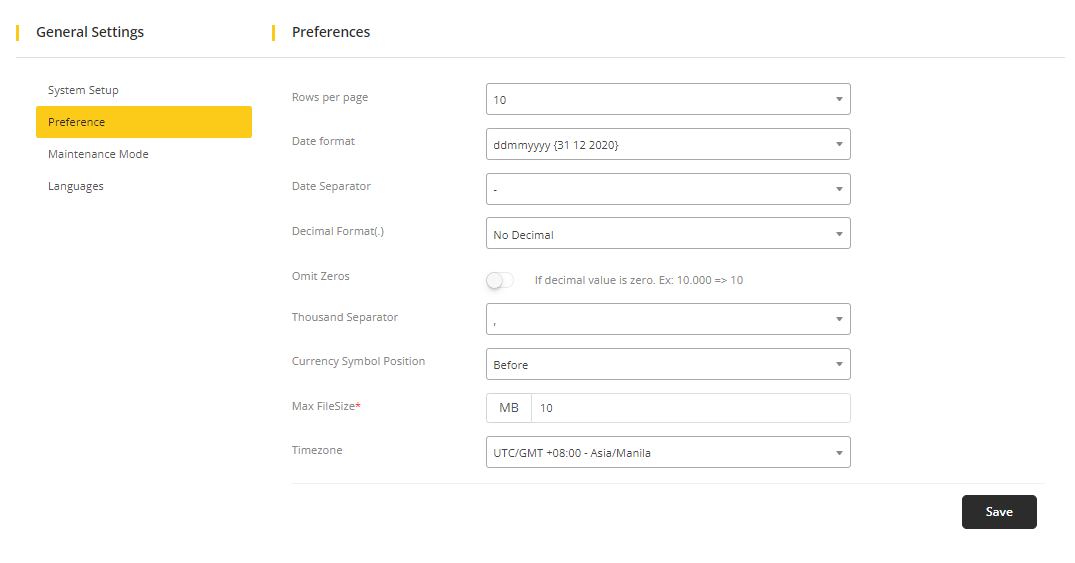
- Select a value from the dropdown in
Rows per pageto see that amount of rows of data in other modules. Date formatindicates the date format for whole system andDate Separatorused as date separator symbol of that date format.Decimal Formatused to see how many number will be visible after the decimal point(.).Omit Zerois enable then the zero after decimal will be omitted.Thousand Separatorused to separate any amount in the system.Currency Symbol Positionidentifies the currency symbol will be shown before or after the amount.Max File Sizeindicates the maximum file size that can be uploaded through out the system.Timezone: set time zone according to the current time
Maintenance Mode
Go to Maintenance Mode.
A dropdown option will appear and selecting Enable from that option will activate the maintenance mode. A bypass URL will be given to work on the system when the maintenance mode is enabled and the system will be deactivated for the user.
Selecting Disable from the option will deactivate the maintenance mode.
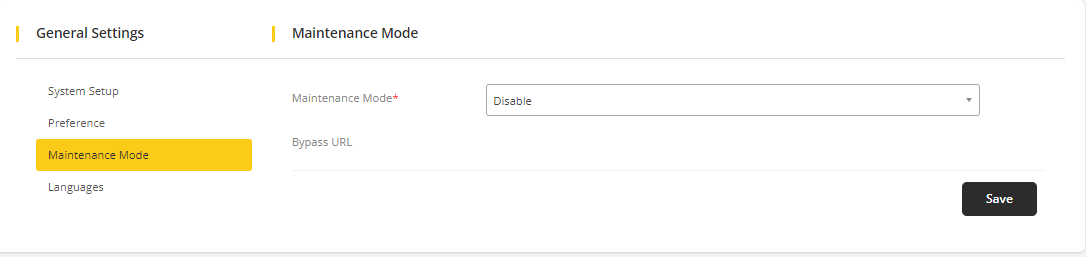
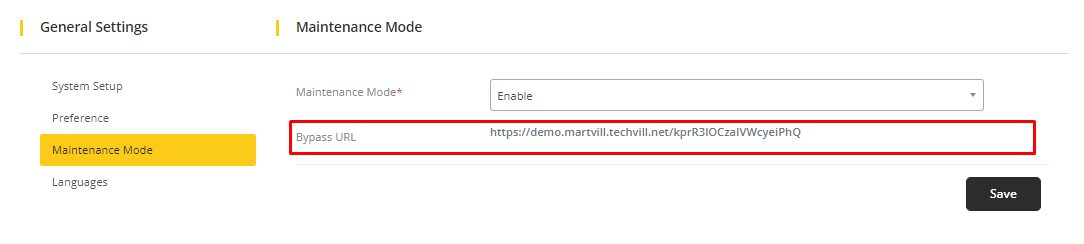
Language
Go to Language and Click on the Add Language to add new language. A popup form will be visible.
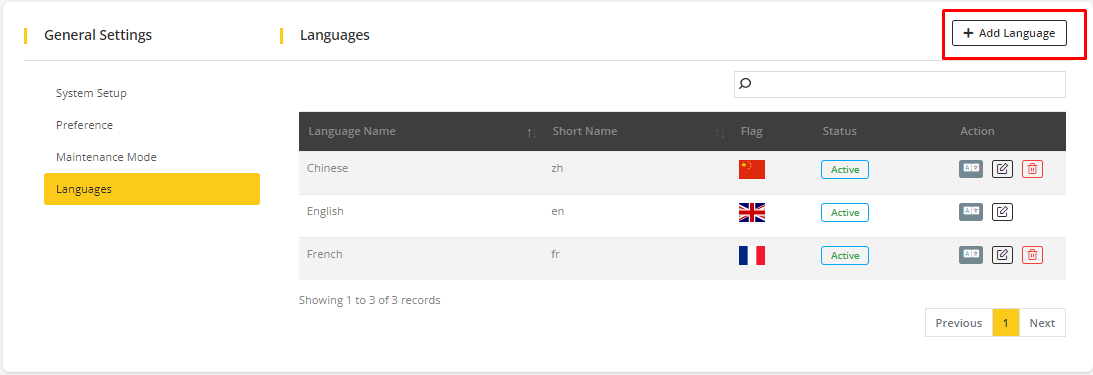
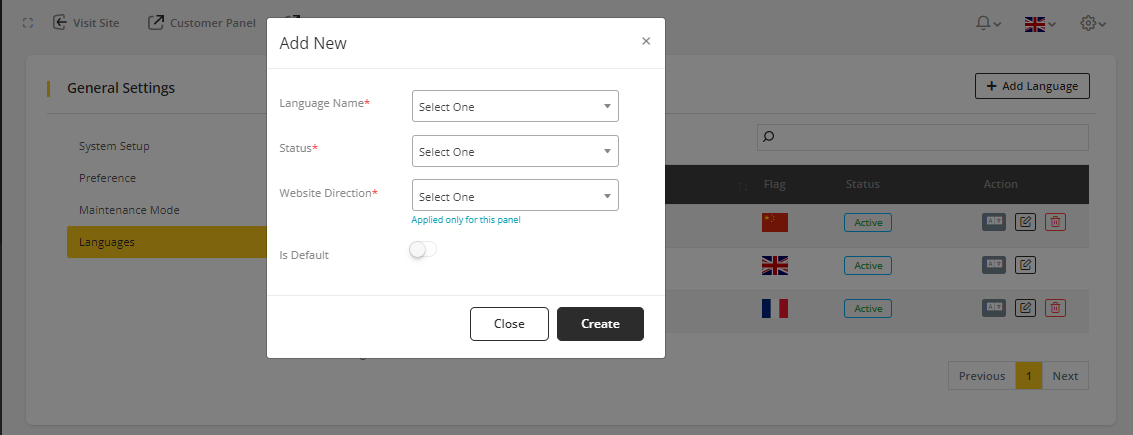
select Language Name, Status, Website Direction and enable Is Default to use the language as default and Click Create.
To edit the translation of any language, Click on translate icon. It will redirect to the translation page.
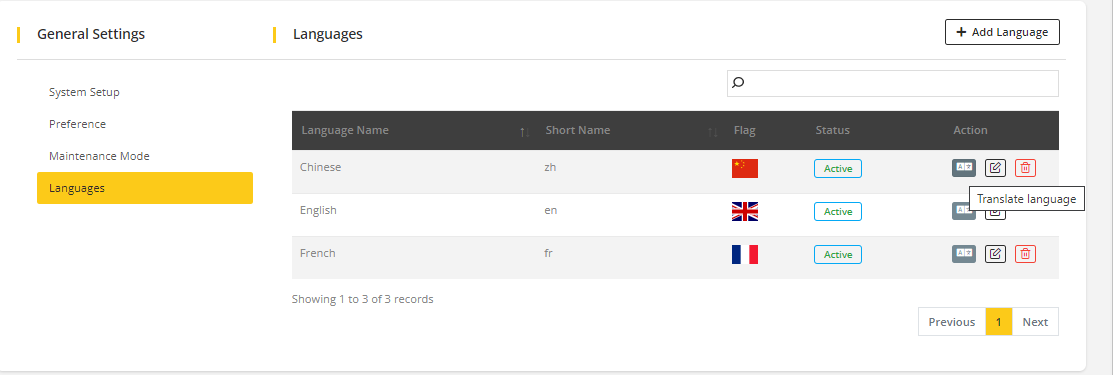
To translate or change the translation, search for that word or sentence then write the translated word or sentence on the field and Save the changes.