Stock Management
The Stock Management feature provides a centralized platform to view and manage current stock levels for products. It displays comprehensive information about inventory availability, including unavailable, committed, and incoming stock quantities.
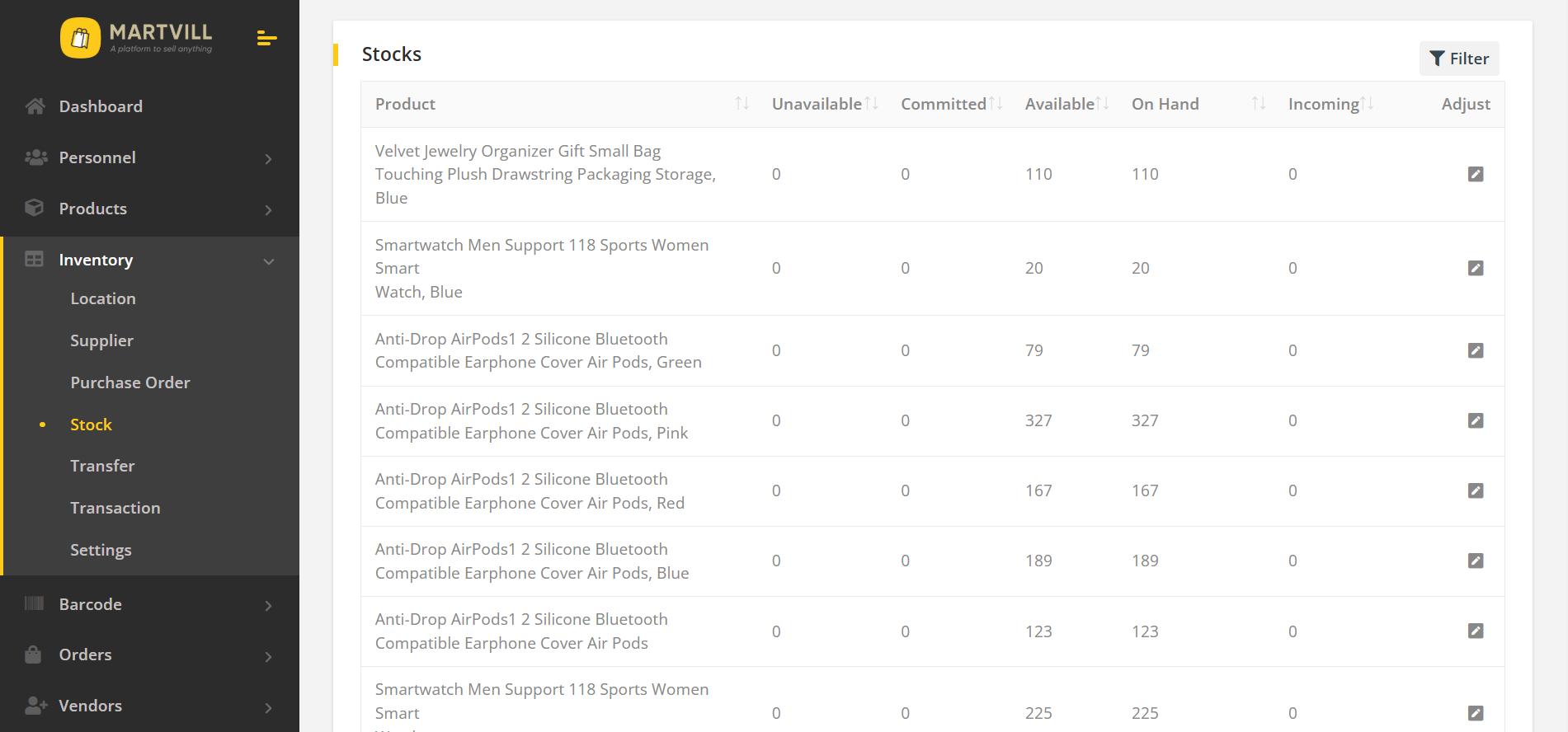
To access the Stock Management feature, navigate through the Admin Panel by selecting Inventory > Stock.
The Stock Management page displays the following columns:
- Product: The name of the product.
- Unavailable: The quantity of the product that is currently unavailable.
- Committed: The quantity of the product that has been committed to be sold but is not available.
- Available: The quantity of the product that is currently available for sale.
- On Hand: The total quantity of the product currently in stock.
- Incoming: The quantity of the product that is expected to arrive soon (e.g., from suppliers or warehouses).
- Adjust: The option to adjust the stock levels of the product.
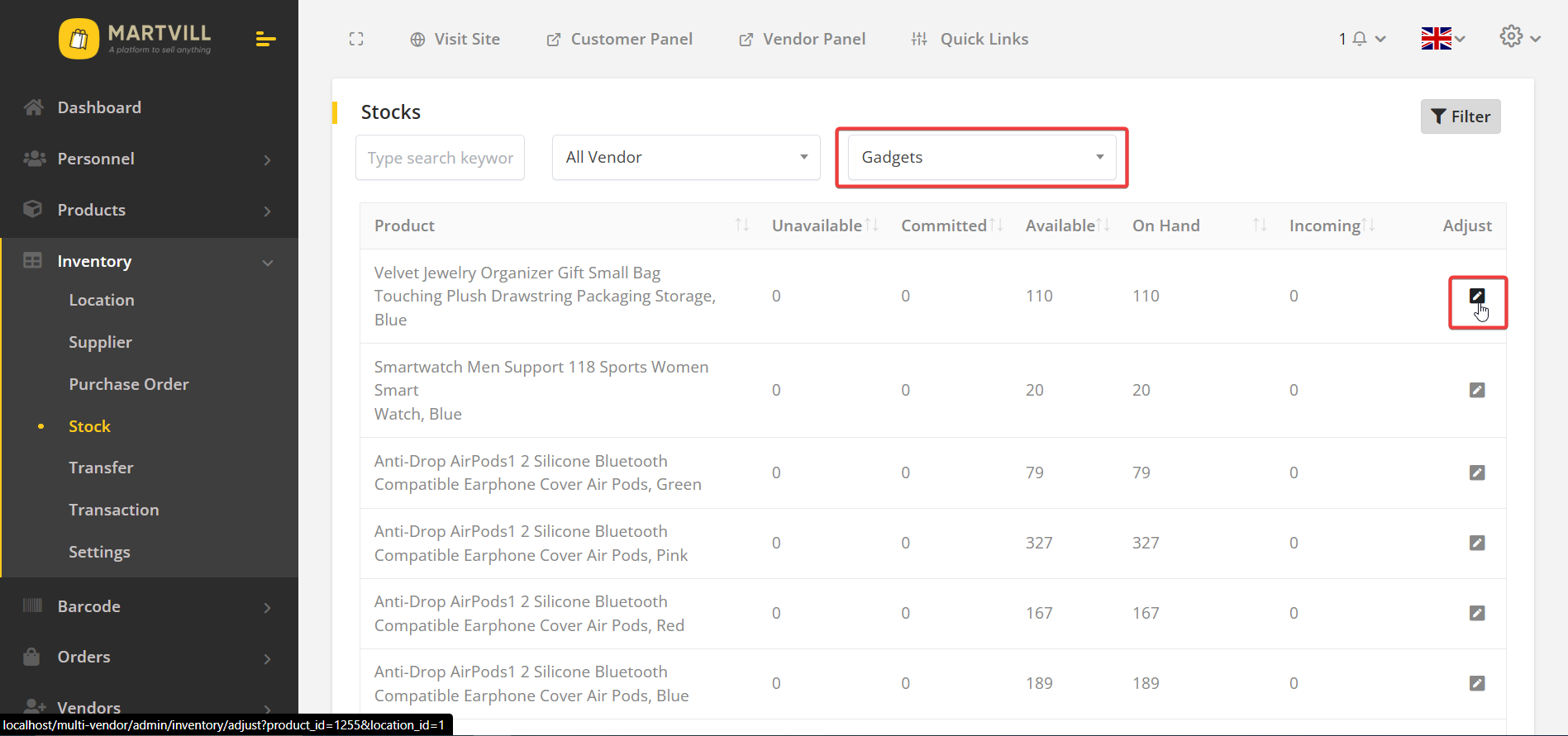
If you want to adjust the stock levels of a product, click on the Adjust button. Make sure you have select a location from filter options first.
The admin can also filter the stocks list using keywords, vendor name(only for admin) and location name.
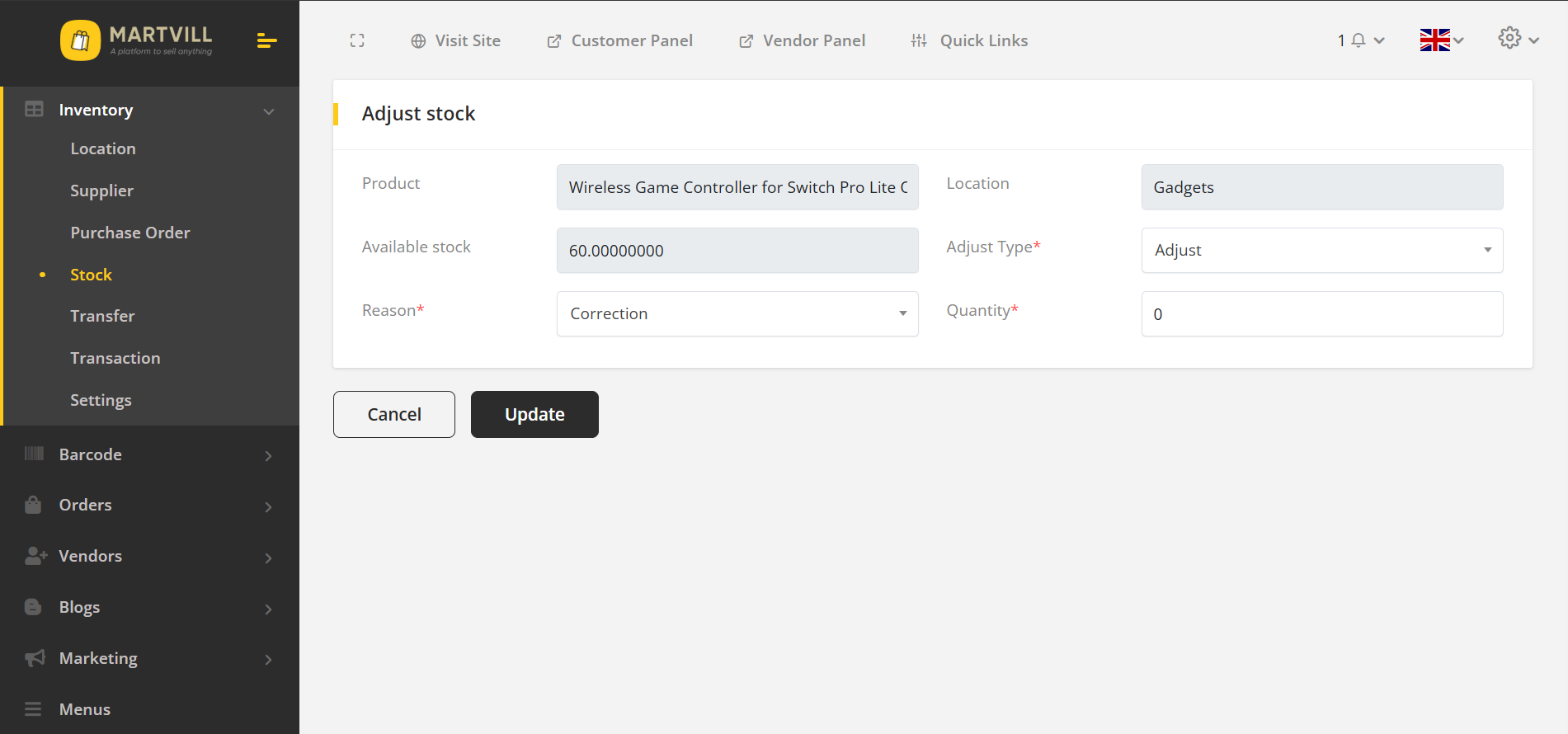
The Stock Adjustment feature allows you to make the necessary changes to the stock levels of a product. You can choose from three types of adjustments, each with its own purpose:
- Adjust: This type of adjustment increases or decreases the quantity of the product. It is useful for adjusting the stock levels after a product has been sold or returned.
- Move to Unavailable: This type of adjustment moves the quantity of the product from the Available to the Unavailable stock. It is useful for stock that needs to be held back for quality control or safety stock purposes.
- Move Unavailable to Available: This type of adjustment moves the quantity of the product from the Unavailable to the Available stock. It is useful for stock that has been returned from quality control or safety stock purposes.
You can also specify the reason for the stock adjustment. The available adjustment reasons are:
- Correction: For adjusting the stock levels due to a counting error.
- Count: For adjusting the stock levels after a stock count.
- Received: For adjusting the stock levels after receiving stock from a supplier.
- Return Restock: For adjusting the stock levels after a customer has returned a product.
- Damage: For adjusting the stock levels after a product has been damaged.
- Theft or Loss: For adjusting the stock levels after a product has been stolen or lost.
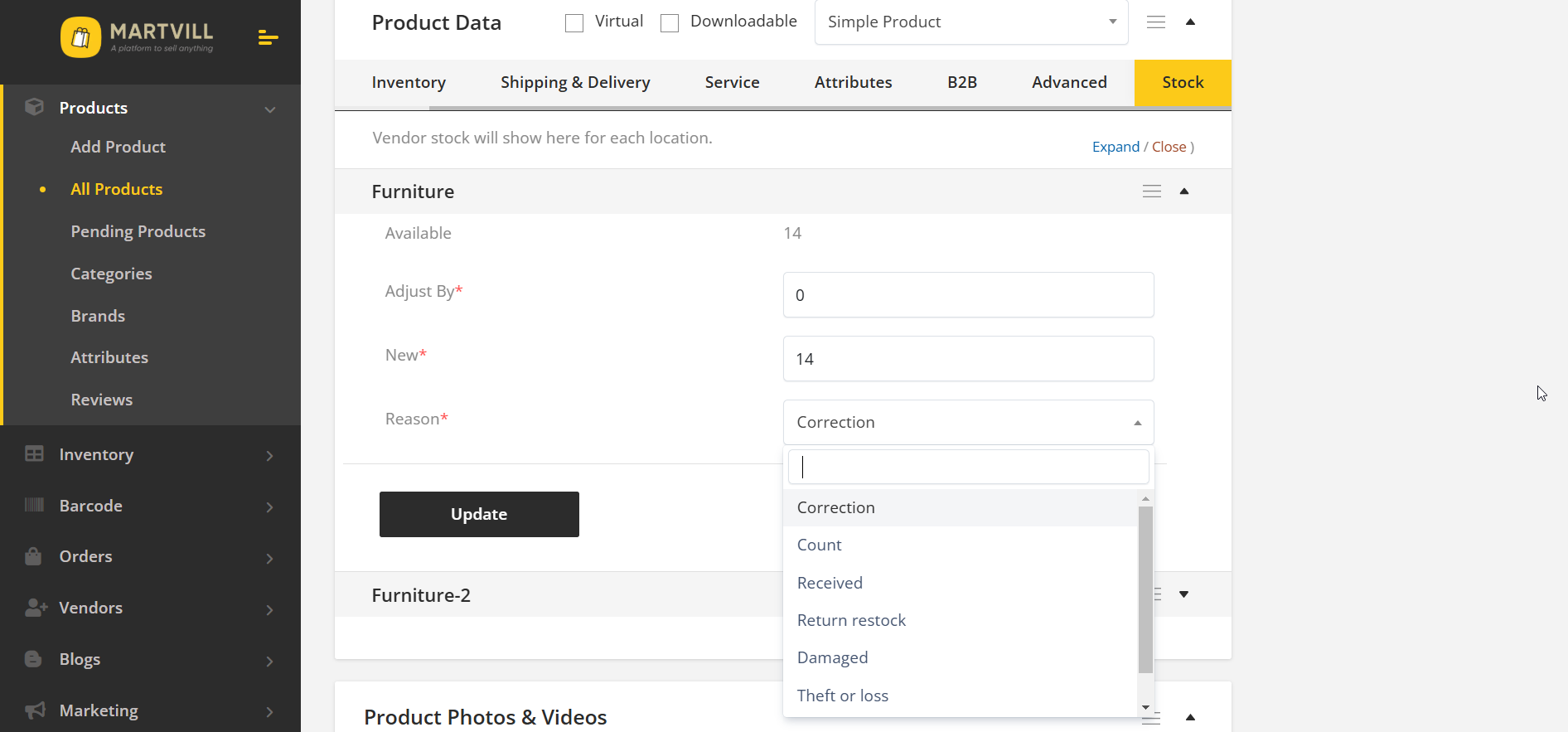
You can also adjust the stock levels of a product from the product page.