Supplier Management
=============================================================================
The Supplier Management module provides comprehensive tools for managing suppliers across your multi-vendor marketplace. This feature allows both administrators and vendors to efficiently manage supplier information, track financial transactions, and maintain accurate records of all supplier interactions.
Supplier Dashboard Overview
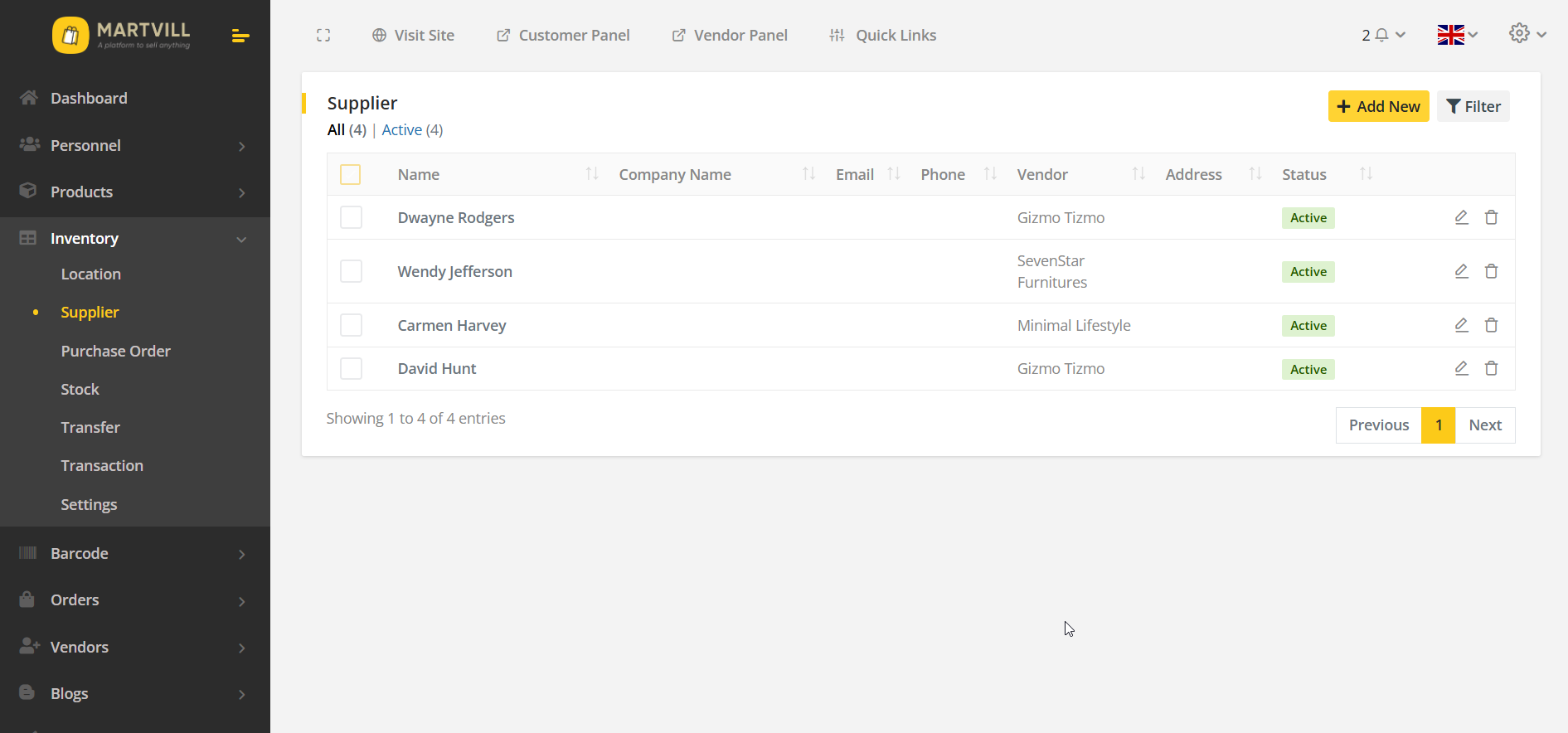
The supplier dashboard provides a comprehensive view of all suppliers in the system with the following features:
Key Dashboard Elements
- Supplier List: Displays all suppliers with essential information
- Search & Filter: Advanced filtering capabilities
- Action Buttons: Add, Edit, Delete, View Ledger options
- Status Indicators: Active/Inactive status display
- Vendor Association: Shows which vendor each supplier belongs to
Advanced Search & Filtering
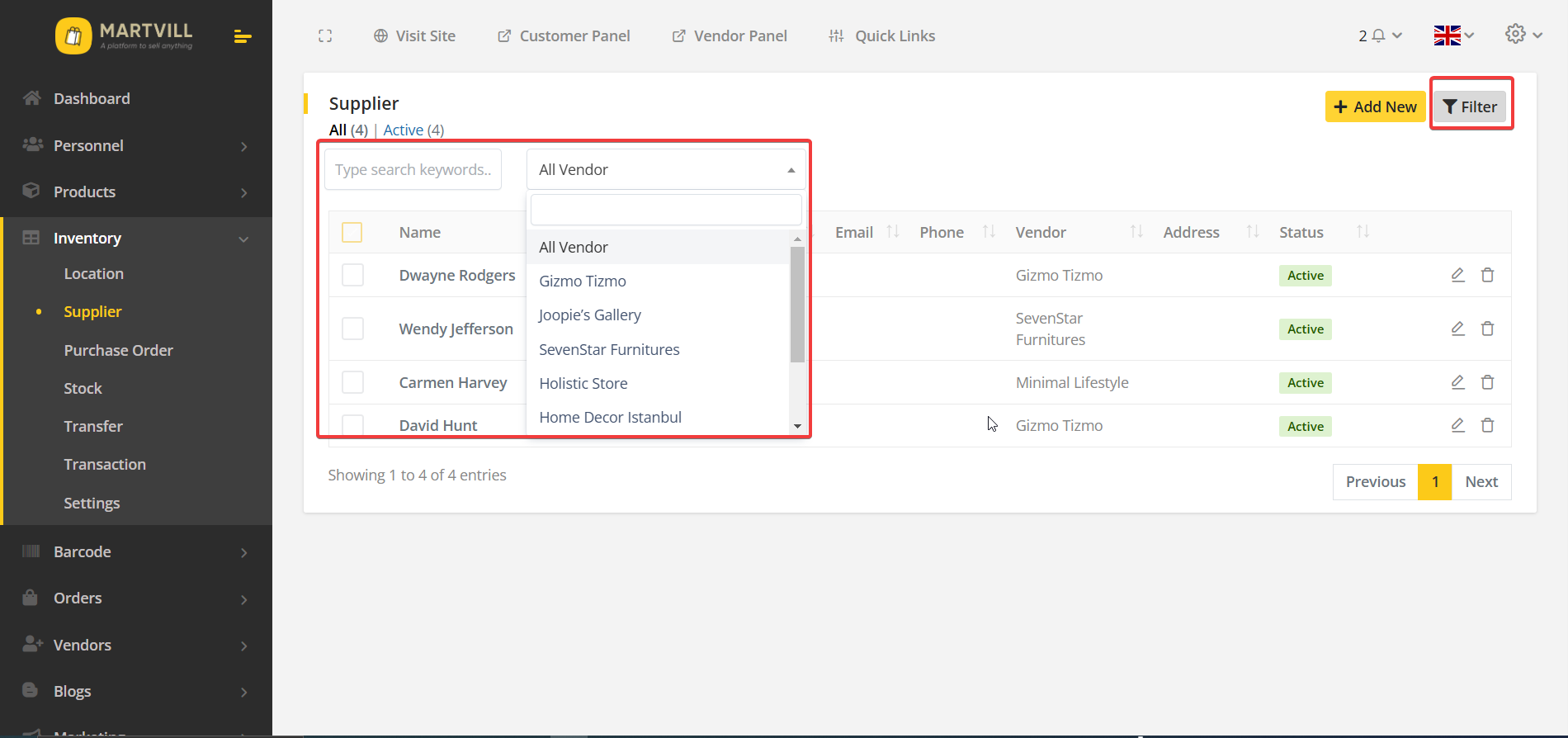
The search functionality allows users to quickly locate specific suppliers using multiple criteria:
Filter Options
- Keyword Search: Search by supplier name, email, or phone
- Vendor Filter: Filter suppliers by specific vendor (admin only)
- Status Filter: Filter by Active/Inactive status
Creating New Suppliers
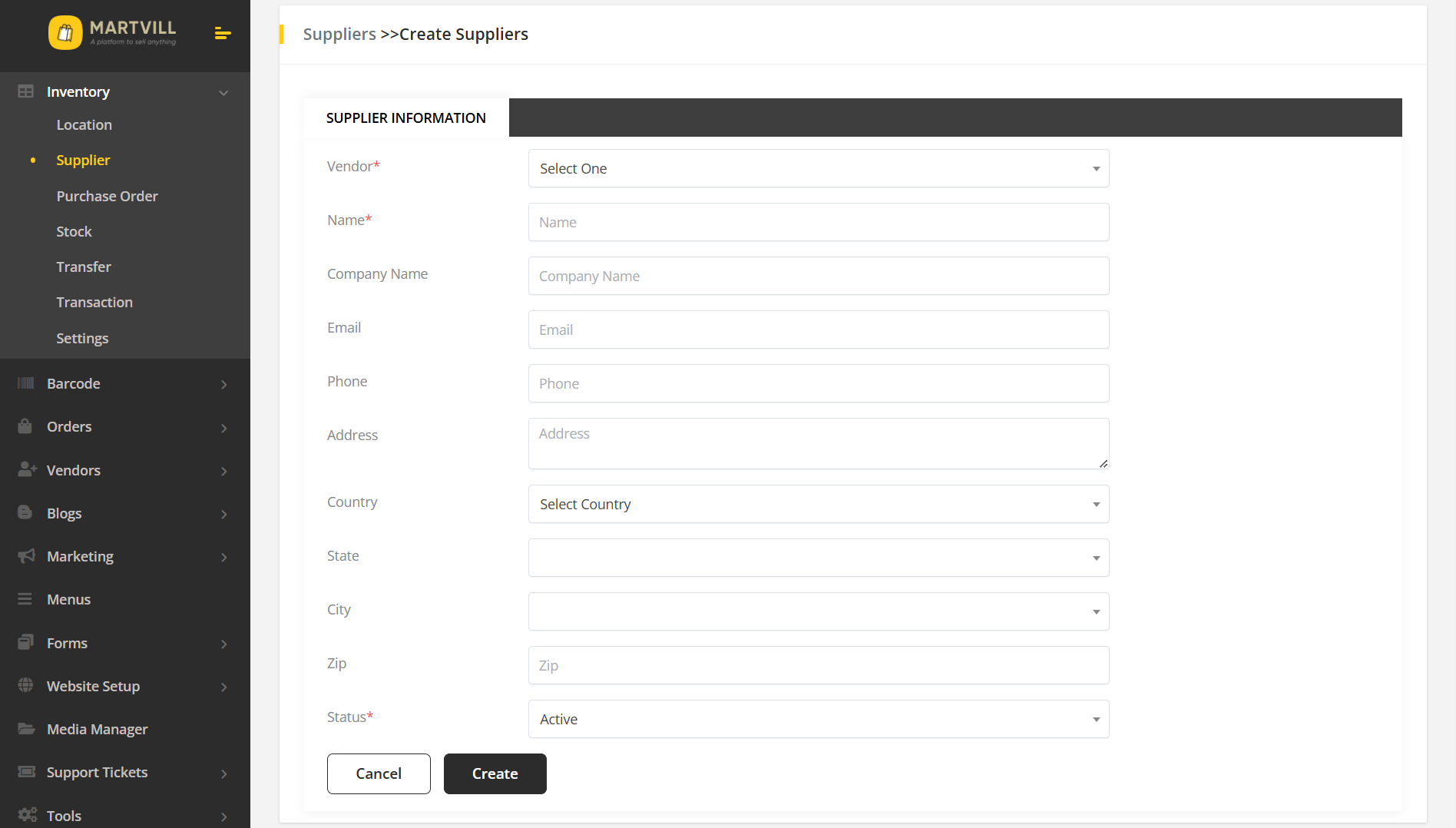
Required Fields for New Suppliers
- Supplier Name: Full legal name of the supplier
- Email Address: Primary contact email
- Phone Number: Primary contact number
- Address: Complete physical address
- Vendor Association: Select vendor (admin only)
- Status: Set as Active or Inactive
Admin vs Vendor Creation Differences
- Admin: Can assign supplier to any vendor
- Vendor: Supplier automatically assigned to current vendor
- Admin: Full access to all supplier management features
- Vendor: Limited to suppliers under their vendor account
Editing Supplier Information
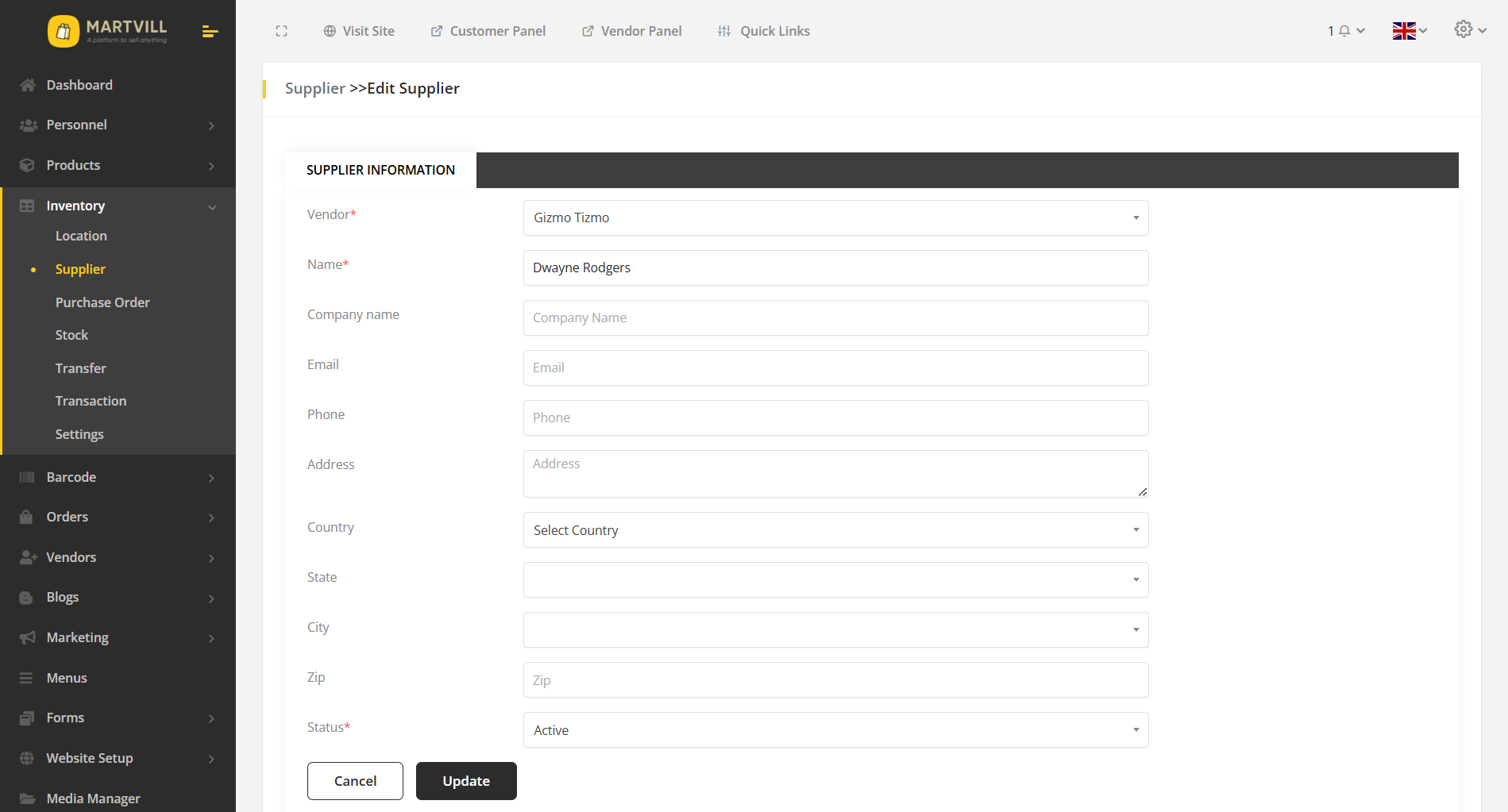
Editable Fields
- Basic Information: Name, email, phone, address
- Status: Activate or deactivate supplier
- Vendor Association: Change vendor assignment (admin only)
Supplier Deletion Process
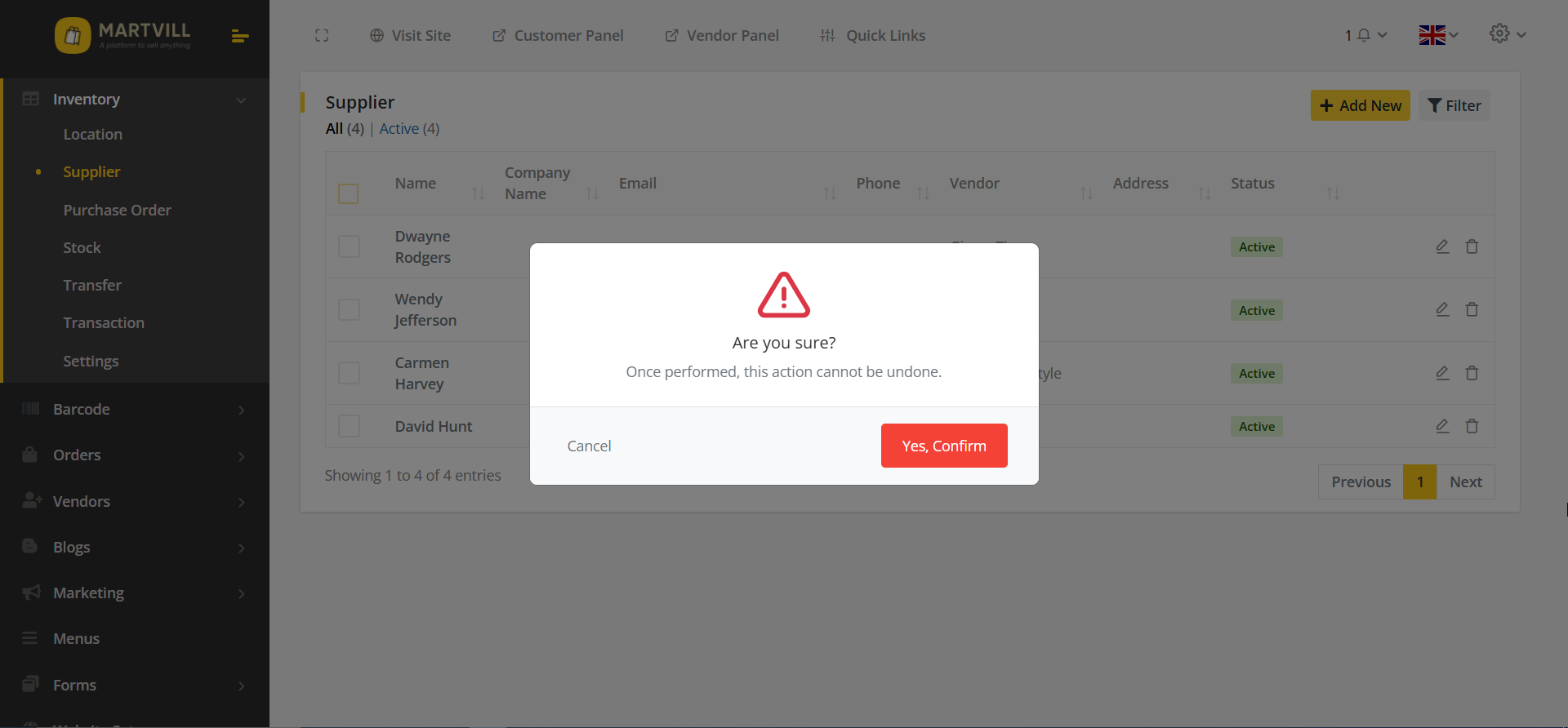
Deletion Safeguards
- Confirmation Dialog: Prevents accidental deletion
- Dependency Check: Ensures no active transactions exist
Editing Supplier Profiles
Supplier details can be updated at any time from the profile view. Depending on the user role, different tabs and fields are available to edit. Use the Edit action to open the profile form, review the fields, make necessary changes, and save.
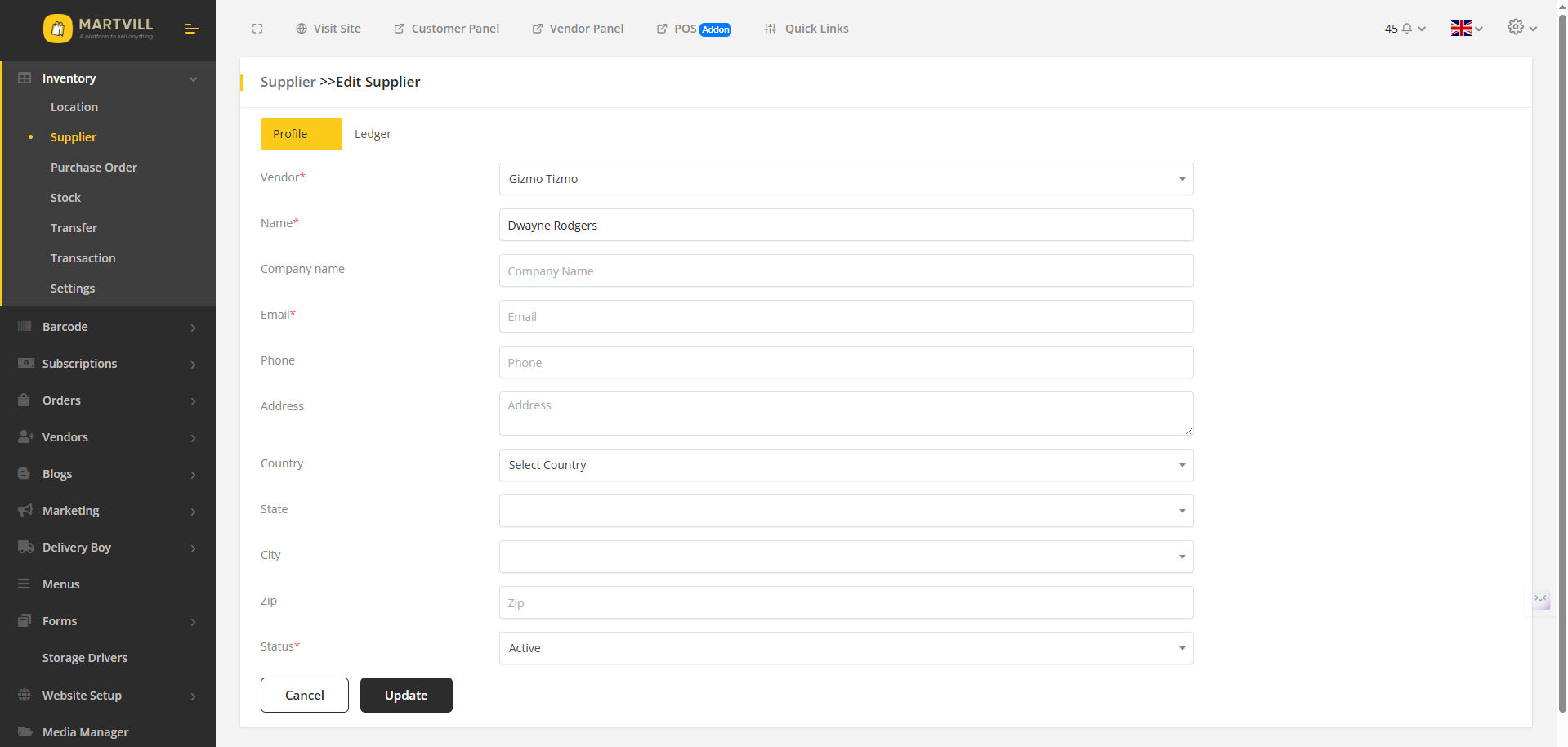
Admin Profile Tab
- Assign or change the associated
Vendorfor the supplier. - Update
Name,Email,Phone, andAddressinformation. - Toggle
Statusbetween Active and Inactive. - Maintain consistency with inventory records and ensure contact details are accurate.
Vendor Profile Tab
- Edit supplier
Name,Email,Phone, andAddresswithin the vendor’s scope. - Vendor cannot change the vendor association; it remains fixed to the current vendor.
- Use the
Statustoggle to temporarily disable/enable a supplier for purchase operations.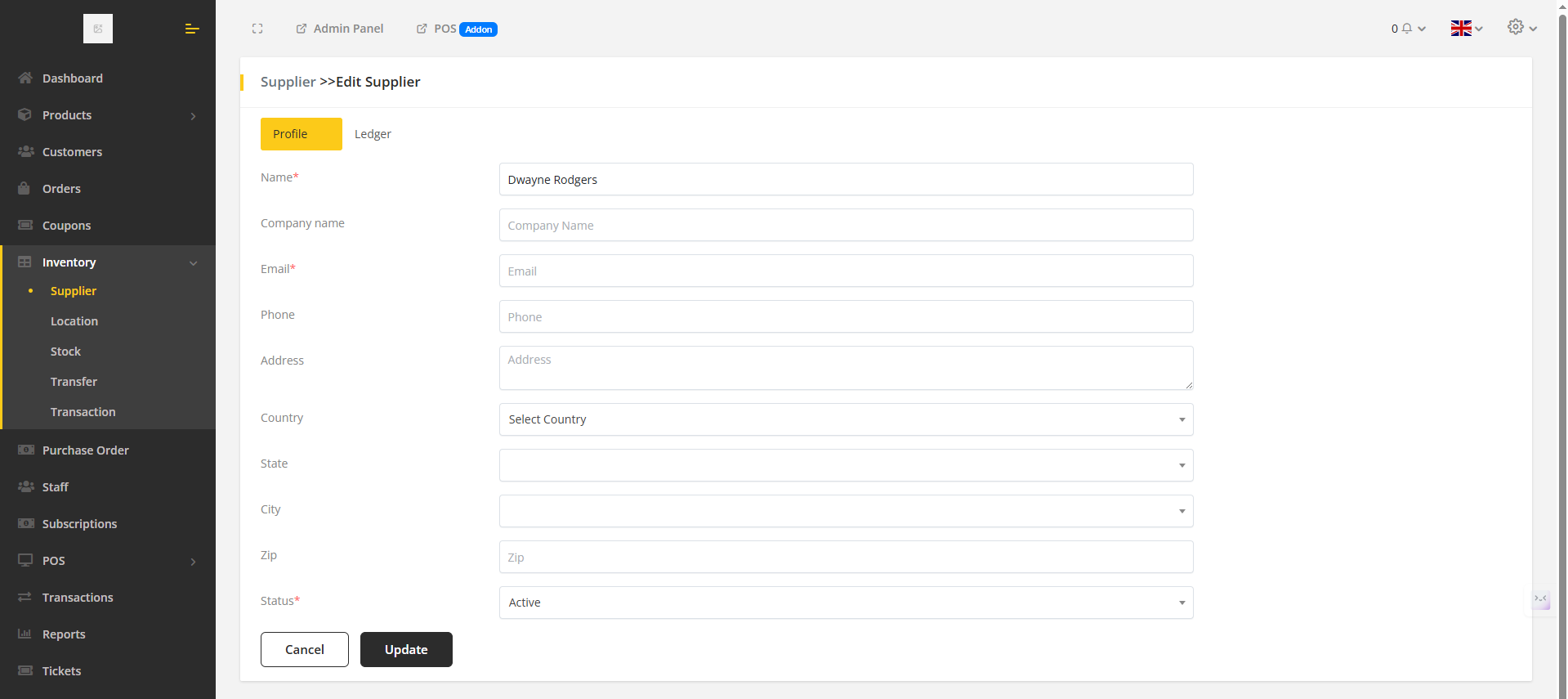
Supplier Ledger
The Supplier Ledger tracks all financial interactions with a supplier, including purchase bills, returns, and payments. It provides running balances, references to source documents, and filters for efficient review.
Admin Ledger Overview
- View ledger entries for all suppliers across vendors.
- Filter by
Vendor,Supplier, andKeyword. - Inspect entries like
Total Order Amount,Total Paid Amount,Total Payable Amount, along with status, references, and running balances.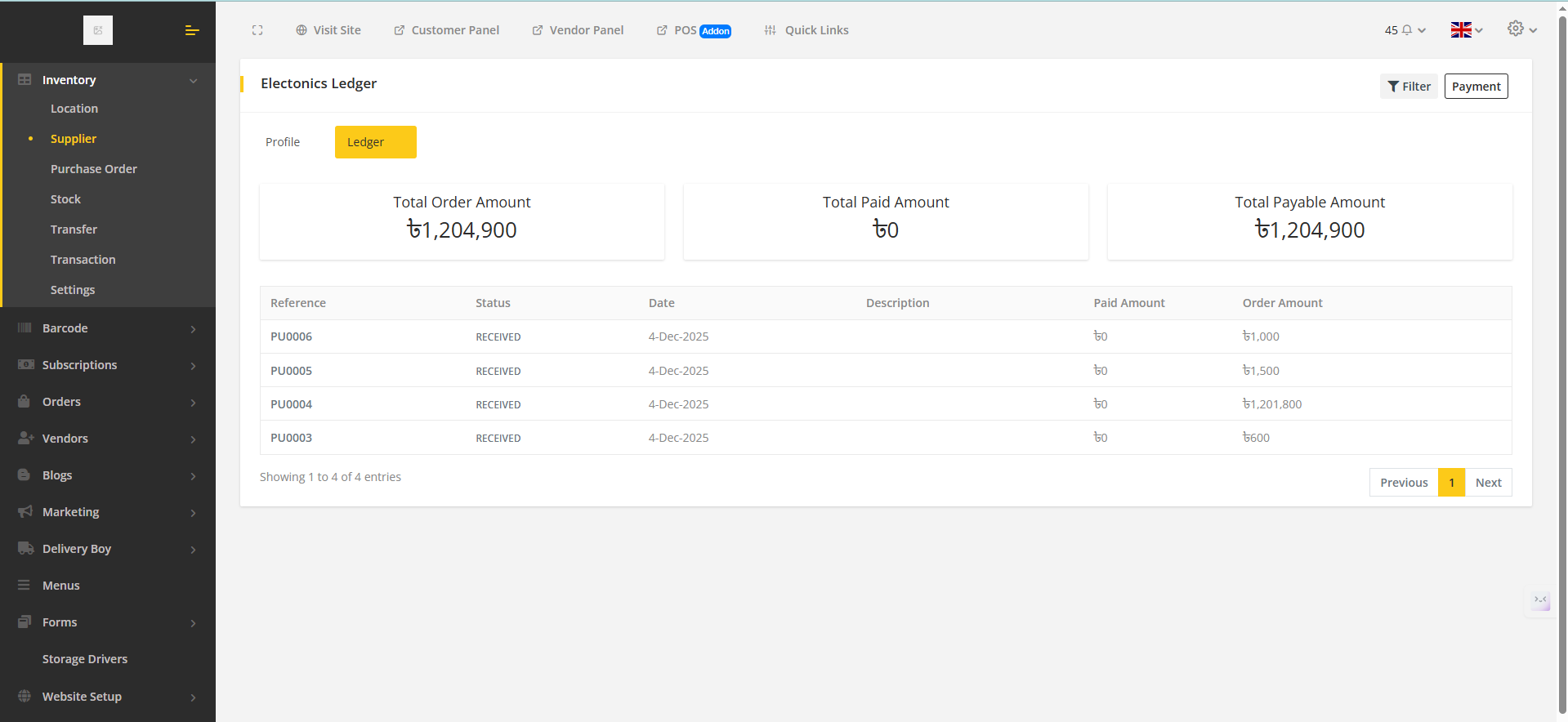
Vendor Ledger Overview
- Vendor ledger are same as the admin ledger.
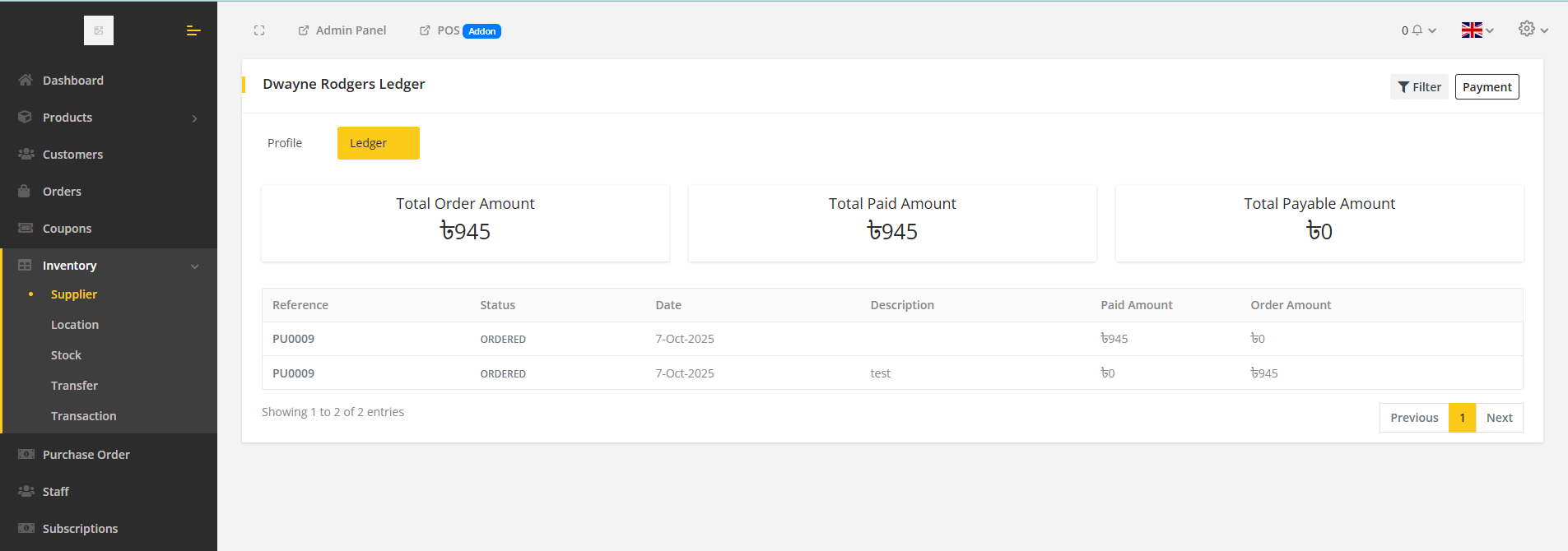
Recording Supplier Payments
Record payments made to suppliers to keep the ledger up-to-date.
- Click on the supplier name or edit button from the supplier list then click on the ledger and click Payment.
- Enter
Amount, selectPayment Date, selectPayment Method, and addNote. - Save to create a ledger entry that adjusts the supplier’s balance.
Admin Payment Modal & Updated Ledger
- Admins can record payments for any supplier across vendors.
- Use the payment modal to input
Amount,Method,Date, and optionalNote. - Upon saving, the ledger adds a
Paymententry and updates the running balance accordingly.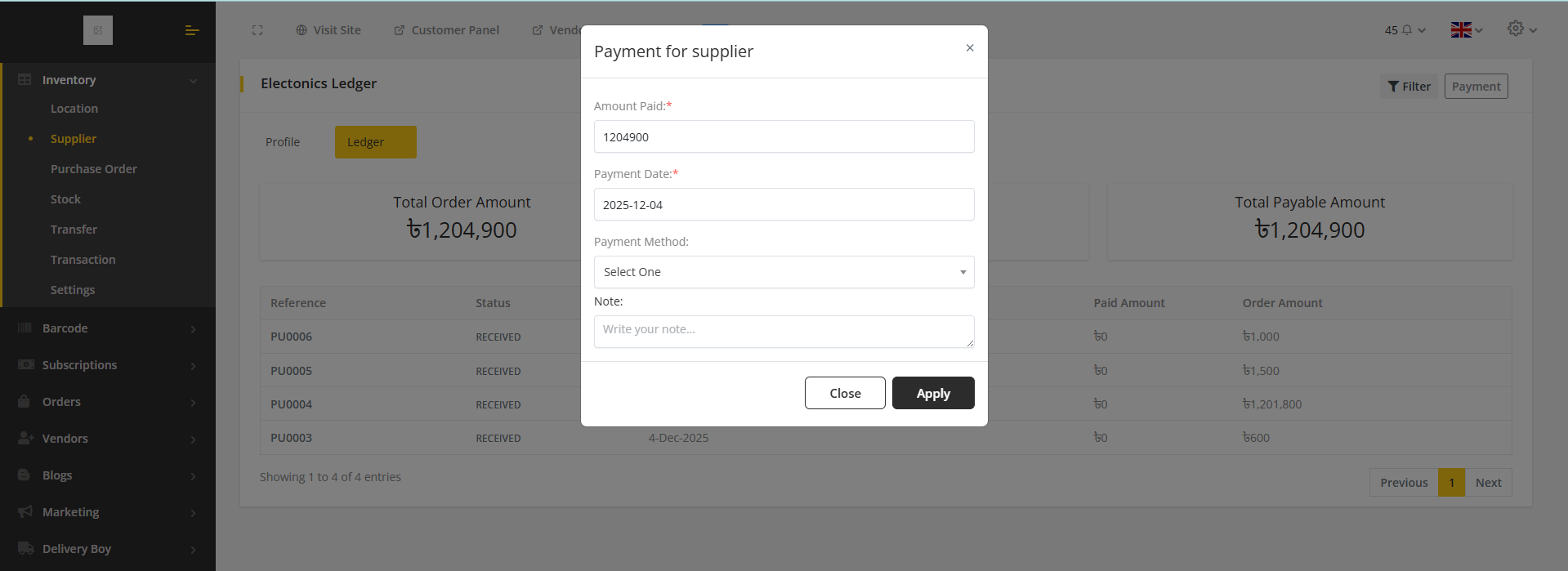
Vendor Payment Modal & Updated Ledger
- Vendors use the payment modal to record payments to the supplier.
- After saving, a new
Paymententry appears in the ledger with the method, amount, and reference. - The running balance updates immediately, reflecting the reduced payable amount.