Transfer Management
The Transfer Management feature is responsible for managing the transfer of stock between different locations. It provides a centralized platform to manage and track the transfer of stock between locations, allowing vendors to efficiently manage their inventory across multiple storage locations.
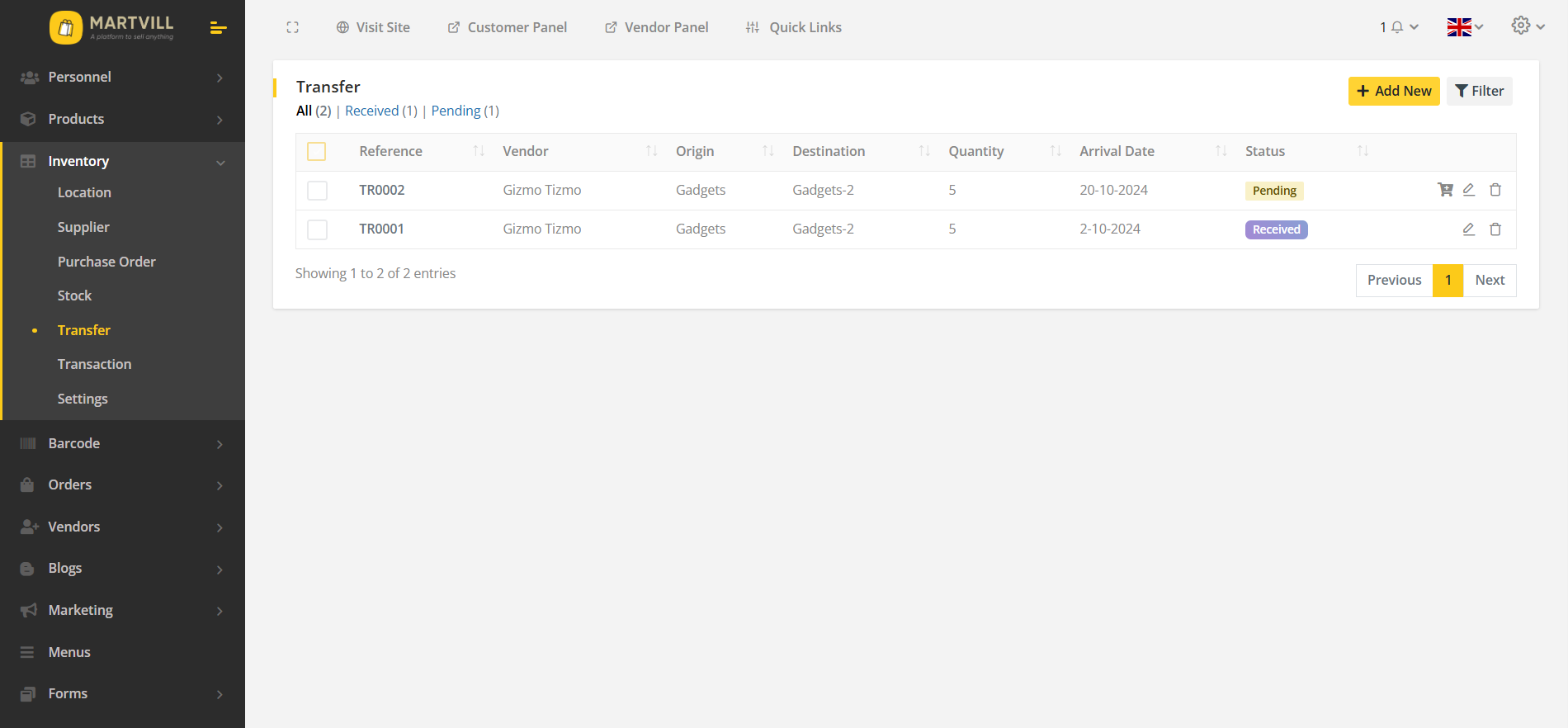
When the feature is accessed, a list of transfer orders will be displayed, including the following information: Reference, Vendor, Origin, Destination, Quantity, Arrival Date, and Status. The interface includes a robust search functionality, allowing users to quickly filter and locate specific transfer orders by entering keywords or selecting a vendor name.
The interface also includes action buttons such as Add New, Edit, Receive, and Delete. These buttons allow users to create a new transfer order, edit an existing transfer order, receive stock into a location, and delete a transfer order.
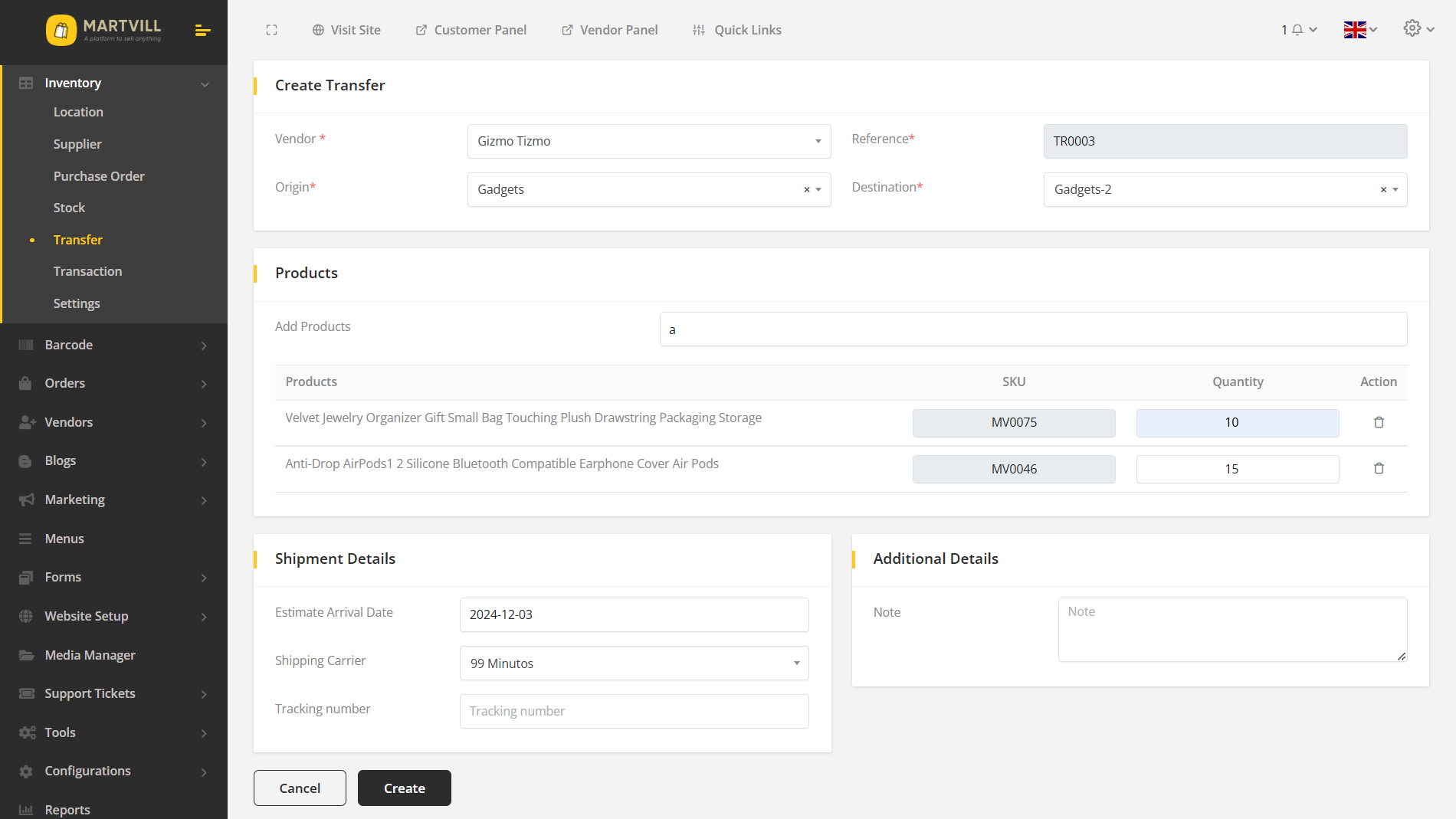
When the "Add New" button is clicked, a comprehensive interface is displayed, allowing users to create a new transfer order. To create a new transfer order, the following information must be entered: vendor, origin location, destination location, product, quantity, arrival date, shipping carrier, and any relevant notes.
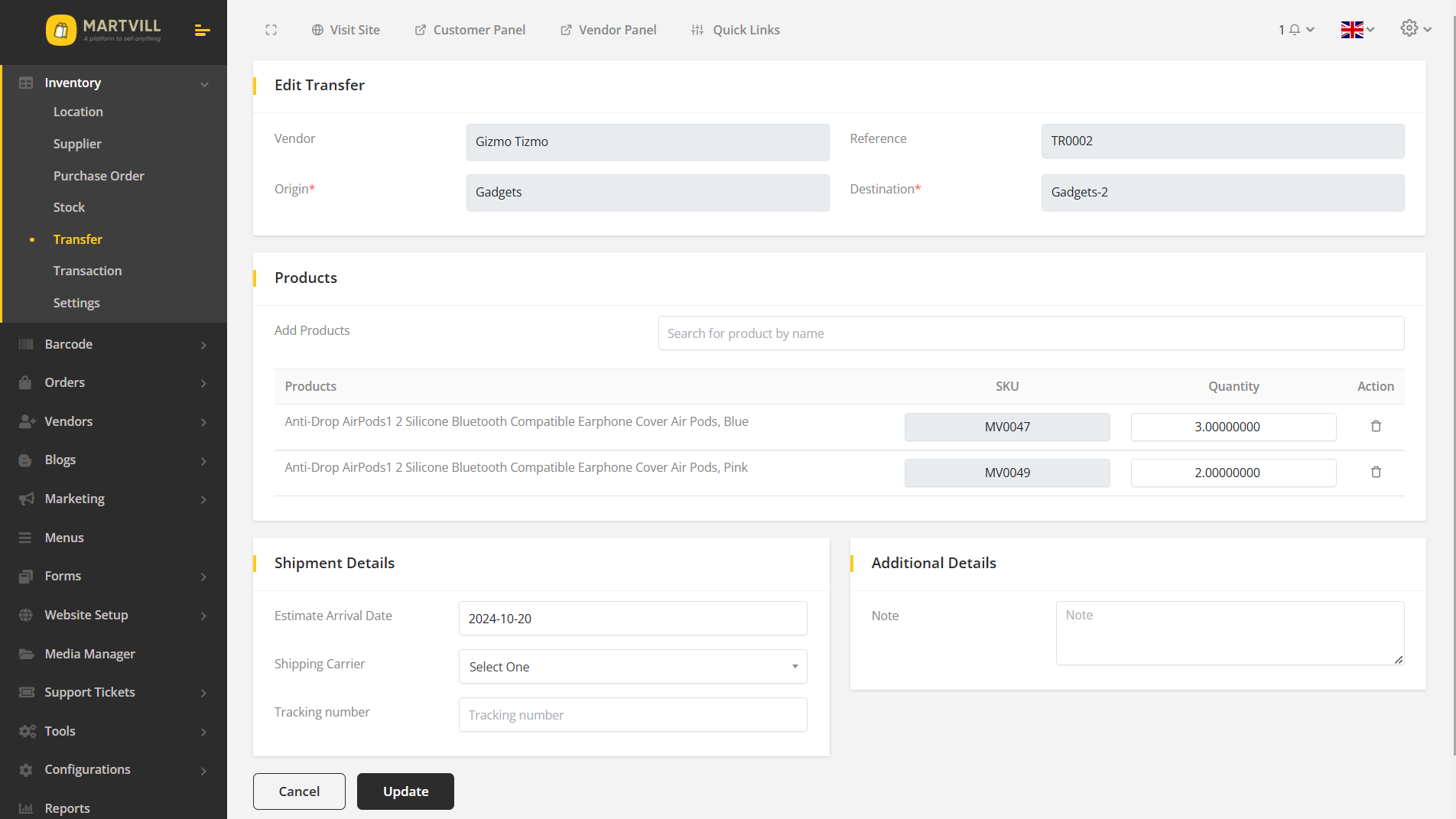
When you click on the "Edit" button, a form will appear with the following fields: vendor, origin location, destination location, product, quantity, arrival date, shipping carrier, and any relevant notes.

If the transfer status is "Pending", the "Receive" button can be clicked to open a form where the stock can be received or rejected. This form allows the user to enter the quantity of stock received and either accept or reject the stock.