All Orders
Orders are generated when a customer completes the checkout process, and Admin and Vendors have access to them. A distinct Order ID is assigned to each order. Order Id are sequential but the prefix of the Order Id can be changed according to yor wish. See order configuration documentation.
Go to MartVill Dashboard > Orders > All orders from the sidebar. Order list will appear with few information of the orders. To manage an order, click on Show icon.
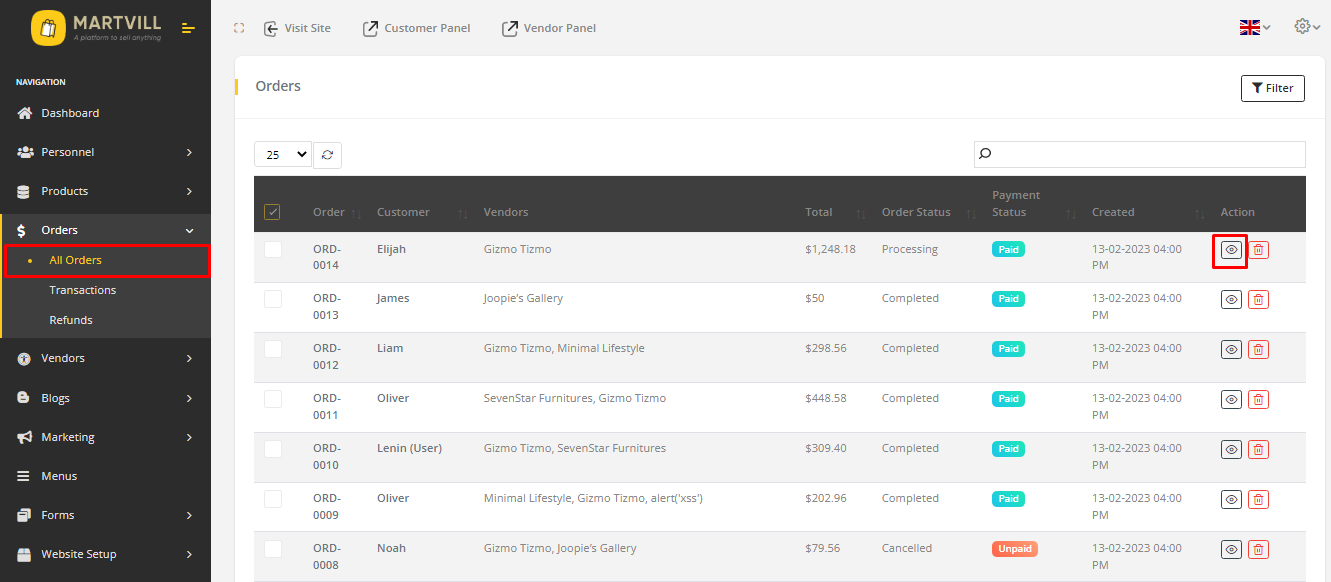
Order list view
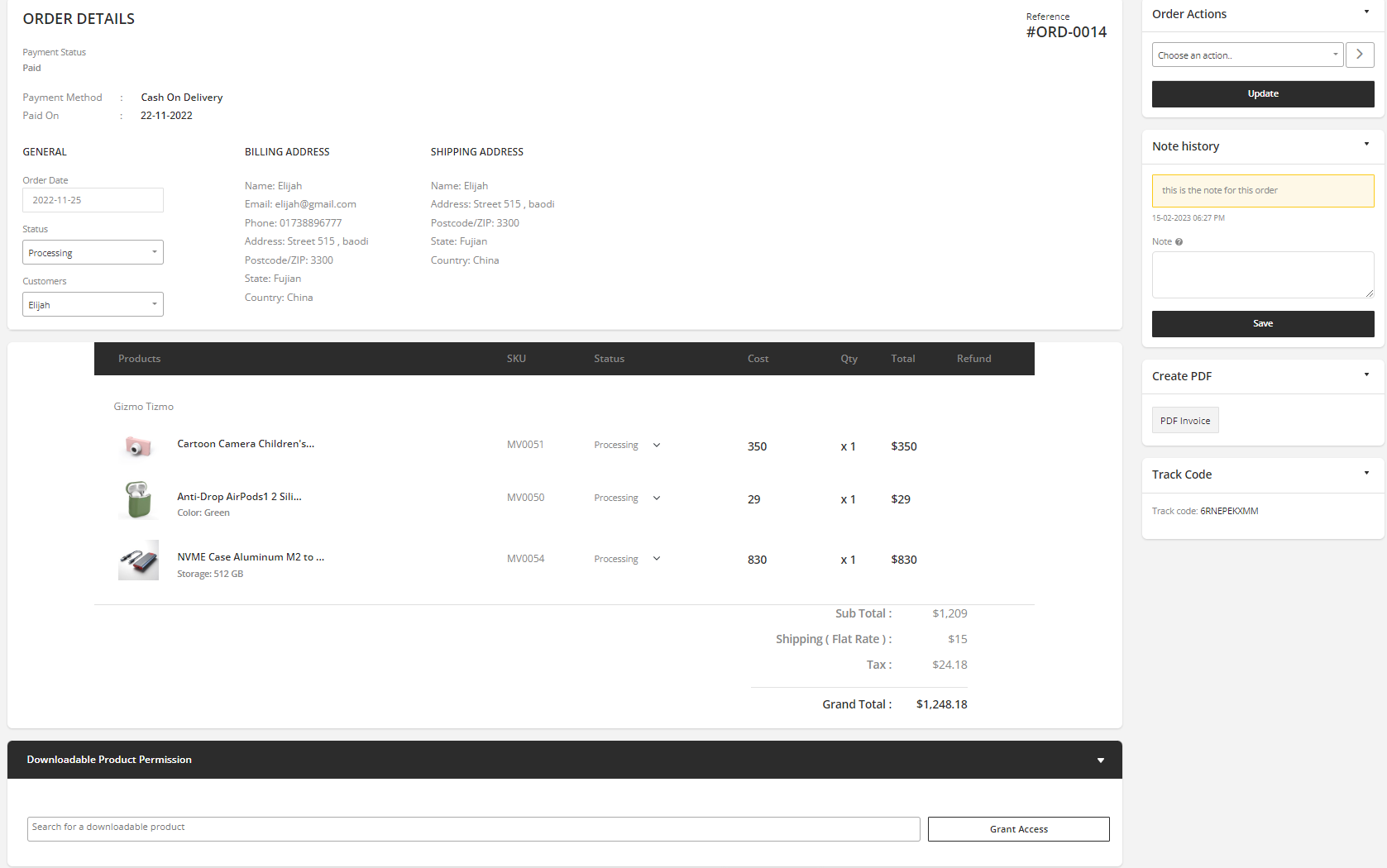
Order details view
-
First section shows the several details of the order. Payment status, Order Date, Payment method, Order Status, Shipping and Billing address of the customer.
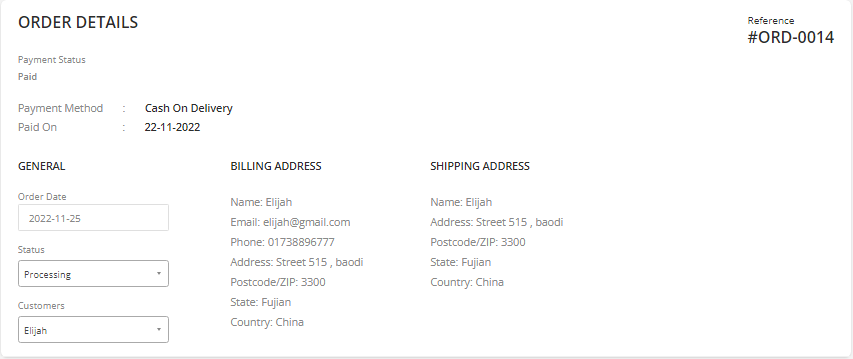
-
Second Section is the Product Section, shows the list of the products that are ordered by the customer and their sub total calculation including tax, shipping and coupon.
Order status for the products can be changed individually. Overall status can also be changed from the first section. Changing Order status from the above section will change very products order status at once.
Select your order status that you want then Click on Update button from the right side of the order details to update the changes to you have made.
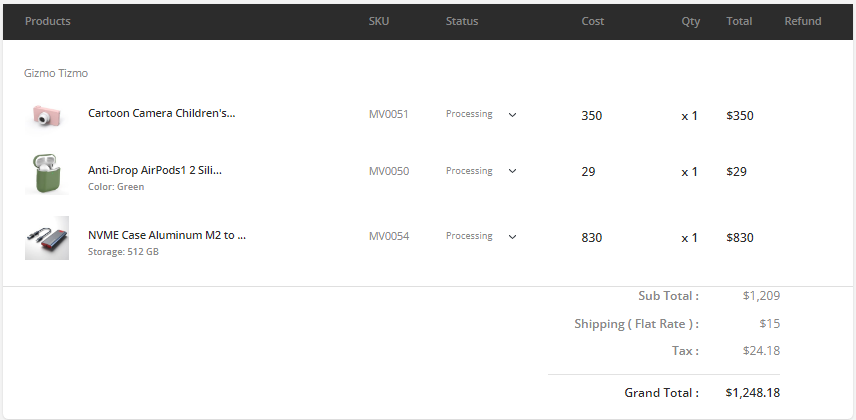
Vendors can view only their products on the Product Section and Admin can View all products of every vendor that are ordered.
-
Downloadable Product Permission section is only for Downloadable Product and for other product types this section stays empty. The access for the file is given in this section.
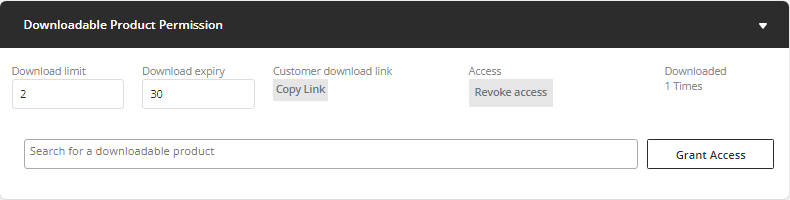
Download Limit and Download Expiry can be updated for that order only. It also shows how many times that the user has downloaded that product.
Access can be denied by clicking on Revoke access and can be grant access by using the input field. Search the product name or first 3 letter of the product then select from the dropdown and Click on Grant access.
-
Order Action Section has a dropdown down from where you can send invoice/order details to the customer when you needed to. And you can also resend order email to vendor.
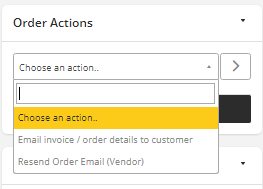
-
Note History Section is to keep notes for the order if needed.
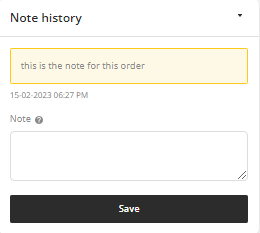
-
You can save the order details as PDF from Create PDF section
-
Track Order section shows a code that is used to track the order from the website track order option.
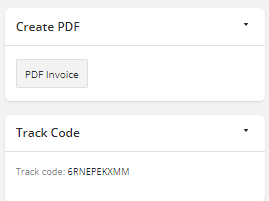
-
Shipping providers when an order is placed the admin can add a shipping provider to that specific order. The admin can select a previously created shipping provider or can add a shipping provider from the order details page as well. If the admin wants to add a shipping provider from the previously created ones then he needs to choose a provider from the choose provider section and once a provider is chosen, the tracking link related to that provider will appear automatically. The admin just have to add a tracking number and shipment date to the tracking section. After doing all that, the admin has to click on the Save Tracking button to update the tracking. If the admin does not want to add a provider which is created earlier then he needs to provide a provider name on the section and provide a tracking number, tracking url and shipment date and click on the Save Tracking button to update the tracking.

Once a provider is added to an order the admin can see the tracking url of that provider from the order invoice pdf.