Website Setup
Pages
1. Go to Website Setup->Pages from the sidebar. An existing pages list will appear.
2. Click on Add Page to add new page.
Page Information
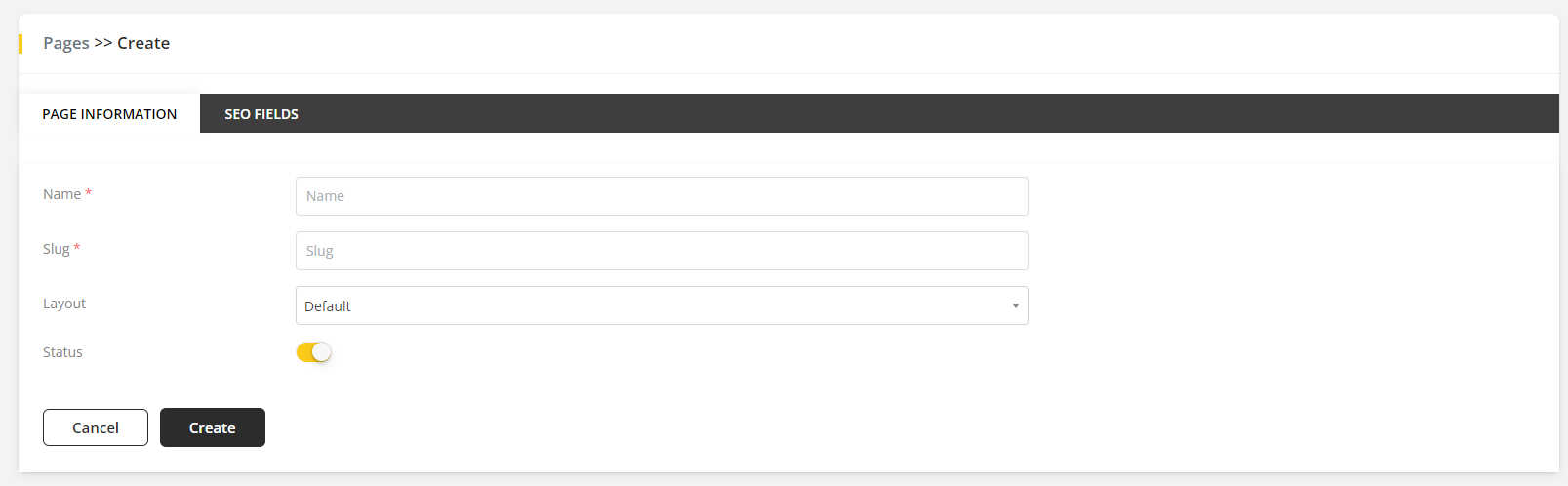
- Fill up the
Namefield for Page Information. - Select
Layoutfield to choose which the layout should be seen. - If
Statusis enable, then the page will active.
Slug will be auto filled up.
SEO Field
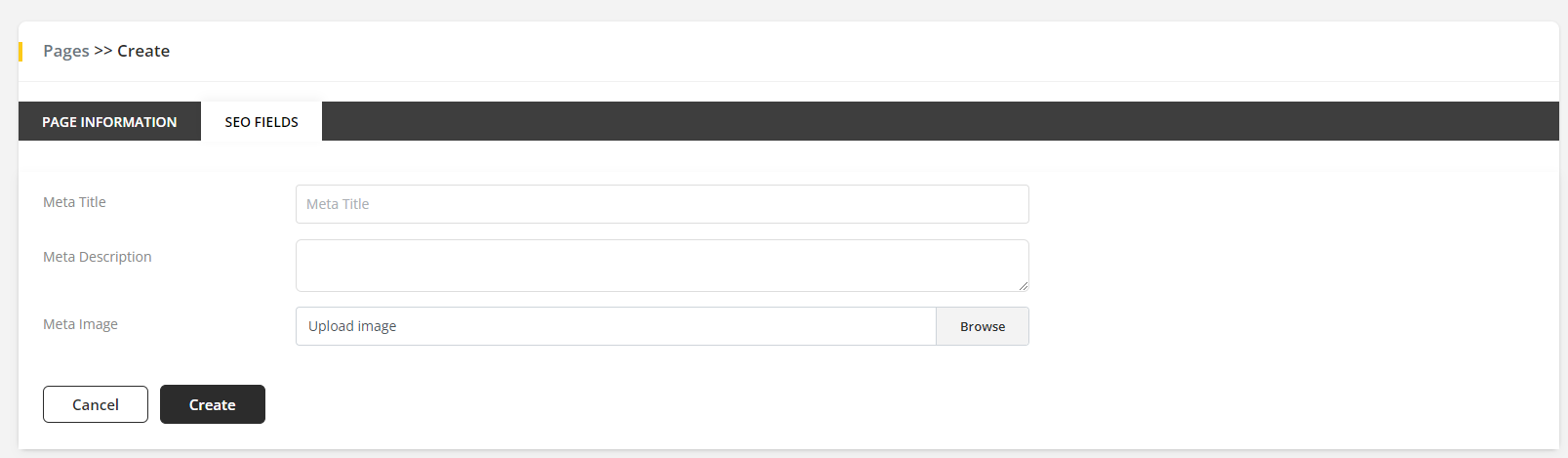
- Fill up the
Meta TitleandMeta Descriptionfield for SEO Fields. - Upload
Meta Imagefield for SEO Fields.
Adding Block
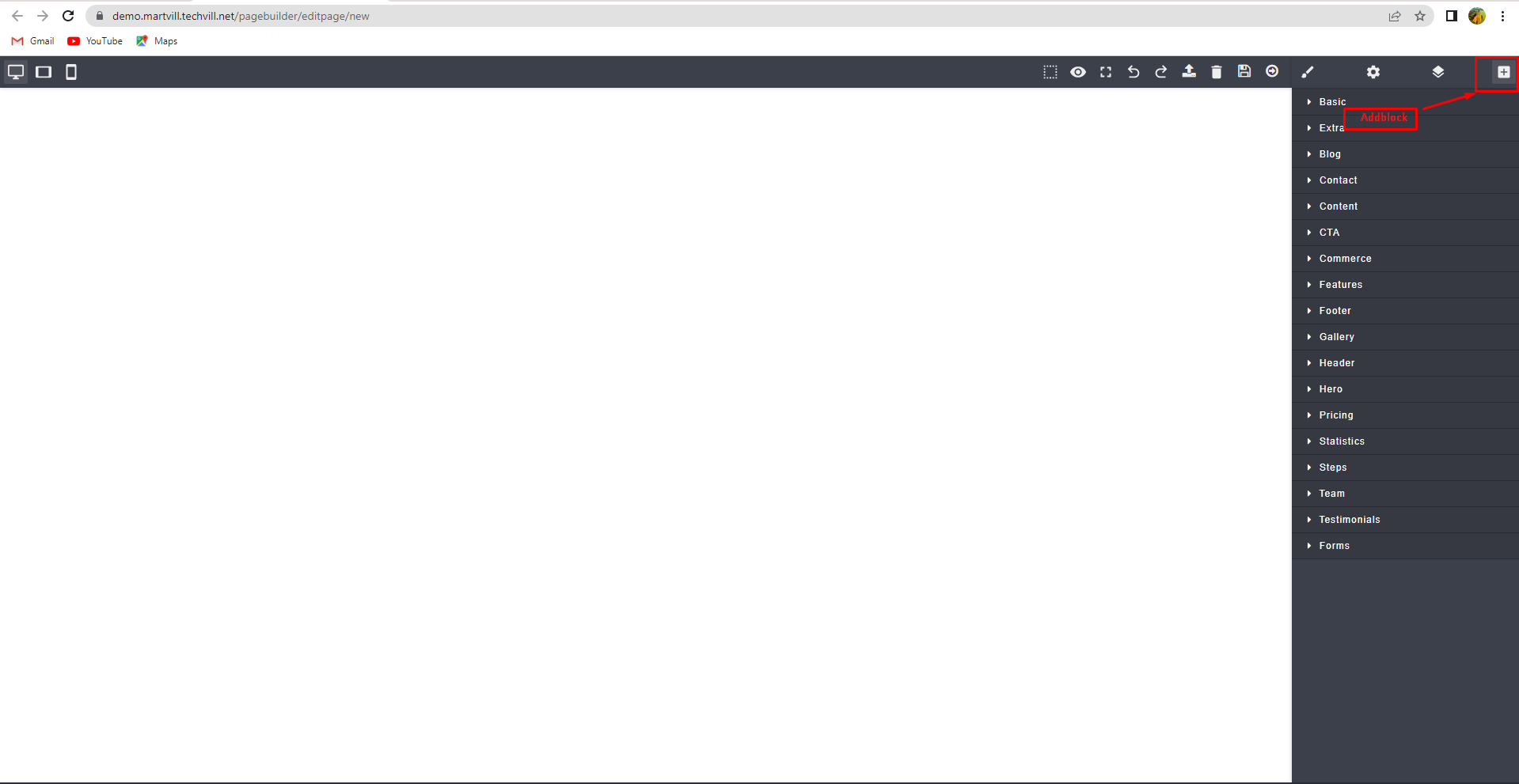
- Click on
Addicon to add block. - An existing list will be appear. You can choose block from this list.
Basic Block Section
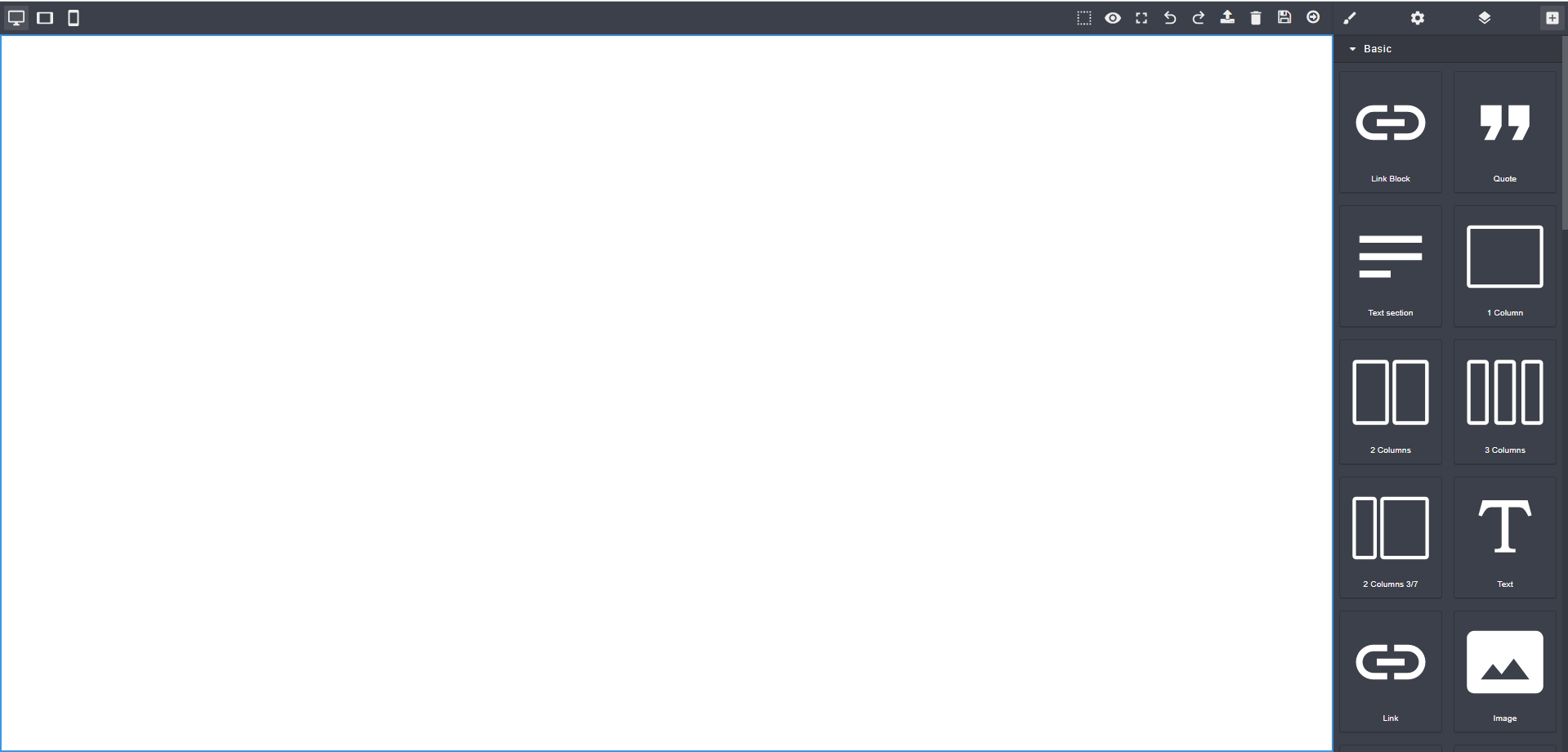
- Drag and drop any block to the page.
- You can add
Text,Link,Image,Map,Video,Columnfrom this section.
Blog
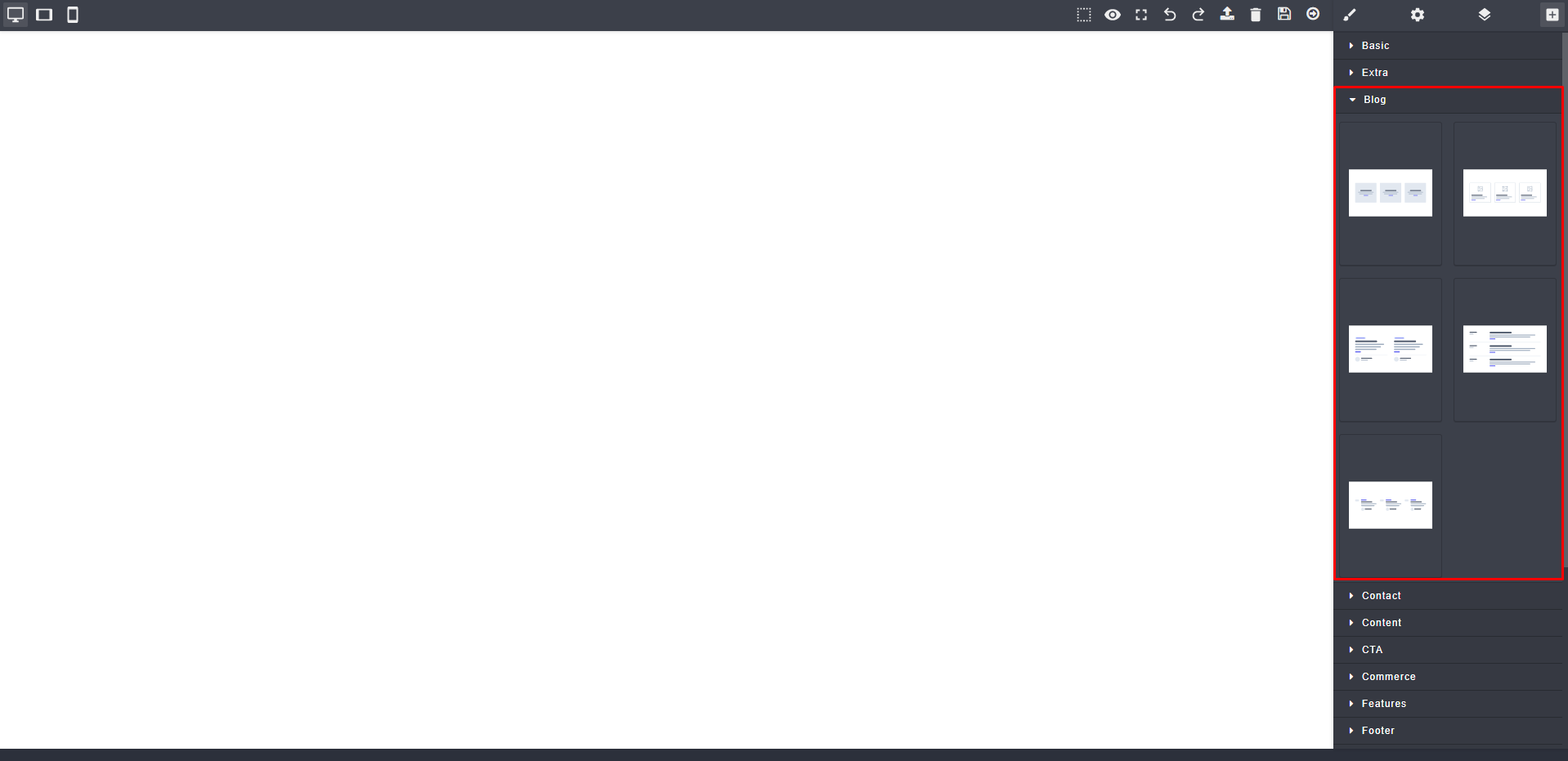
- You can choose
Layoutfor Blog. - You can add
Image,Categoryfor someLayout.
Setting
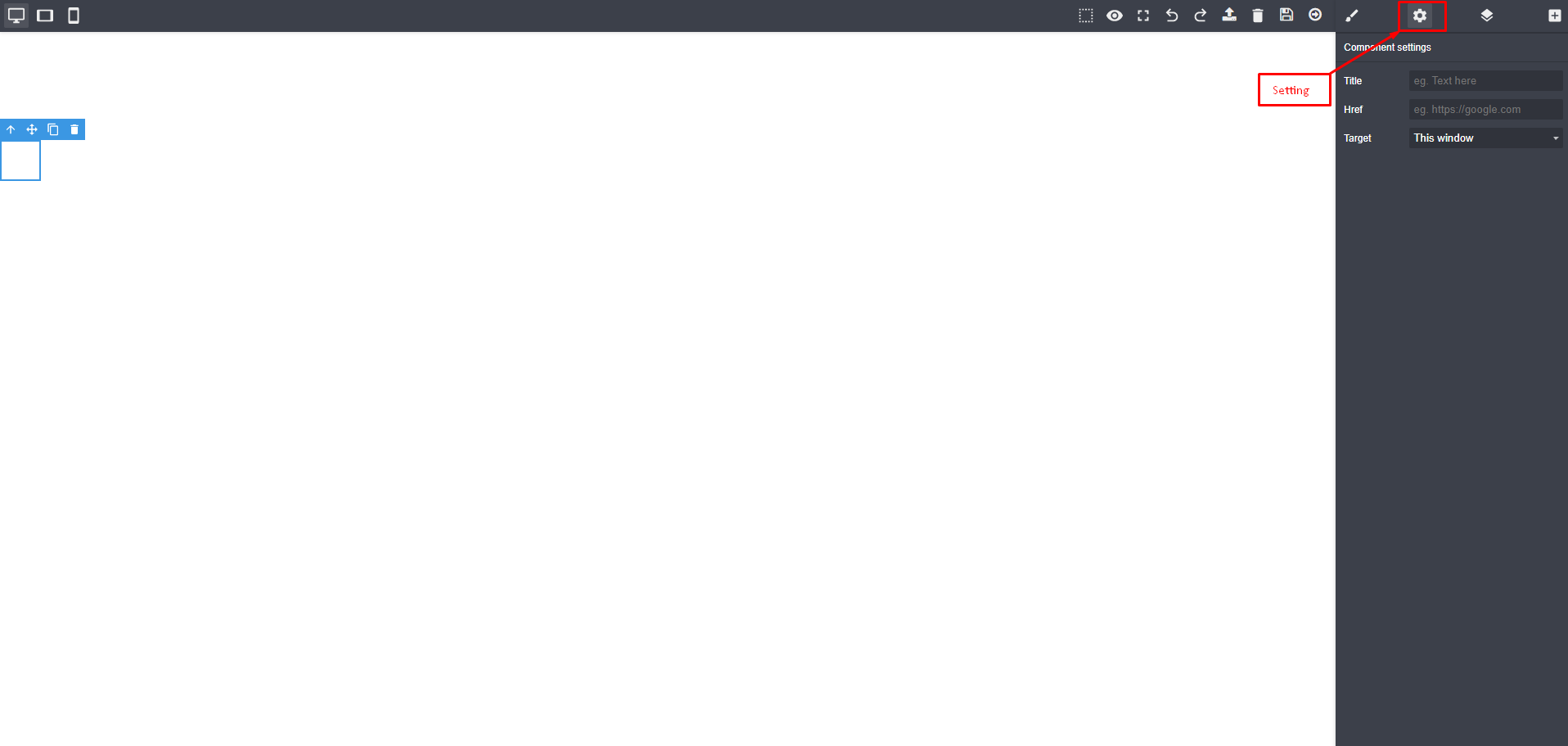
- Fill up the
Titlefor component tittle. - Provide a
linkif you want.
Style Manager
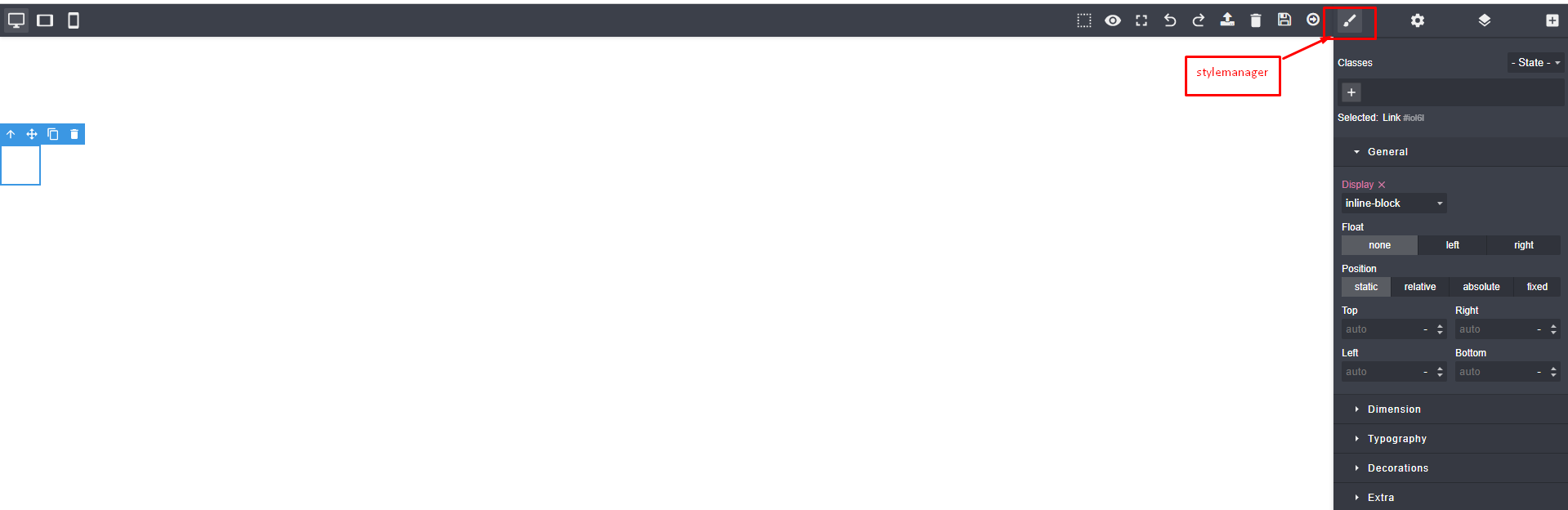
- You can add
classto customize block. - You can add
padding and margin,display postion,front-sizeto make it more decorative.
Preview
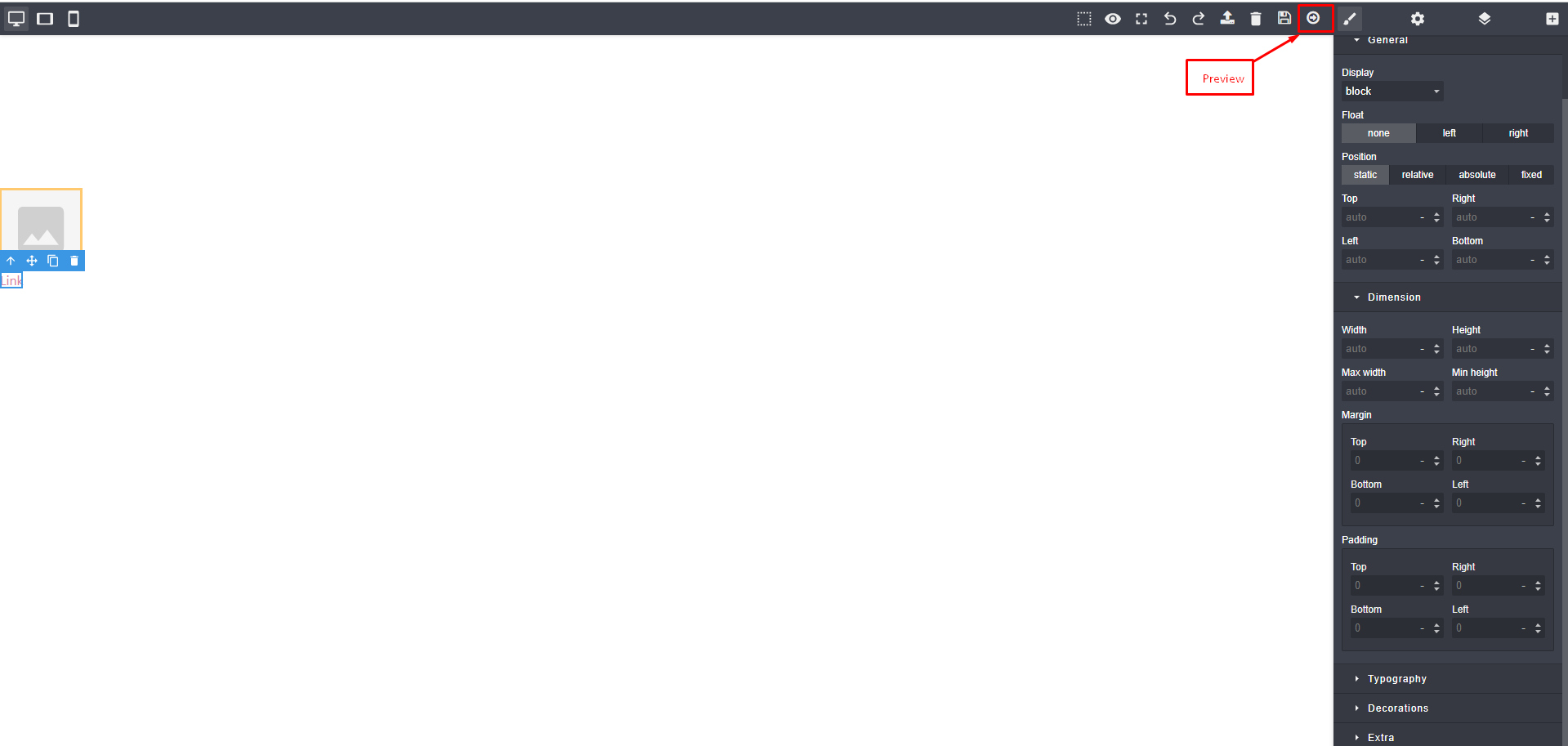
Preview from page builder
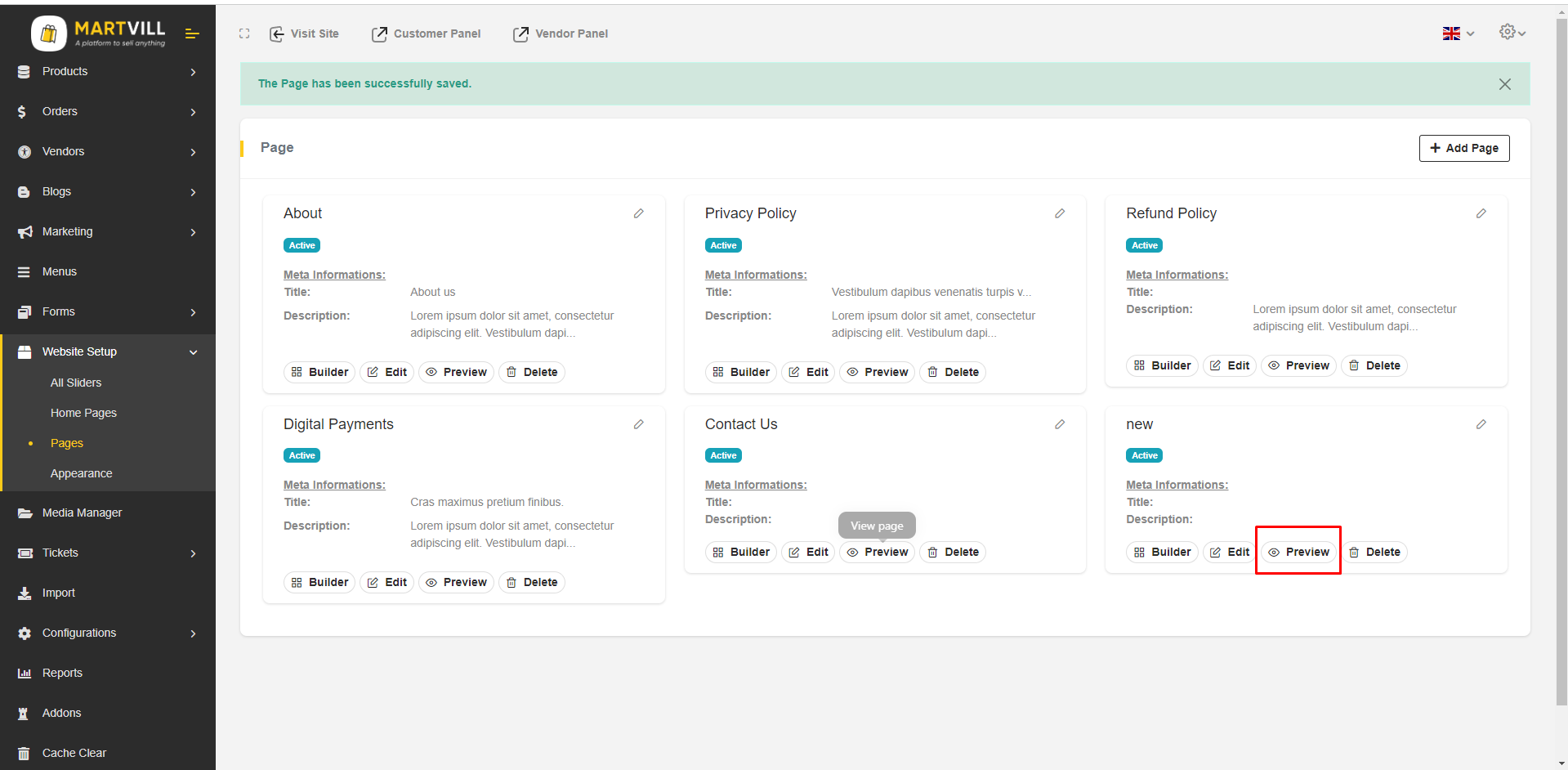
Pages List
- You can preview page in two ways.
- Select
Previewfrom pages list or Go to Builder and ClickPreviewto preview page.
Deleting
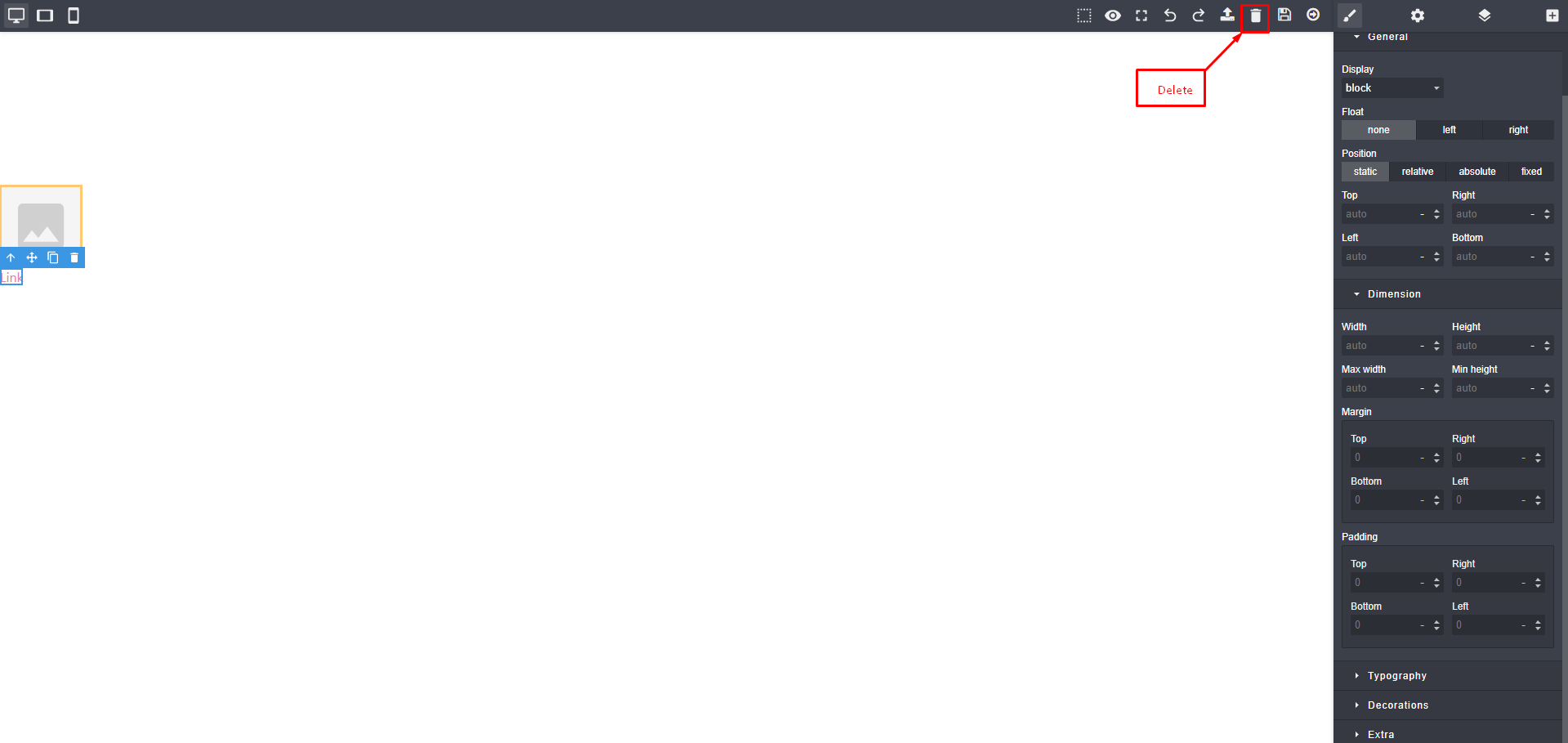
Delete from page builder
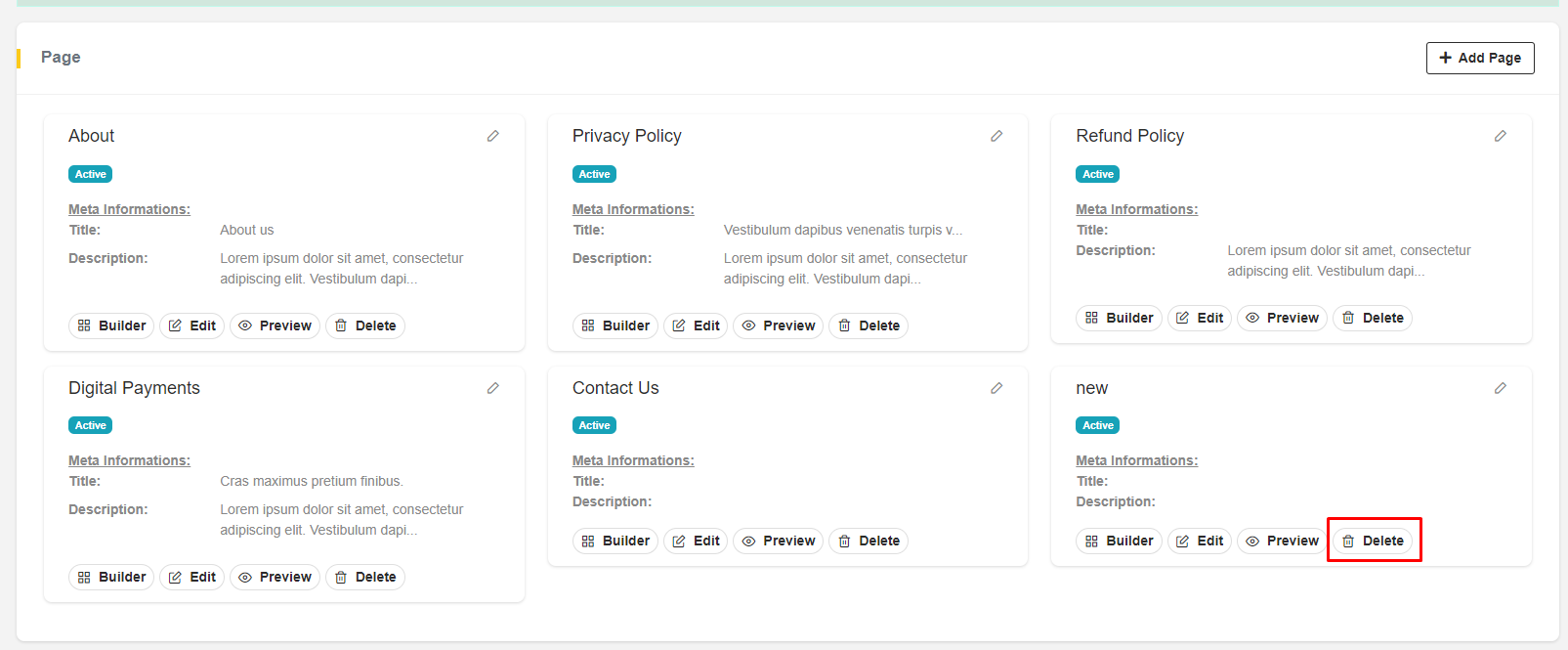
Delete from Pages List
- You can preview page in two ways.
- Select
Deletefrom pages list or Go to Builder and ClickDeletefrom page builder.
Editing
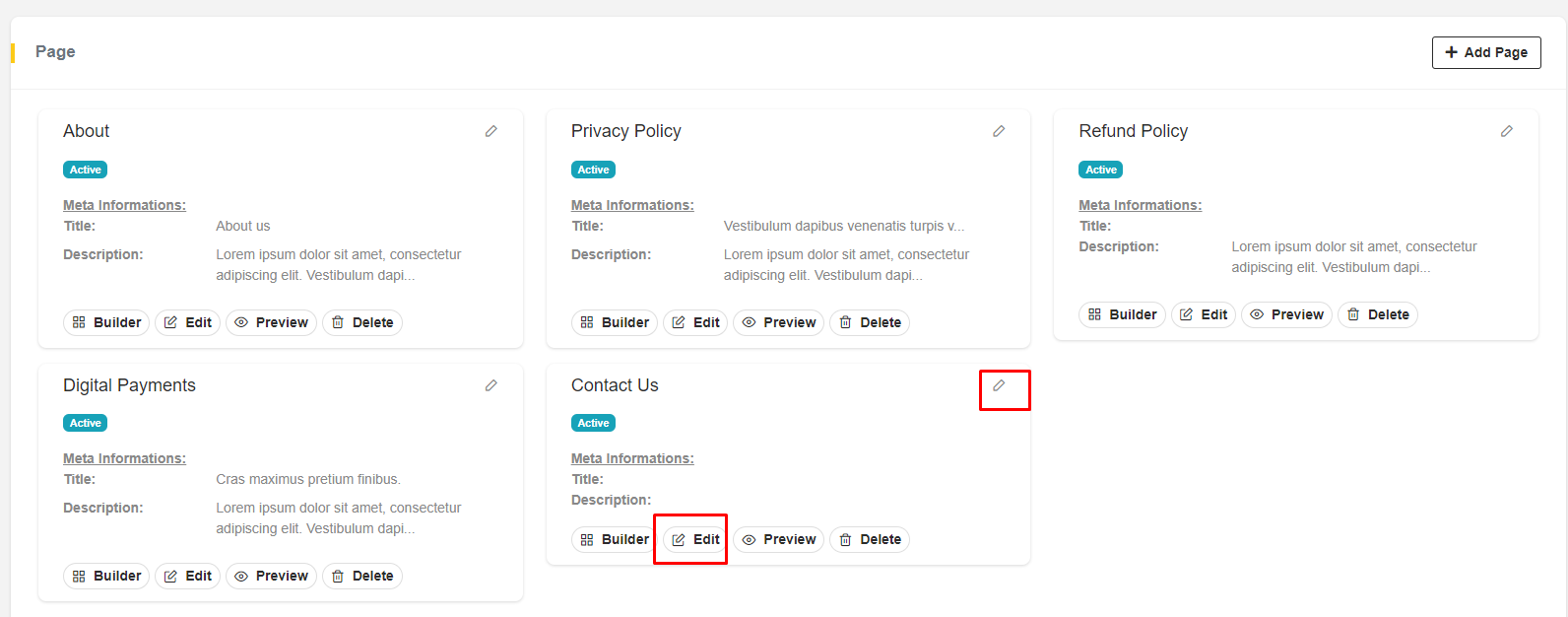
- You can edit pages info in two way. Pages can be edited by clicking
editbutton andedit icon.
Import
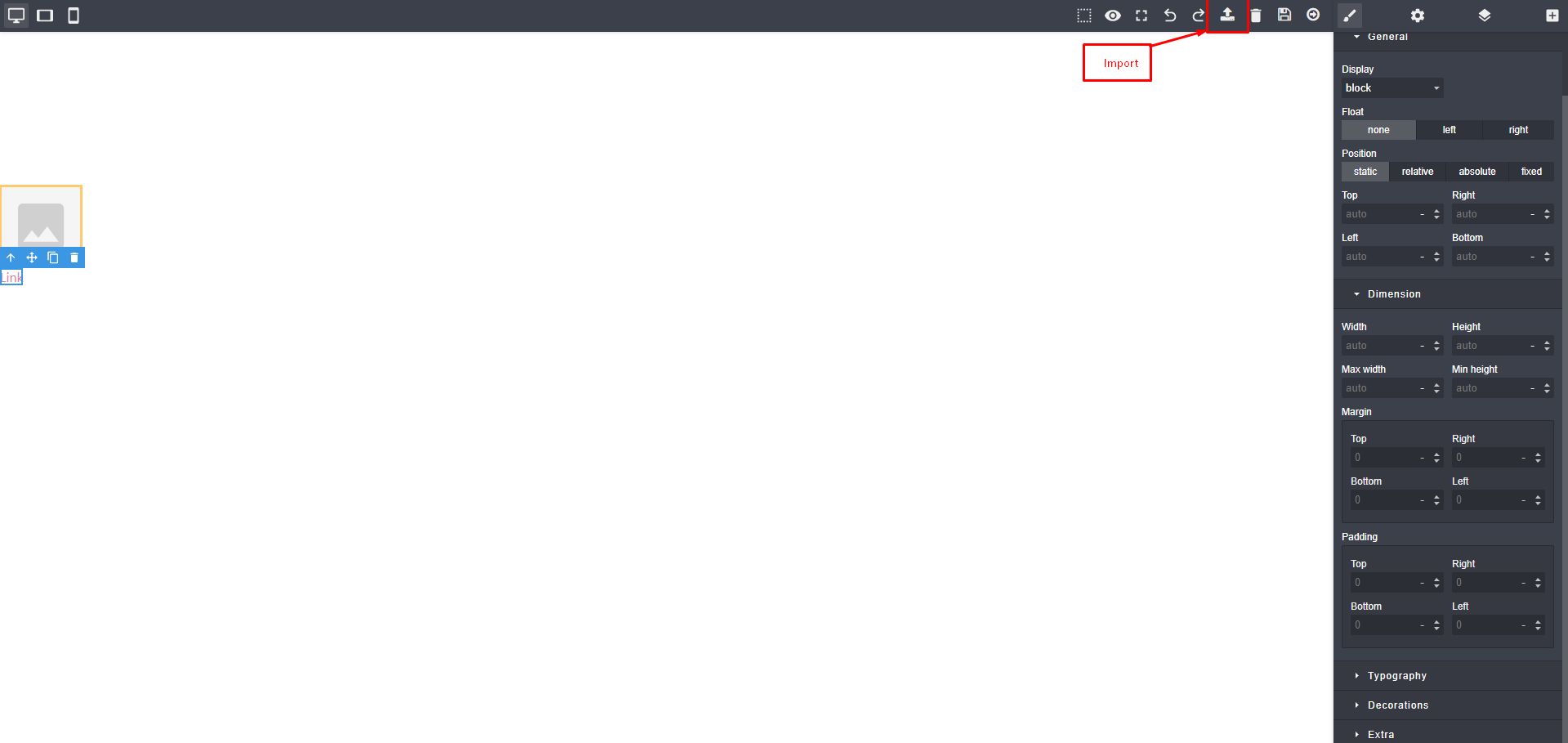
- You can import external file by clicking
import icon.