New User Addition
Creating user
1. Go to Personnel-Add User from the sidebar. You will be able to add user through the form over there
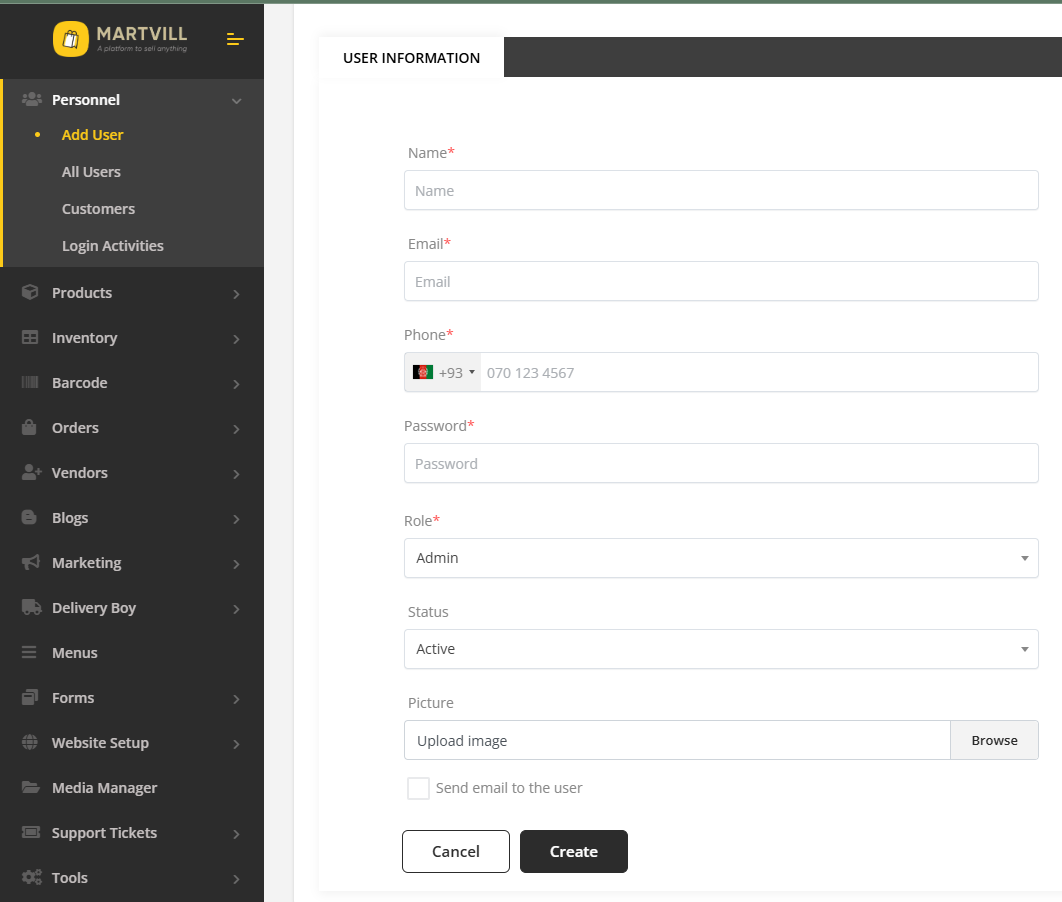
2. You can also add user from Personnel-All Users from the sidebar. You will be able to see all the available users of the system there.
3. Click on Add New to add new user.
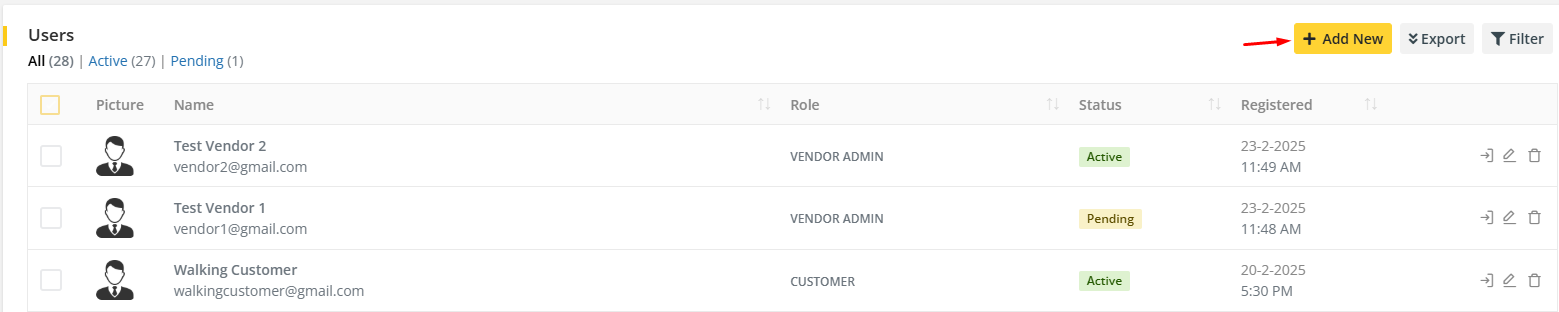
3. Fill the form with valid information and select the role and submit the form and it will create a new user.
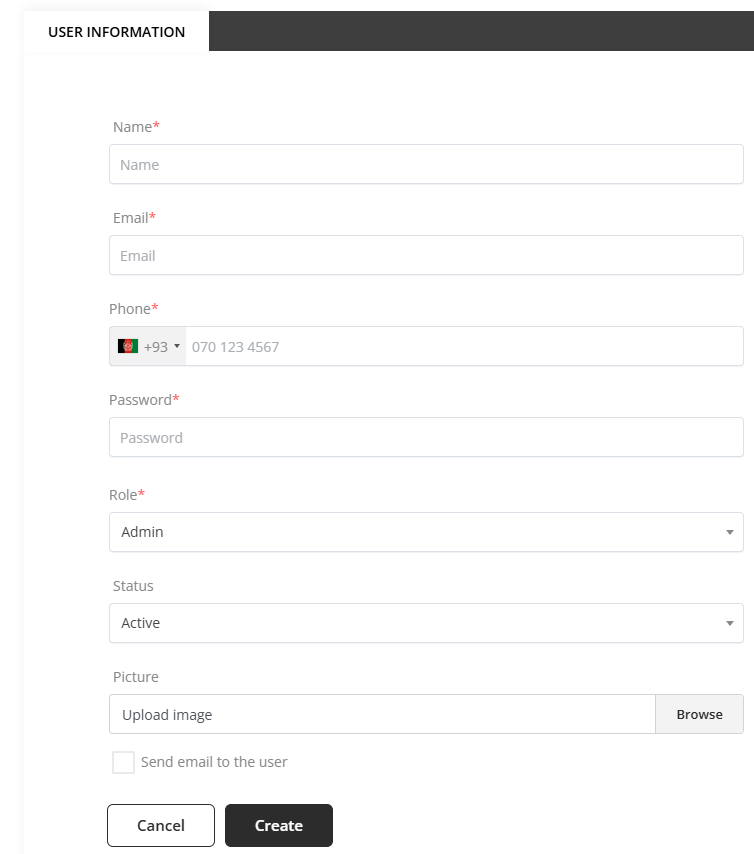
4. Information can be edited and user can be deleted from the vendor list. The admin can also login as any specific user, filter the user list through keywords and roles and also export the user list in CSV and PDF format.
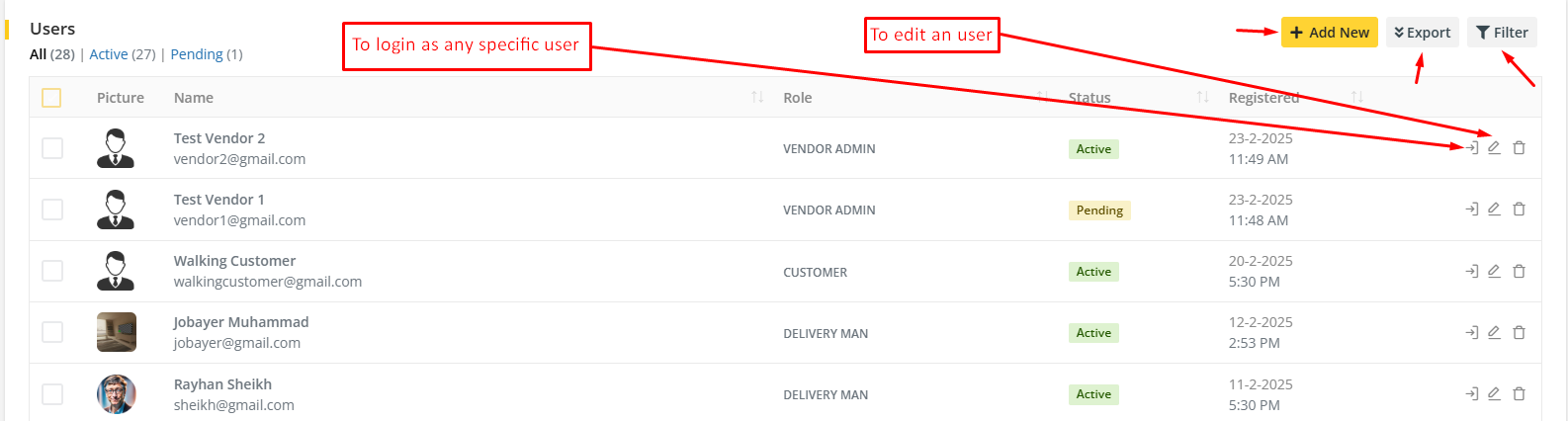
Note
- checking
Send email to the usercheckbox withpendingstatus will send a account verification email to the vendor. - checking
Send email to the usercheckbox withactivestatus will send a account activation email to the vendor. - no email will be sent to the vendor if
Send email to the useris not checked. - if new role is added from
Configuration->Rolethen the new role will be automatically appear in the role dropdown option.