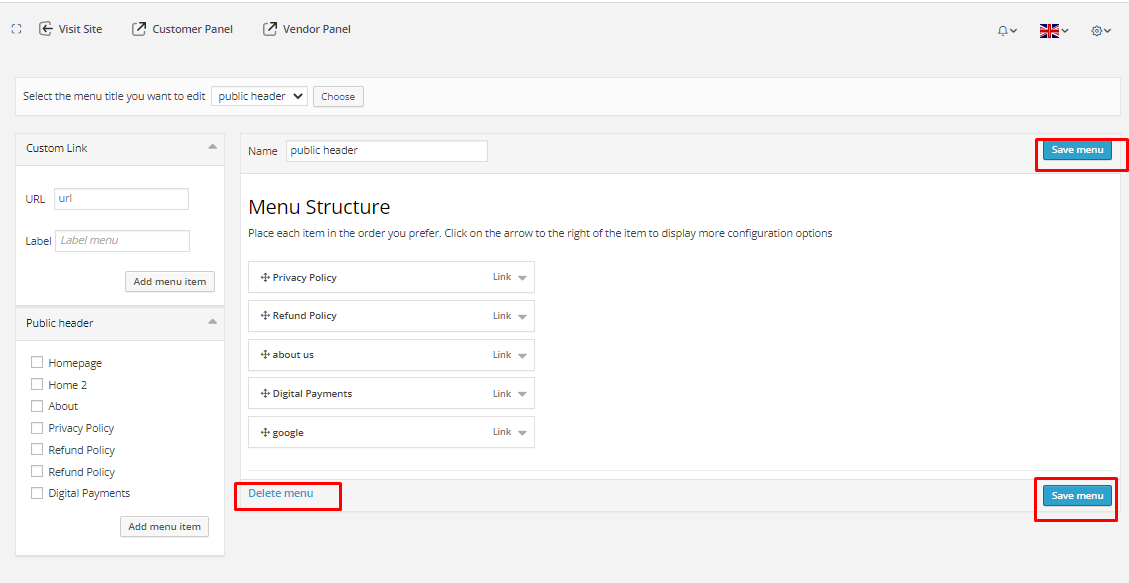Menu Builder
1. Go to Media Manager from the sidebar.
Initially it will show the menu structure of the user. There are four options- Admin, User, Vendor and Public header whose menu structure can be edited.
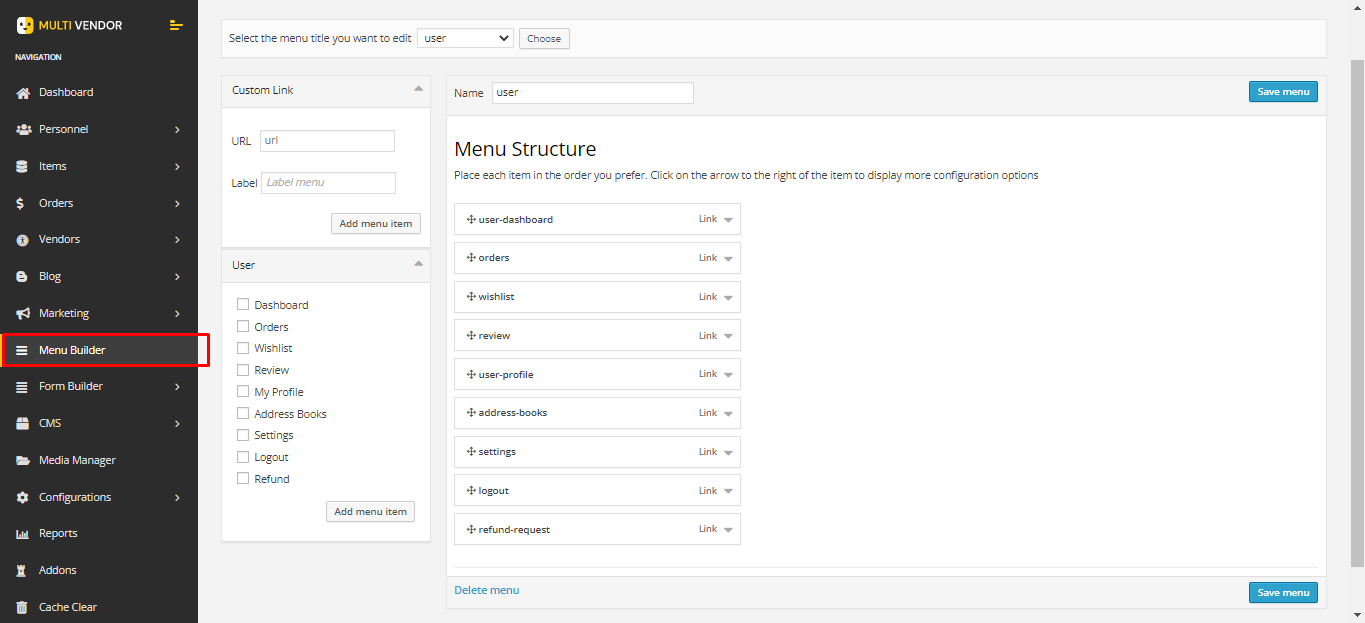
2. To edit a menu structure, select from the dropdown option and click on choose. An existing menu structure will appear from where menu can be edited and change the structure.
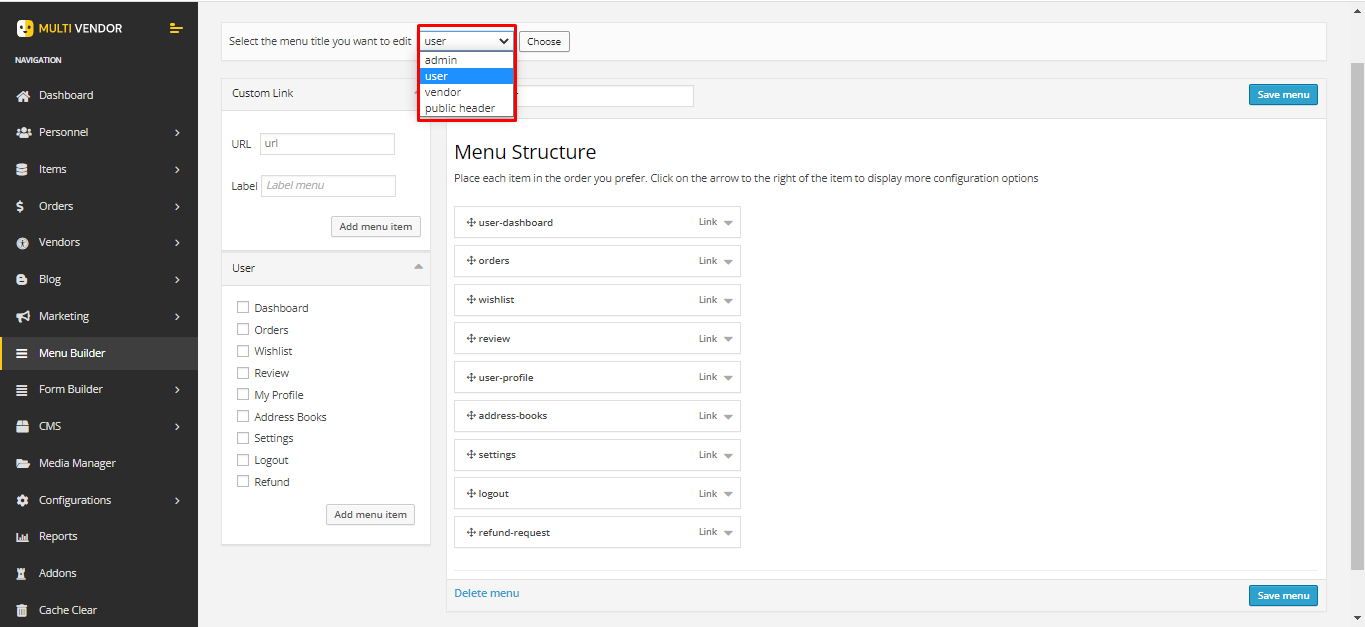
3. Custom menu item can be added to the menu structure by adding URL in the Custom Link section. Give a name/label for the menu in Label field and enter the URL to the URL field and click on Add menu item. Then a custom menu item will be add to that user's menu structure and it can be accessed from that user's panel.
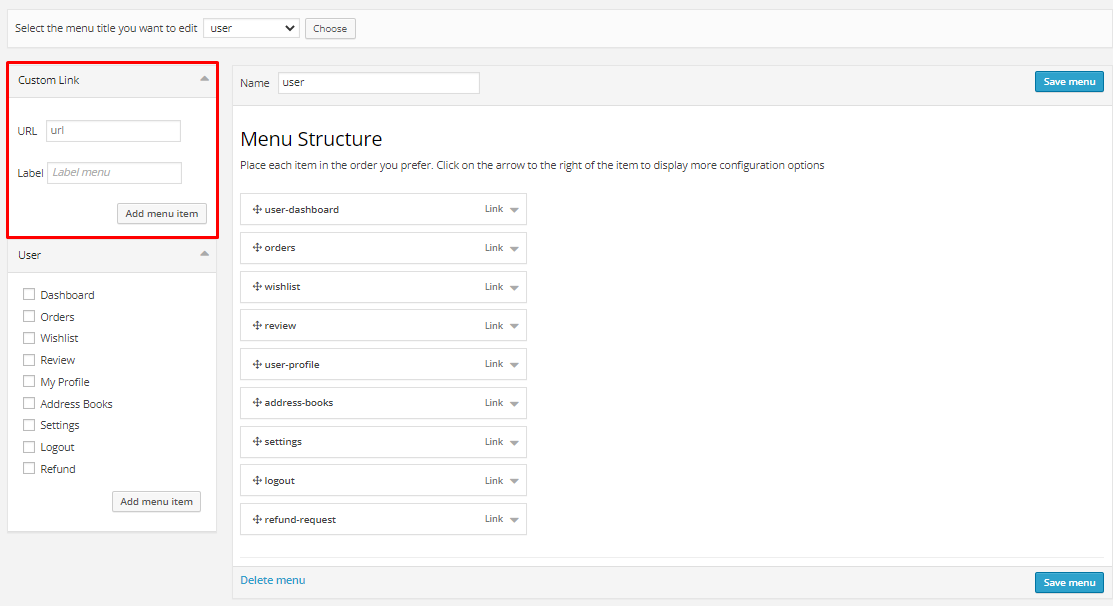
4. Menu item can be added from an existing menu item list. Select the menu item and click on Add menu item then it will add that menu item to the menu structure. Multiple menu items can be selected from there.
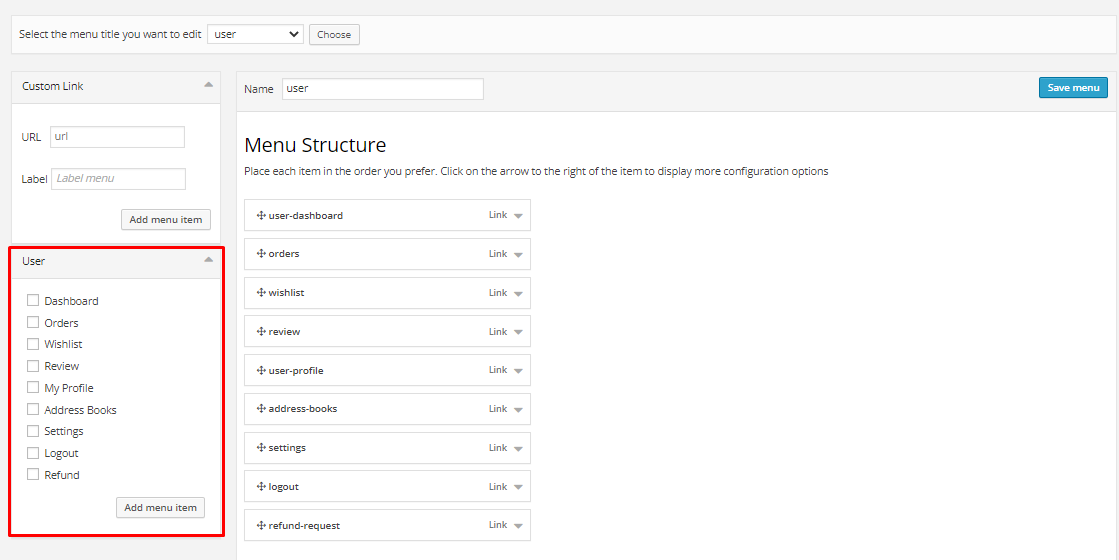
5. Menu item can be edited individually. Clicking on the menu item from the menu structure. Dropdown option will appear for editing.
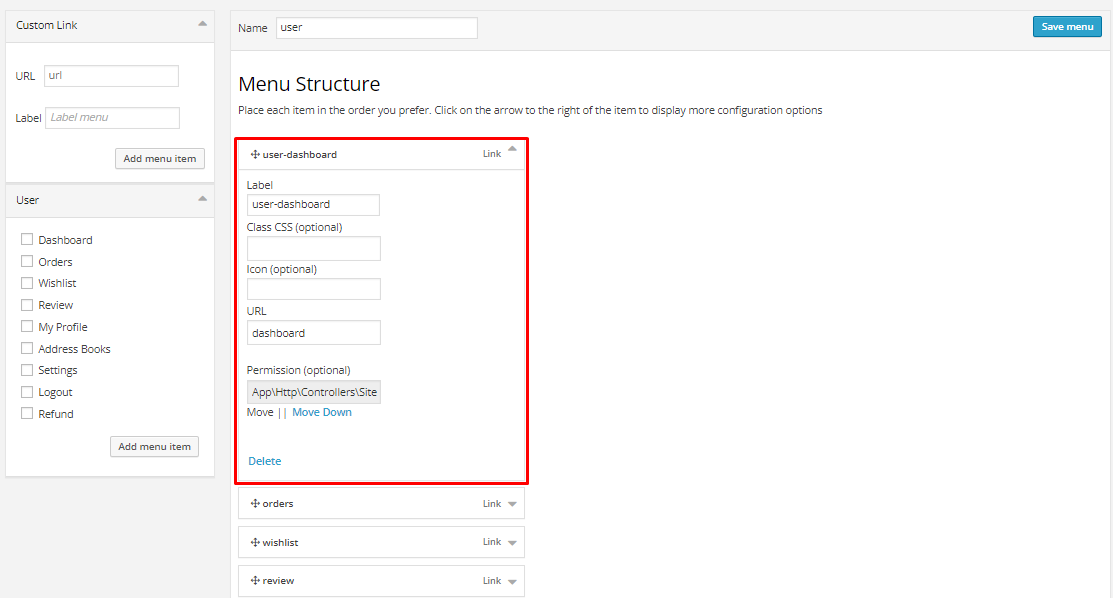
Labelchange will change the menu item label/name.Iconto set the icon for the menu item.CSSto change the menu item's styleMoveto move the menu item.Deletewill delete the menu item from the menu structure.
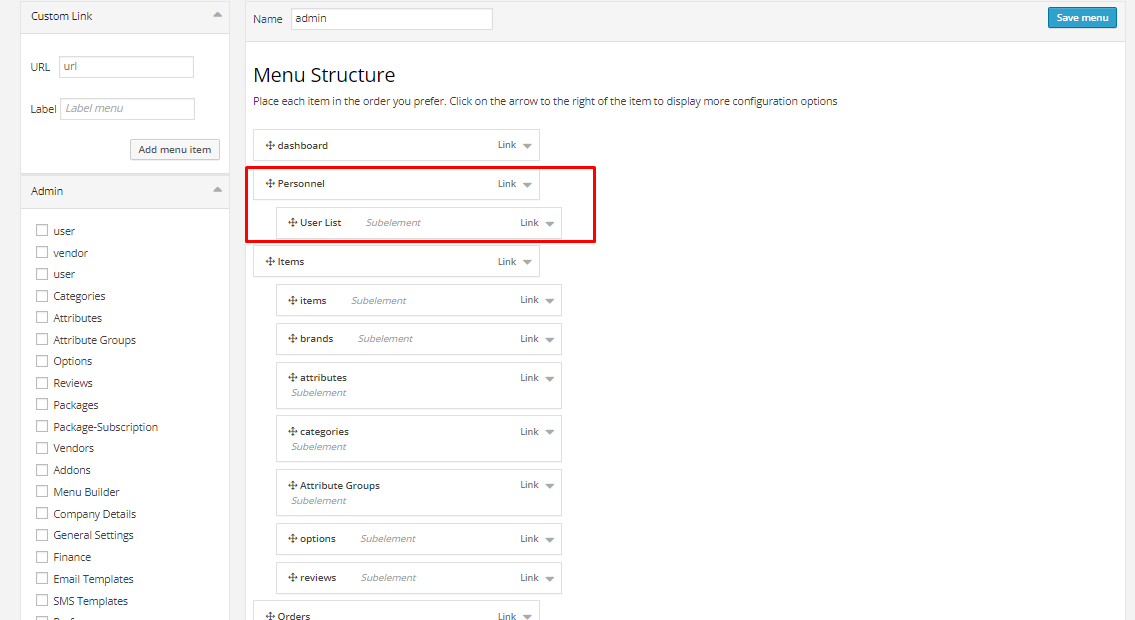
- Menu items can be moved around by dragging it. Menu item can be a sub-element, if it drags down to another menu item then it will stay as sub-element. This
6. A Delete option is available at the bottom of the menu structure to delete the whole menu structure. There are Save menu buttons to save any changes to the menu structure.