Import
You can import Products and Users using CSV file format. It is easier to add huge amount of products and users by creating CSV file for them and importing that to Martvill.
Go to MartVill Dashboard > Import Export from the sidebar. There are two options, Import Products and another one is Import Users.
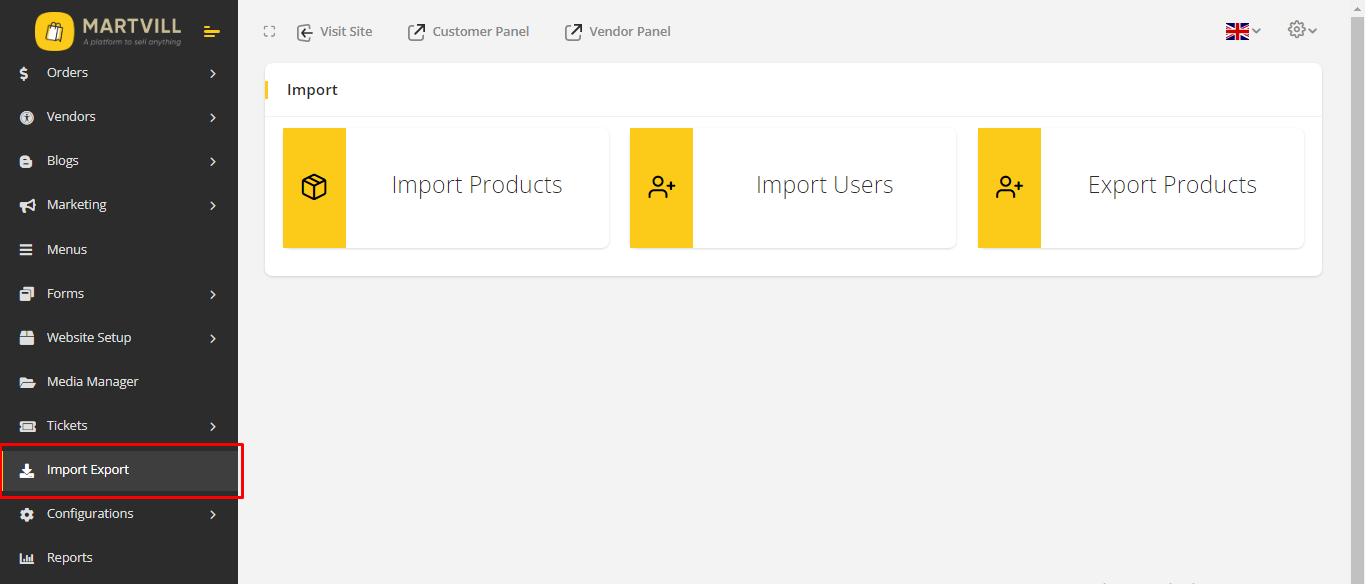
Product Import
Creating CSV file
To get started, create your own CSV file. You can find a sample here or you can export product, read more to learn about Exporting Products. Many of the basic fields used for product sales are present in the sample. Check the column header reference for a complete list of the available fields.
To import Product Images, make sure to read this FAQ.
While adding Variable Product, It will be simpler to map your variations onto your parent product if you include an SKU.
Import Your file
Click on Product Import from the Import module.
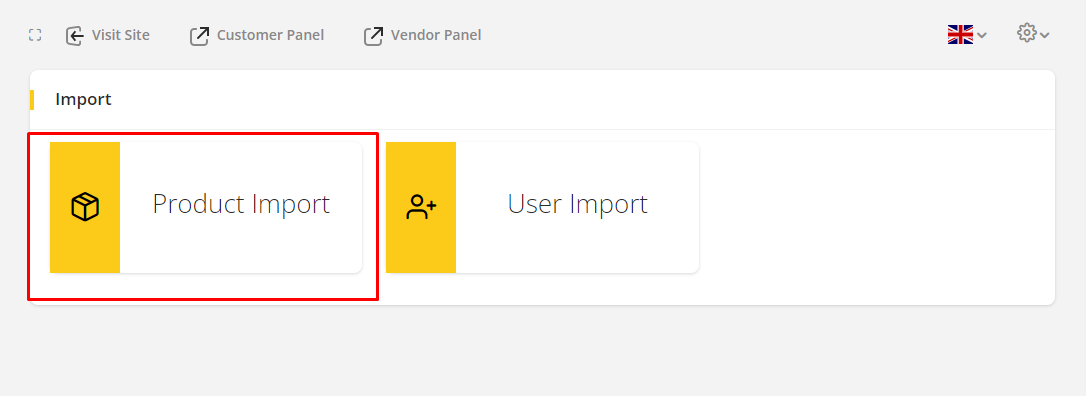
- CSV Delimiter indicates the character that separates the values in the CSV file. For example: a comma(,).
- Click on Browse and choose your CSV file from your computer.
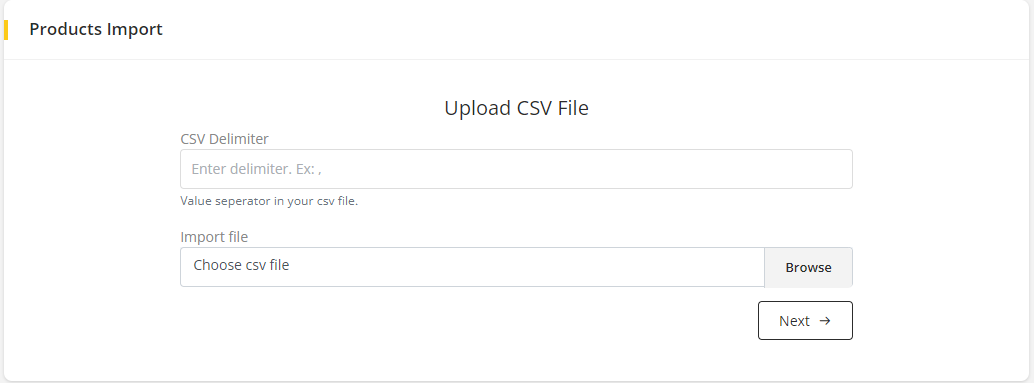
Click on Next and Import the file.
Mapping Fields
You can verify that your column headers are mapped to the appropriate fields in MartVill before completing the import.This serves as a final verification that everything will be imported properly. To ensure that your fields are being mapped to the appropriate location, check the list.
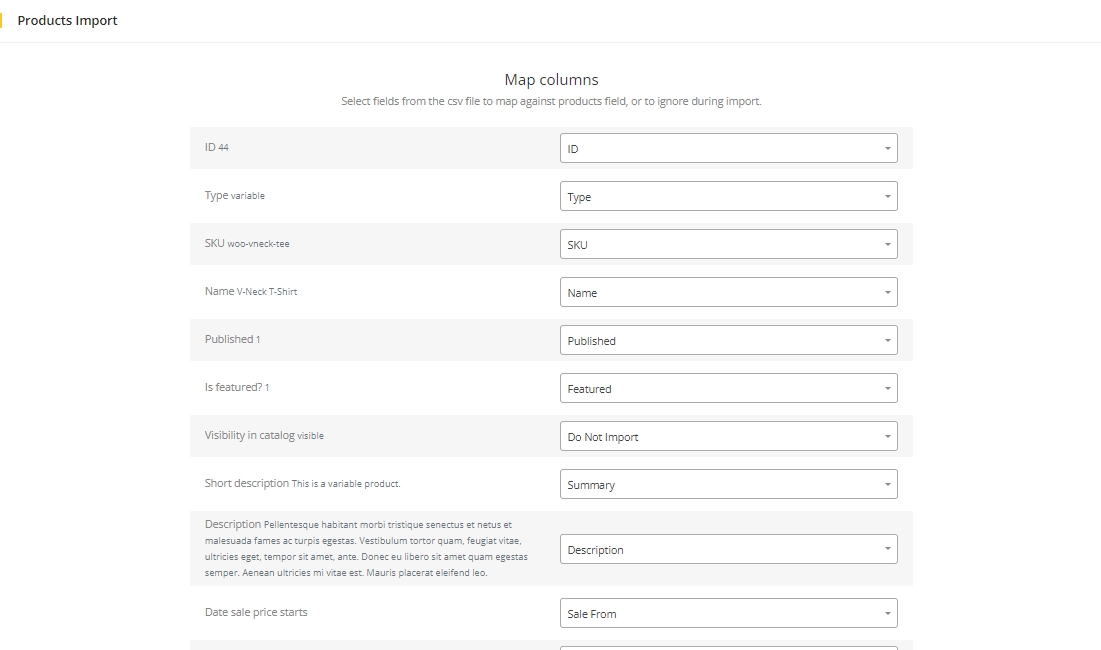
When finalize your mapping then Click on Import in the end of the list.
After you finish importing your products, it will show you which are successfully imported and which are not.
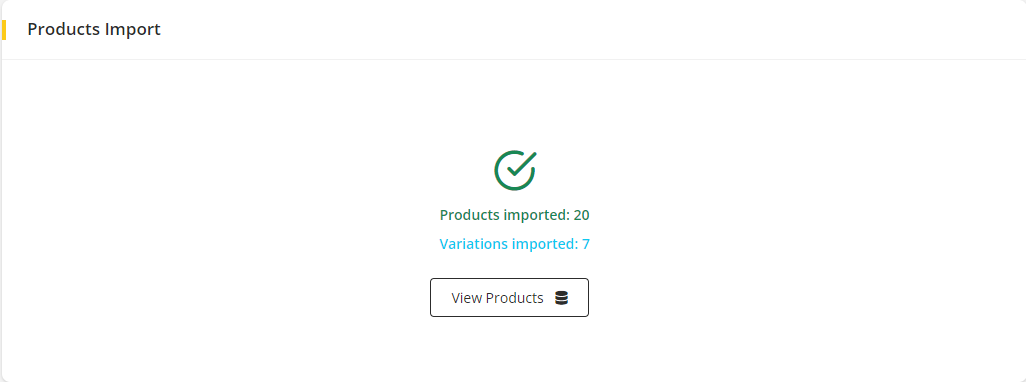
Clicking on View Products will take you to the Product list that you just imported.
User Import
Click on User Import from the Import module.
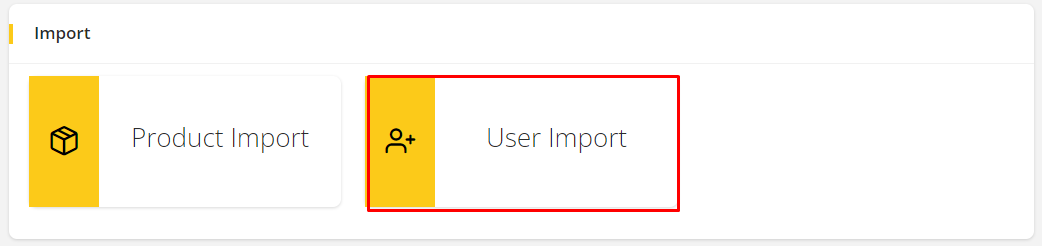
To import your user, you need to create CSV file. You can find a Sample when you click on Download Sample on the import page. There is an example given on the table.
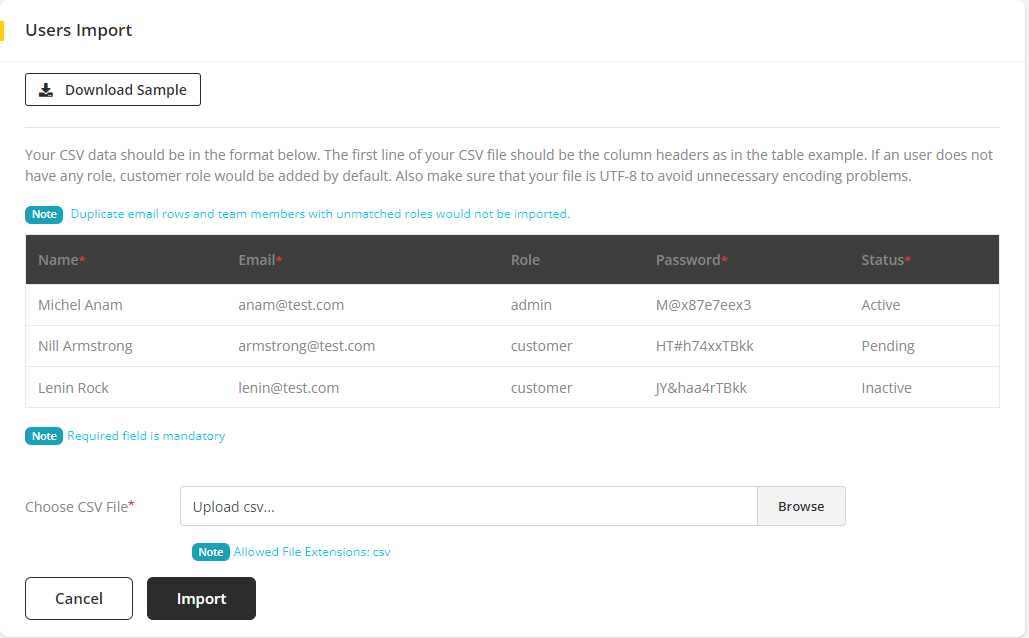
Click on Browse and choose your CSV file from your computer. And Click on Import to import the user list.
After you finish importing your users, it will show you which are successfully imported and which are not and which columns has issues.