Refund
Refund Request
Customer can request for refund from order details and from refund module. Refund can only be requested when payment is done and delivered.
Go to MartVill Homepage > My Account > Overview > Refunds . Refund Request page will appear.
-
Click On Request a Refund from top right corner or from the refund list table.
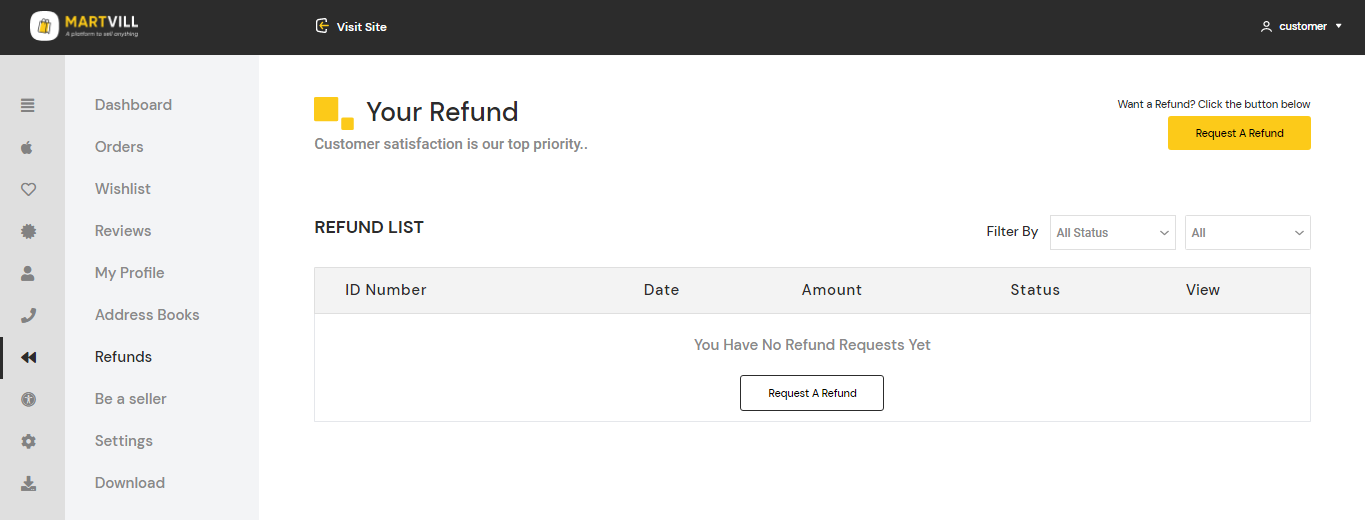
-
A Refund request form will appear. Select your order number from the dropdown, then select your product, quantity and reason from the dropdown list. Images can be added but not more 5 images.

-
Click on Send Request. Refund request will be sent to the vendor and admin. Email will be sent to the user every time when vendor/admin changed the refund status.
Customer View of Refund details
Go To MartVill Customer Dashboard > Refunds . Refund list will appear. Click on the view icon from the right side of the list.
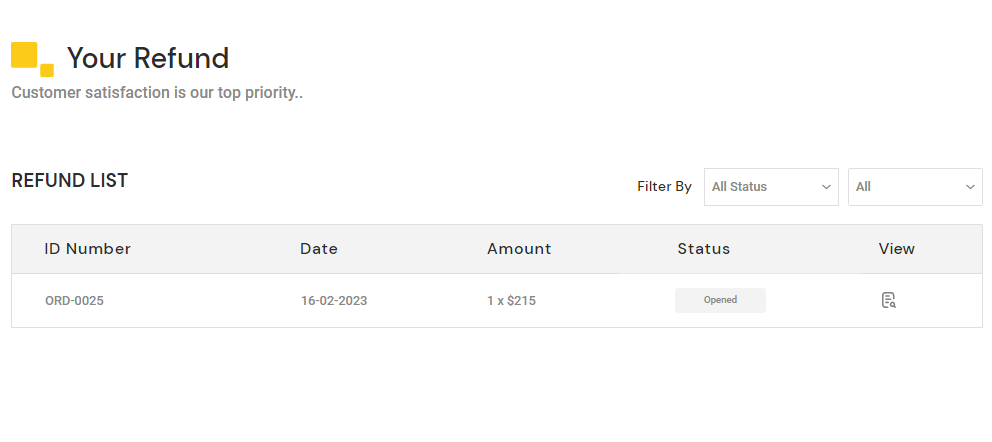
Refund details will appear. Refund status, amount, reason and products details with customer's uploaded image for refund will be show in the details.

A messaging option is available. So that, Customer can have a conversation with the vendor if needed.
Admin/Vendor Refund
Go To MartVill Dashboard > Orders > Refunds from sidebar. A refund list will appear. Click on the view icon to view the details.
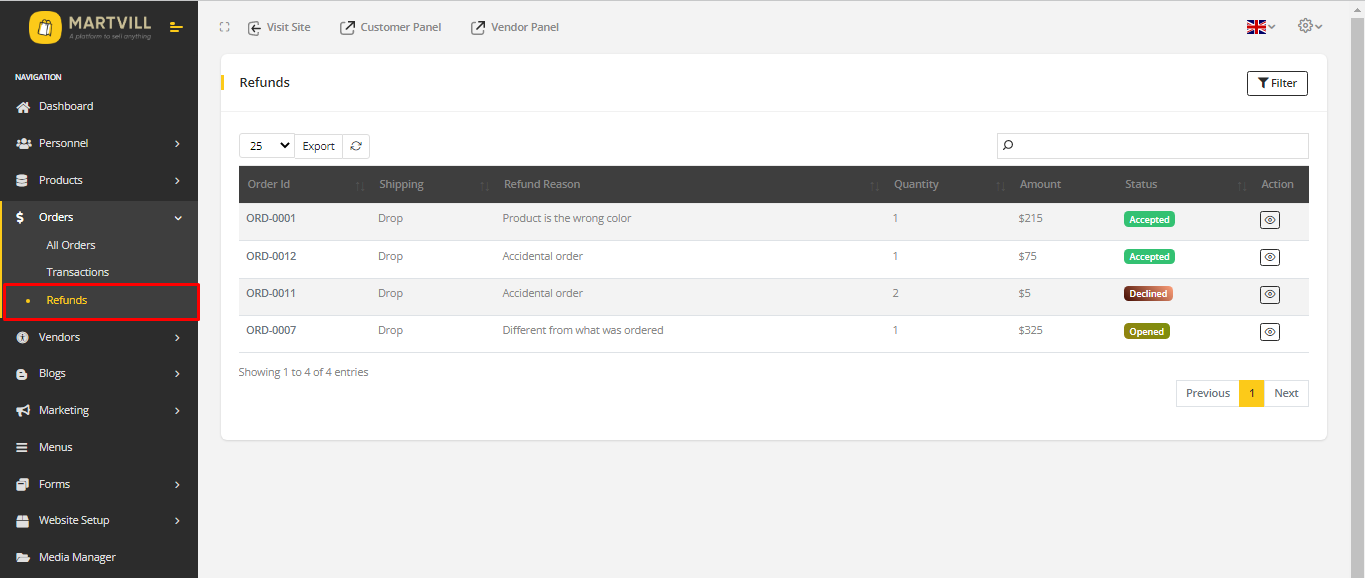
Refund list view
- Refund Details includes refund reason, customer information, refund status and images that are added by the customer. Messages are shown on the right side.
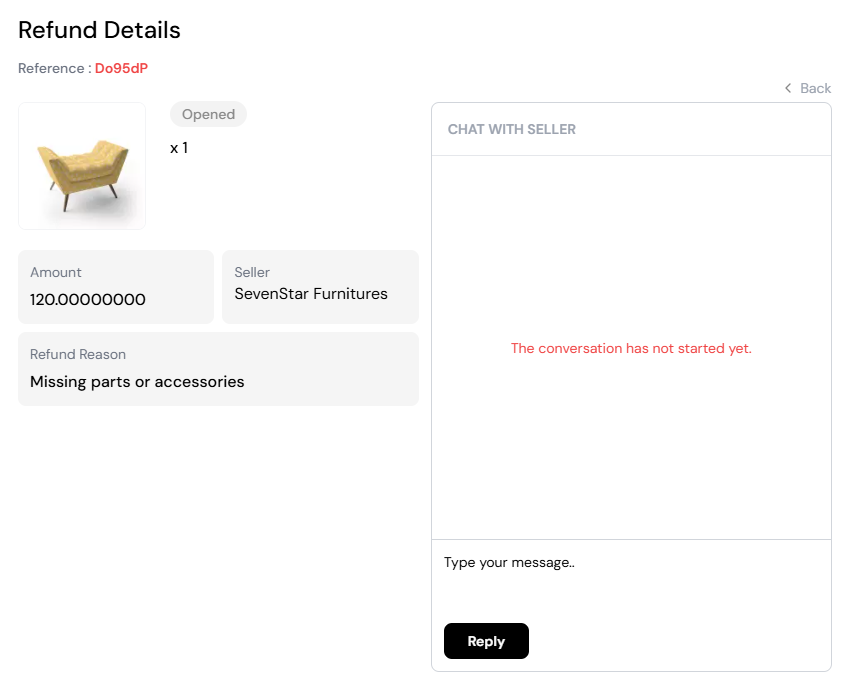
-
Refund has four statuses. They are
- Opened: when a refund request is sent, the status will be Opened.
- In Progress: when the refund request is in processing then the status changed to In progress. Admin/vendor decides when to use the status. If they reply or messages to the customer then the status automatically changes from Opened to In progress.
- Accepted: when admin/vendor accepts the request then they changes to Accepted status. Once the request is accepted, there is way to change the status back. It works as final status for the refund.
- Declined: when admin/vendor does not accept the request then they changes to Declined status. Similarly as Accepted status, Once the request is accepted, there is way to change the status back. It works as final status for the refund.
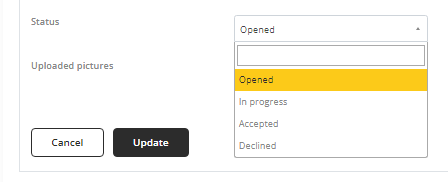
-
Click on Update to update the change. Refund request can not be deleted.