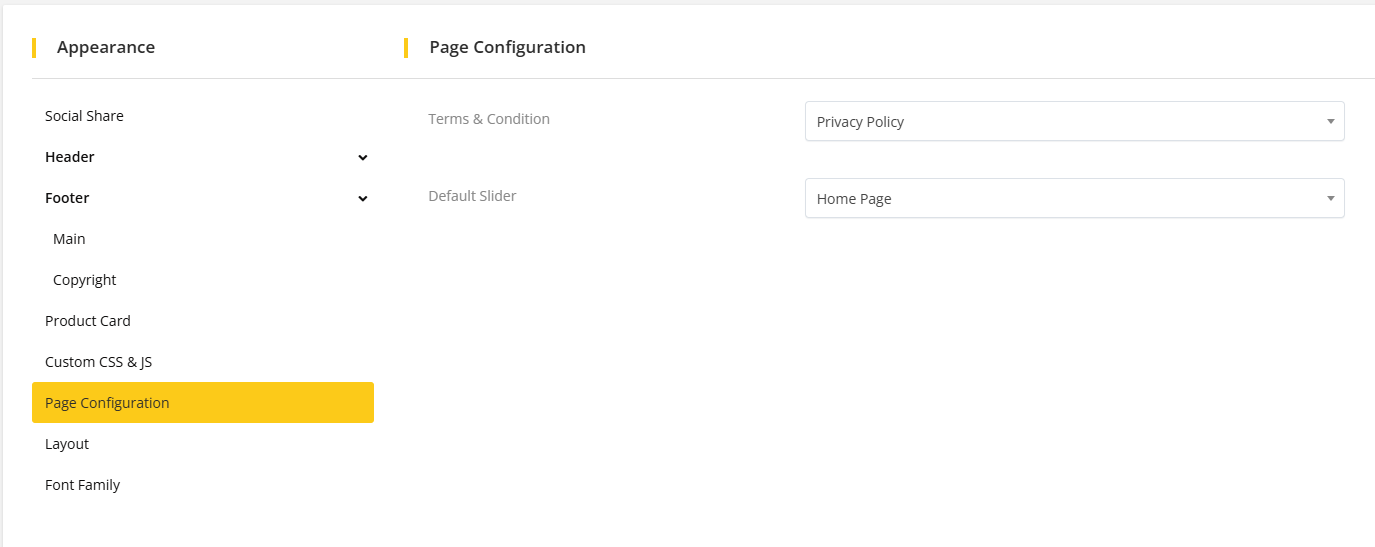Website Setup
All Sliders
1. Go to Website Setup->All Sliders from the sidebar. An existing slider list will appear.
2. Click on Add Slider to add new slider. After that a popup modal will appear where you have to provide a slider name and enable the slider status in order to make it display and click on the Create button.
If status is enable, then the slide will show.
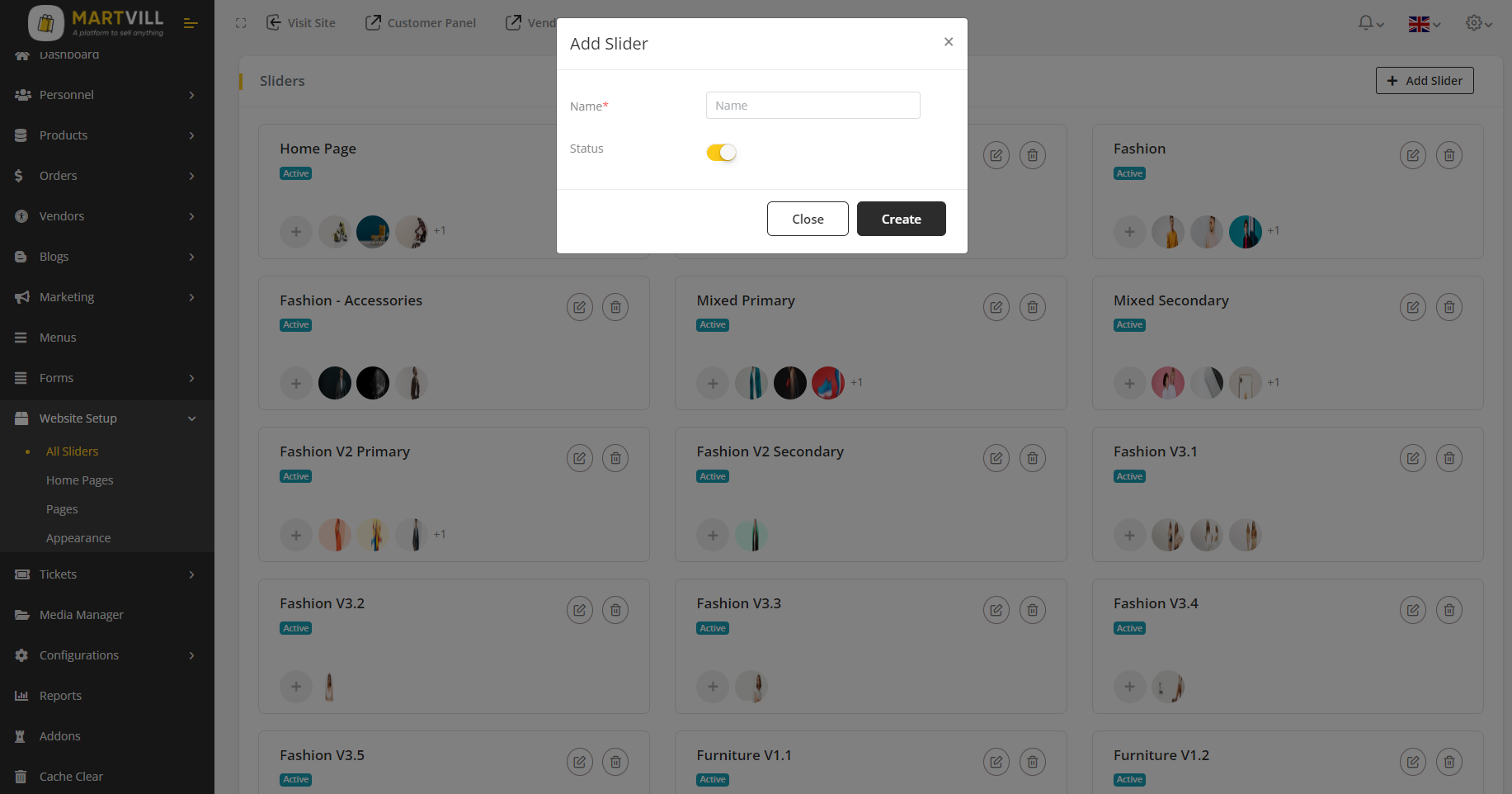
After creating a slider, an admin can edit or delete a slider as per his preference.
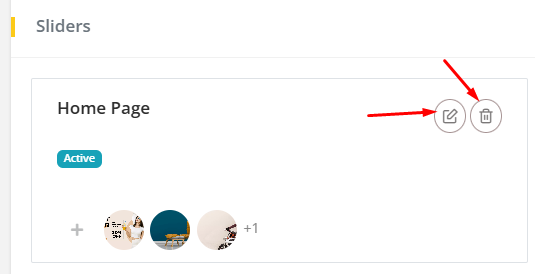
3. After a slider is created, you need to add slides in it. To add slides on a slider, you need to click on the "+" icon on the slider section and the option to add slides will appear.
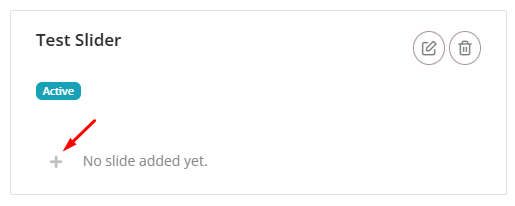
4. You can not add additional slides until one slide is already created. After creating a slide the option to add additional slides will appear. To add additional slides, you need to click on the "+" icon on the top.
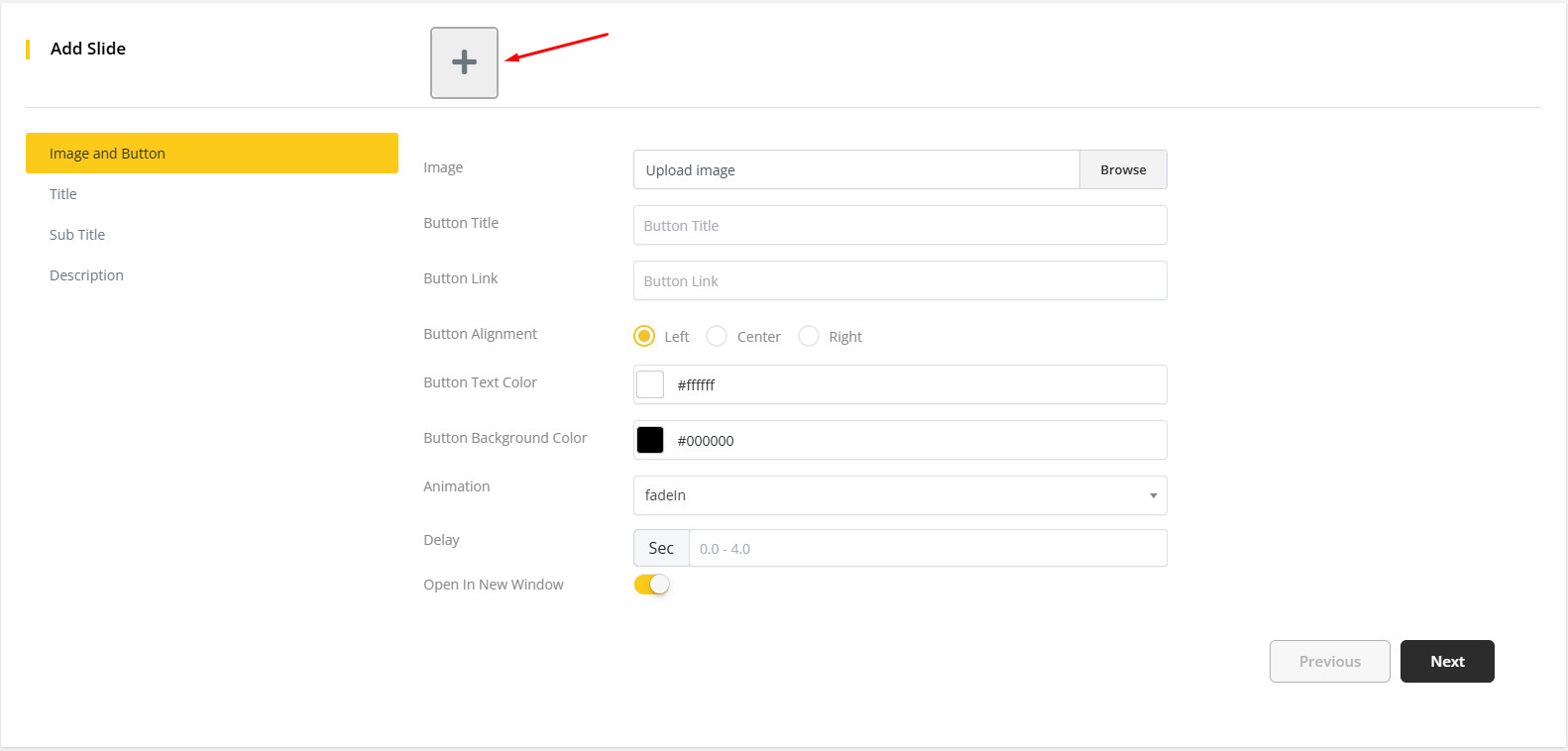
On the first section to create a slide, you will get the options regarding Image and button. After providing all the information, click on the Next button.
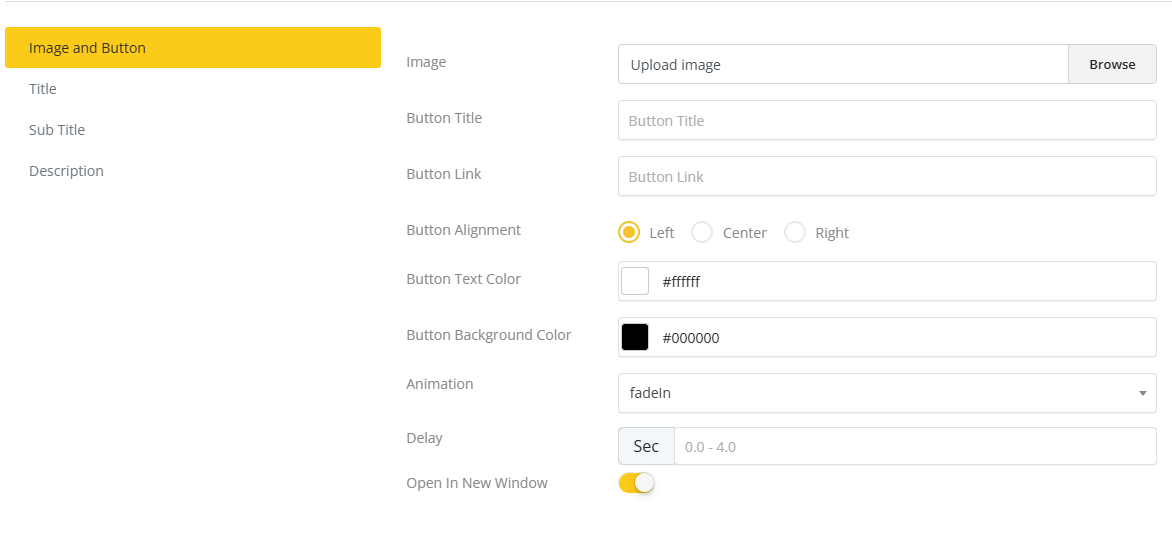
It is to keep in mind that if Open in new window switch is enabled then clicking on the button will open the button link in a new window.
The second section is about title.
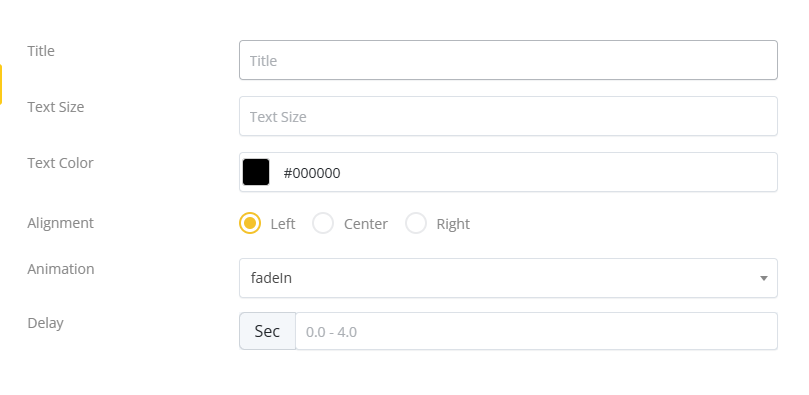
The admin needs to provide all the information regarding title and click on the Next button.
The third section is about subtitle. Here the admin can provide all the necessary information about subtitle and click on the Next button.
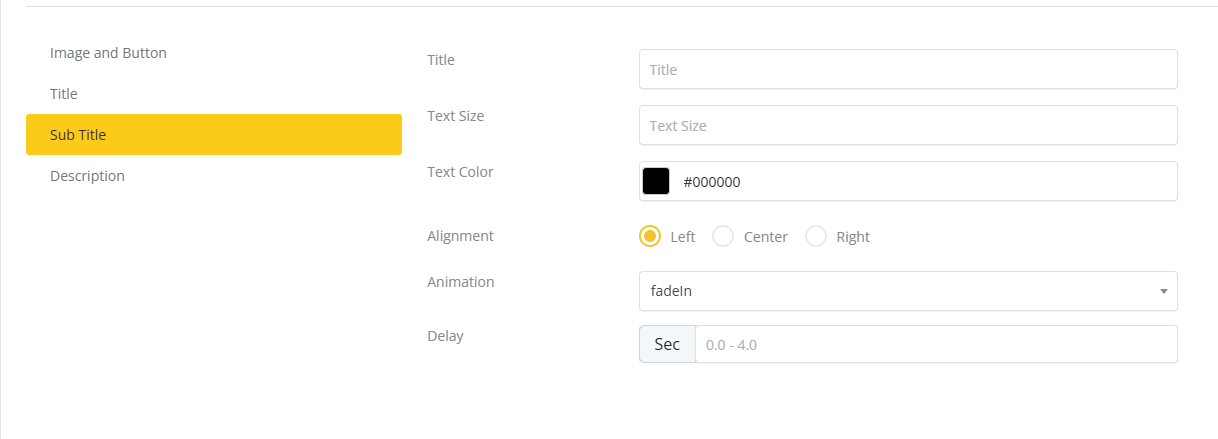
The final section is about description. Here the admin can provide all the necessary information about description and click on the Save button which will save all the information about the slide.
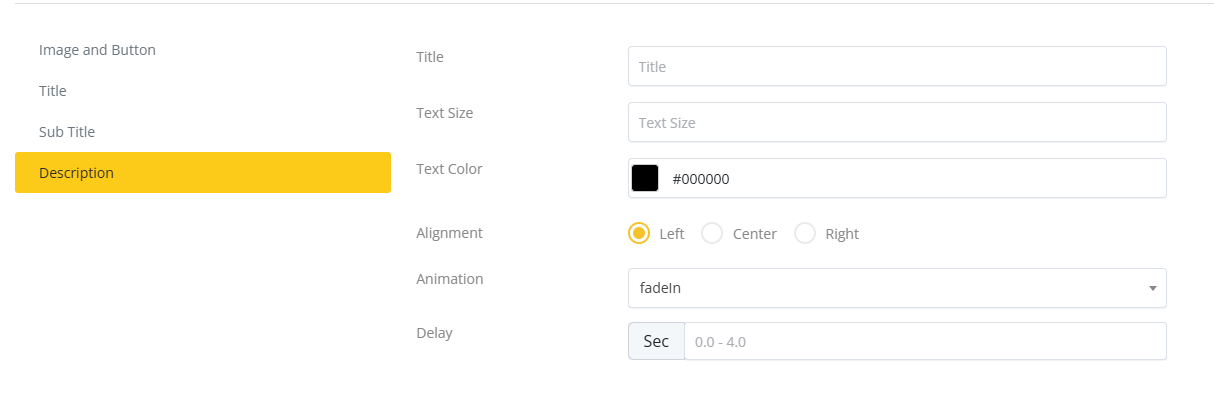
Once creating a slide is done, it will appear beside the "+" option and the page to create a new slide will open automatically where the admin can add new slides to the slider. In order to edit the information of a slide, the admin need to click on the slide which information he wants to edit and edit accordingly. After editing a information of a slide, the admin has to go to the Description section and click the Save button in order to save the edited information.
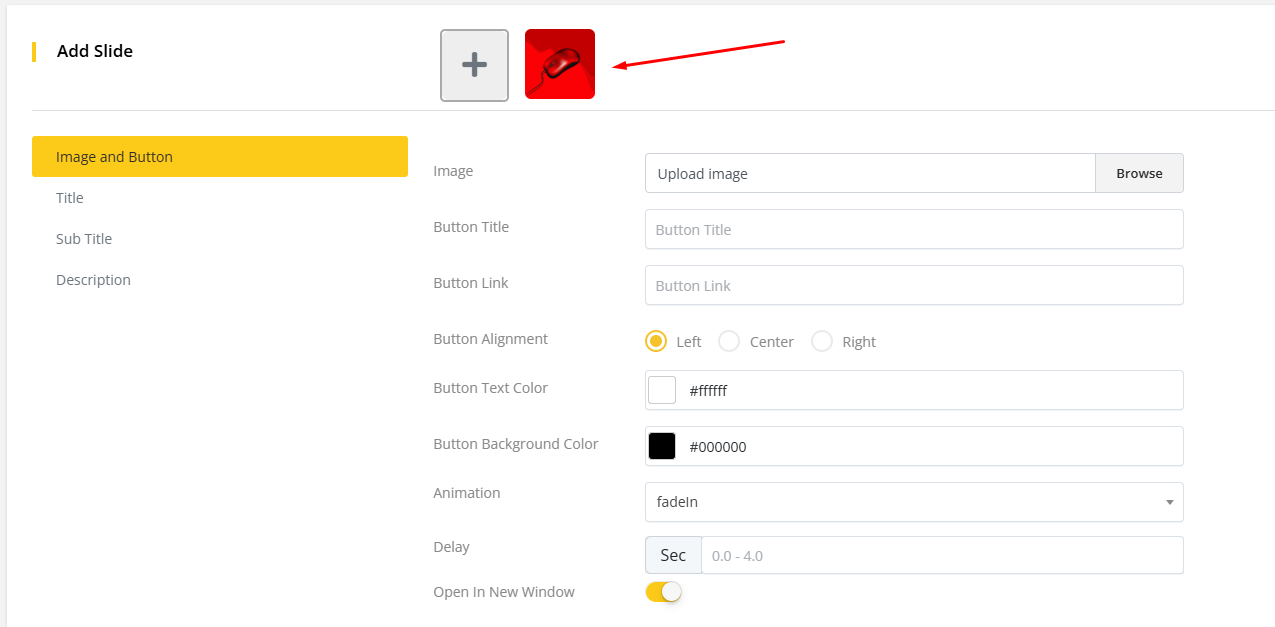
The admin can select the default sliders which he wants to appear on the homepage from Windows Setup> Appearances. On the page configuration section, there is an option to select the default slider.