Addon
- Go to
Addonsfrom the sidebar. There are two available options for the addons,InstalledandAvailable Addons.
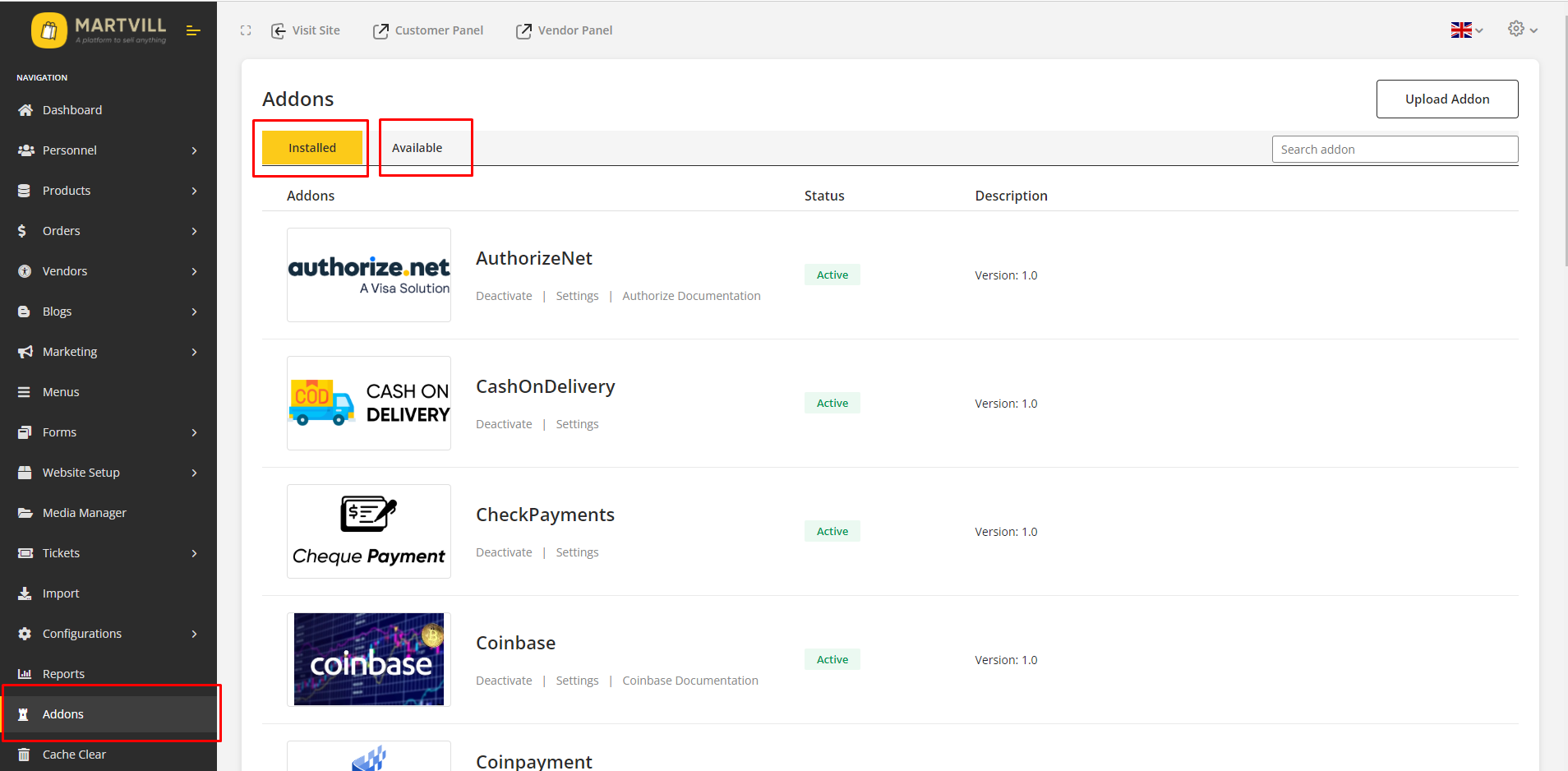
- Installed shows the addons that are already installed for the system
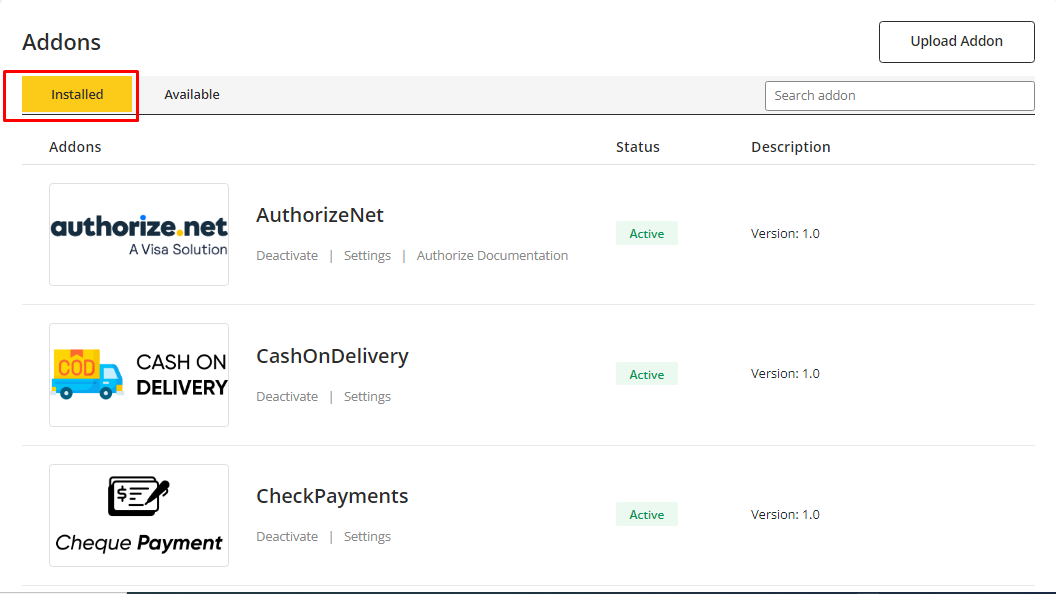
- Go to Available Addons. It shows Available addons that can be used for this system.
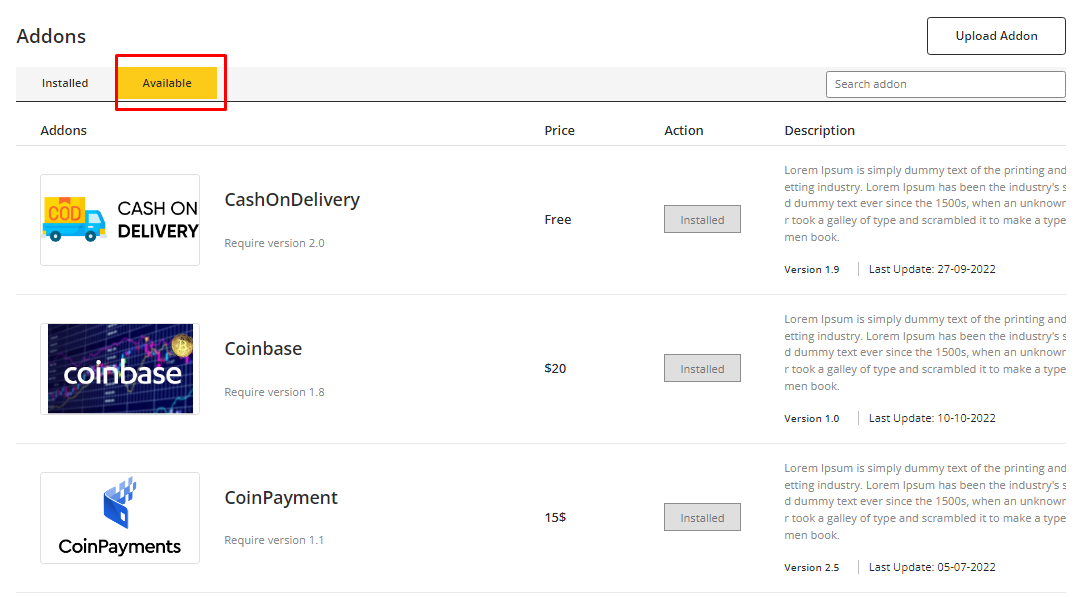
- If addon is already installed then the action shows Installed and if any addon is not added then Buy now will be available. Click on Buy now to buy addon to use it in the system. A file will be downloaded with a purchase code when addon purchase is completed.
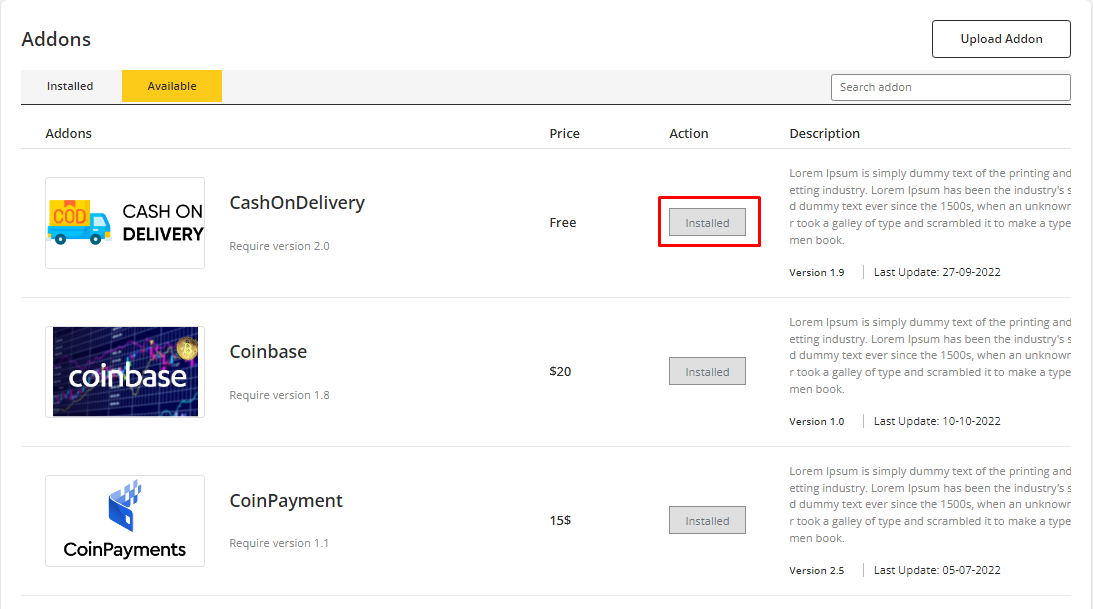
- To install the purchased addon, click Upload Addon. Enter the purchased code and upload the file on Purchase Code and Upload Zip File field respectively. Click on Upload Now. It will install the addon to the system and it can be seen in Installed list.
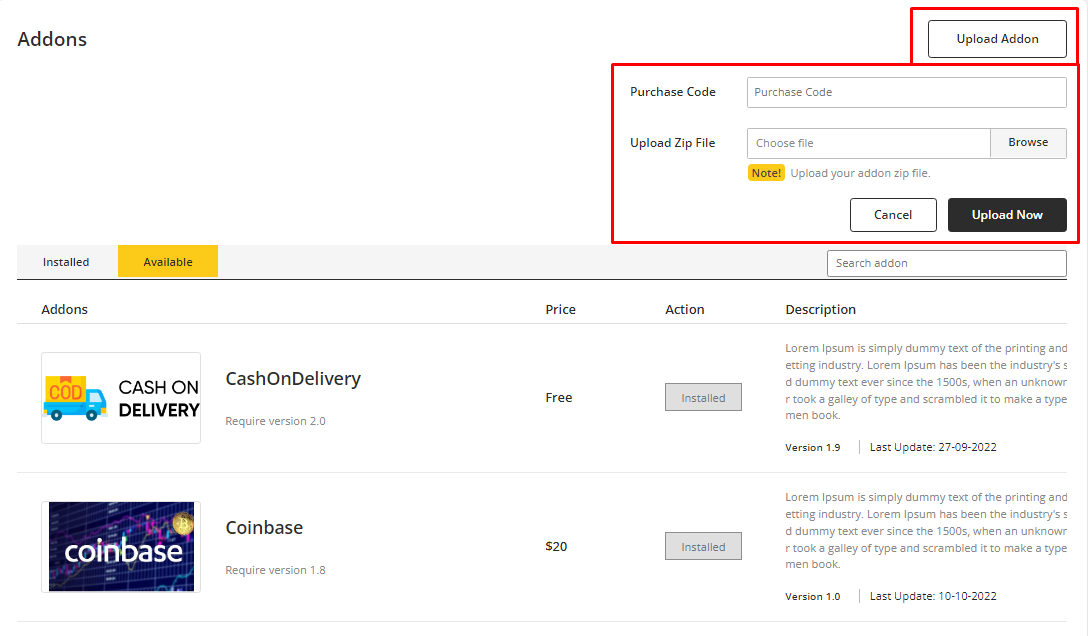
- After Installation, the addon can be activated by clicking on the Activate. Then it will show options Deactivate, Settings and Documentations. Click on Settings to configure the addon.
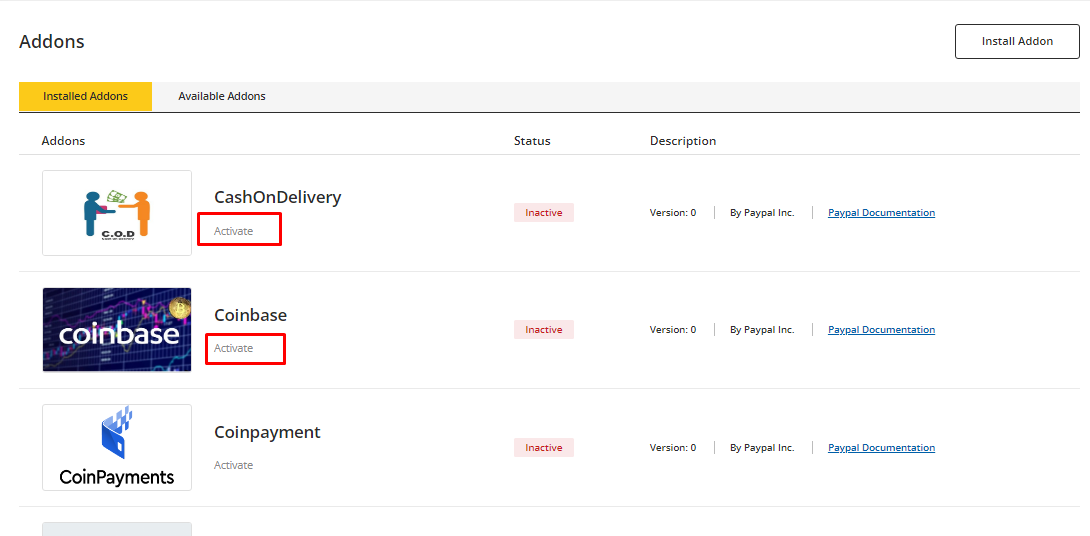
Activating Addon
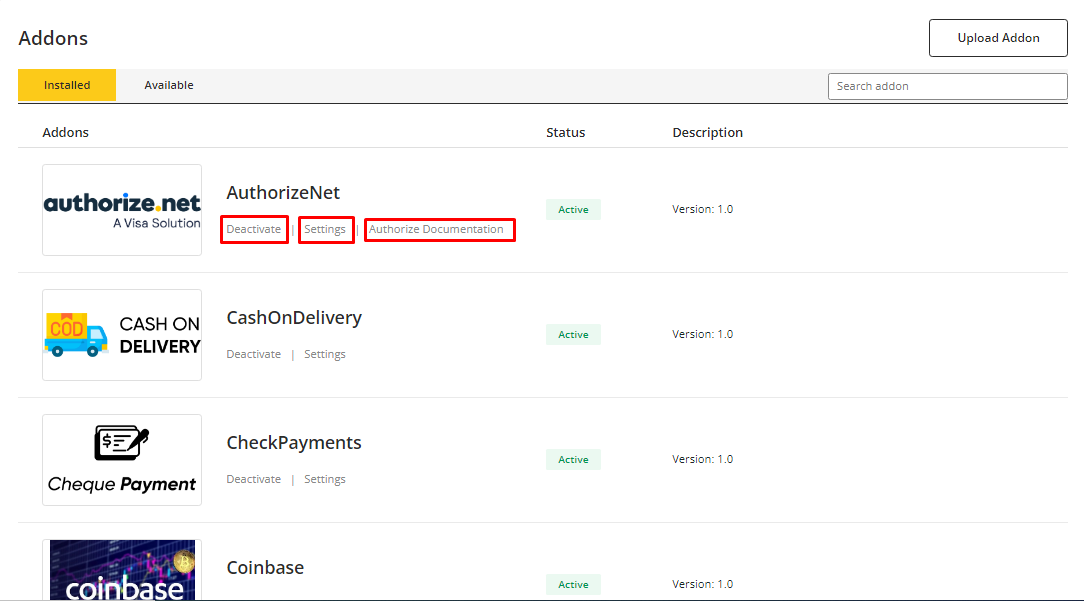
Options after Activation of Addon
Payment method
Paypal
Client Secret Key, Client Id are needed to configure paypal.
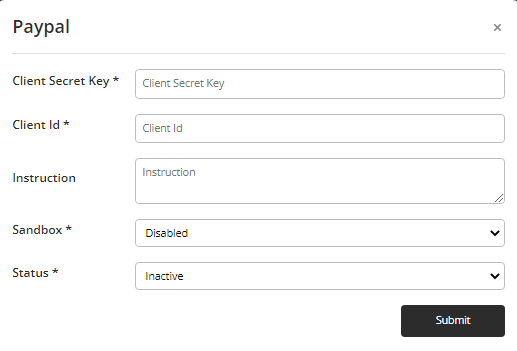
To get those credentials of paypal account click here or click on Paypal Documentation.
- Write Instructions for this addon in the instruction field.
- If sandbox is
enable, status isactive, then click onsubmit. It will save the credentials and the payment method will be activated in the system.
Stripe
Publishable Key, Client Secret Key are needed to configure stripe.

To get those credentials of stripe account click here or click on Stripe Documentation.
- Write Instructions for this addon in the instruction field.
- If sandbox is
enable, status isactive, then click onsubmit. It will save the credentials and the payment method will be activated in the system.
Paystack
Secret Key, Client Key are needed to configure Paystack.

To get those credentials of paystack account click here or click on Paystack Documentation.
- Write Instructions for this addon in the instruction field.
- If sandbox is
enable, status isactive, then click onsubmit. It will save the credentials and the payment method will be activated in the system.
Instamojo
Api Key, Auth Token are needed to configure Instamojo.
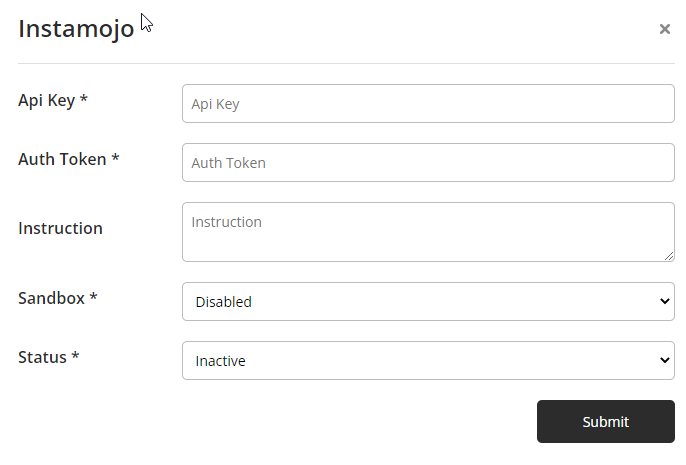
To get those credentials of Instamojo account click here or click on Instamojo Documentation.
- Write Instructions for this addon in the instruction field.
- If sandbox is
enable, status isactive, then click onsubmit. It will save the credentials and the payment method will be activated in the system.
Razorpay
Api Key, Api secret are needed to configure Razorpay.
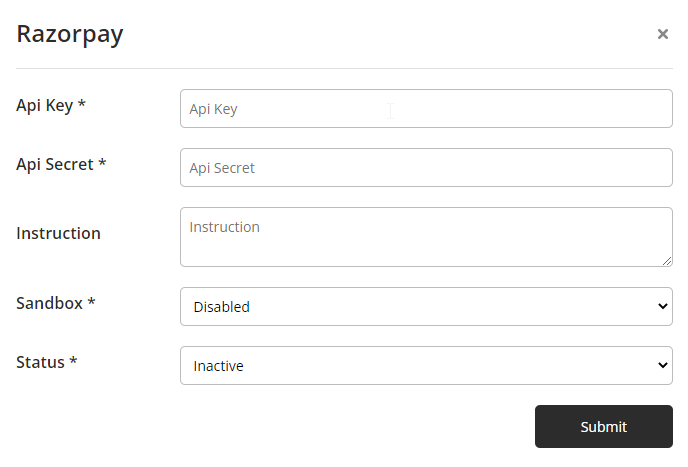
To get those credentials of Razorpay account click here or click on Razorpay Documentation.
- Write Instructions for this addon in the instruction field.
- If sandbox is
enable, status isactive, then click onsubmit. It will save the credentials and the payment method will be activated in the system.
CashOnDelivery
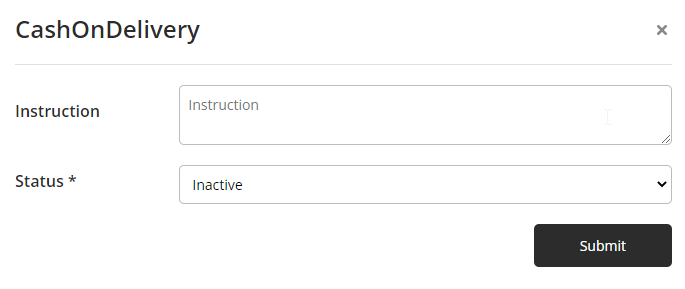
- Write Instructions for this addon in the instruction field.
- If the status is
active, then click onsubmit. It will save the credentials and the payment method will be activated in the system.
reCaptcha
Site Key, Secret key are needed to generate reCaptcha.
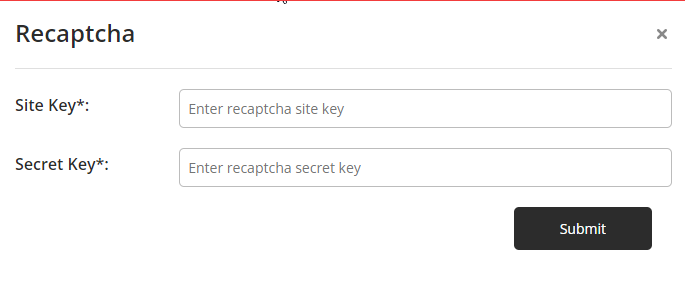
To get those credentials of reCaptcha click here or click on
ReCaptcha Documentation
AuthorizeNet
Merchant Login Id, Merchant Transaction Key are needed to configure AuthorizeNet.
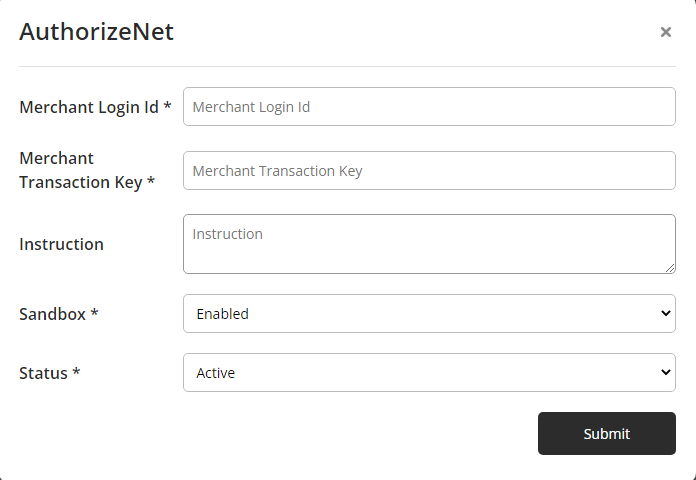
To get those credentials of AuthorizeNet account click here or click on Authorize Documentation.
- Write Instructions for this addon in the instruction field.
- If sandbox is
enable, status isactive, then click onsubmit. It will save the credentials and the payment method will be activated in the system.
Check Payment
If customer wants to pay with check for the order then this gateway can be used.
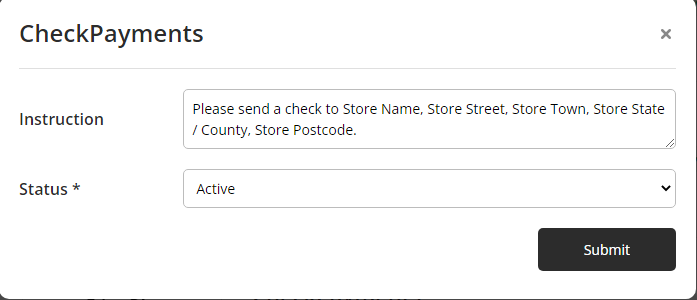
- Write Instructions for this addon in the instruction field.
- If the status is
active, then click onsubmit. It will save the credentials and the payment method will be activated in the system.
Direct Bank Transfer
If customer wants to transfer the payment through bank for the order then this gateway can be used.
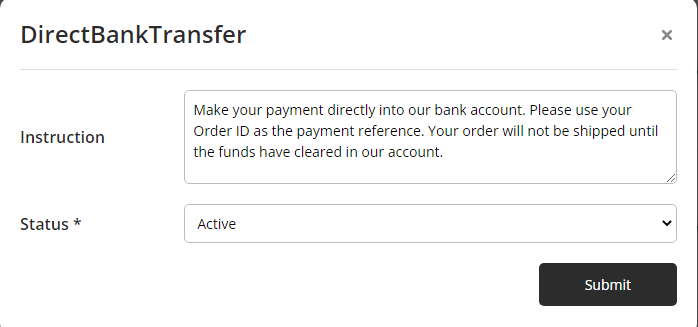
- Write Instructions for this addon in the instruction field.
- If the status is
active, then click onsubmit. It will save the credentials and the payment method will be activated in the system.
Flutterwave
Public Key, Secret Key, Encryption Key are needed to configure Flutterwave.
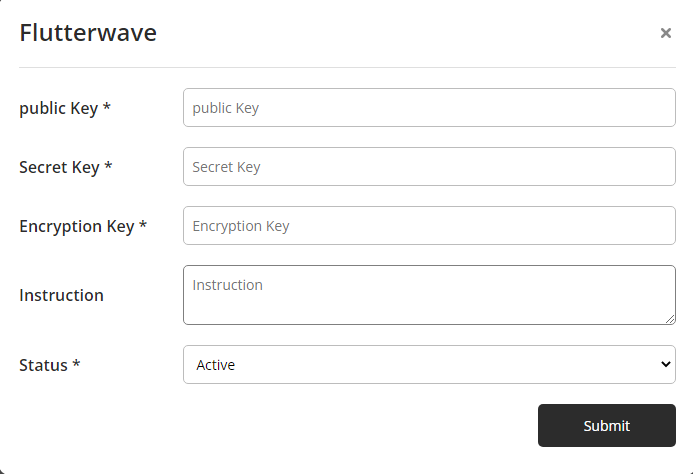
To get those credentials of Flutterwave account click here or click on Flutterwave Documentation.
- Write Instructions for this addon in the instruction field.
- If status is
active, then click onsubmit. It will save the credentials and the payment method will be activated in the system.
N-Genius
Api Key, Outlet Reference are needed to configure NGenius.
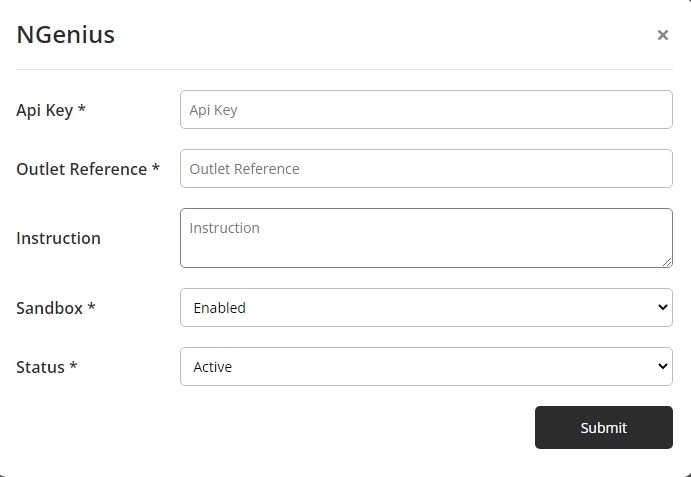
To get those credentials of NGenius account click here or click on NGenius Documentation.
- Write Instructions for this addon in the instruction field.
- If sandbox is
enable, status isactive, then click onsubmit. It will save the credentials and the payment method will be activated in the system.
SslCommerz
Secret Key, Store Id are needed to configure SslCommerz.
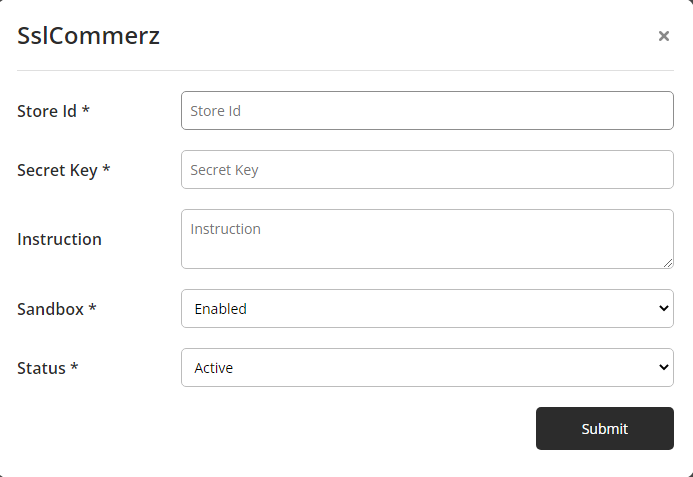
To get those credentials of SslCommerz account click here or click on SslCommerz Documentation.
- Write Instructions for this addon in the instruction field.
- If sandbox is
enable, status isactive, then click onsubmit. It will save the credentials and the payment method will be activated in the system.
Coinbase
Client Api Key are needed to configure Coinbase.
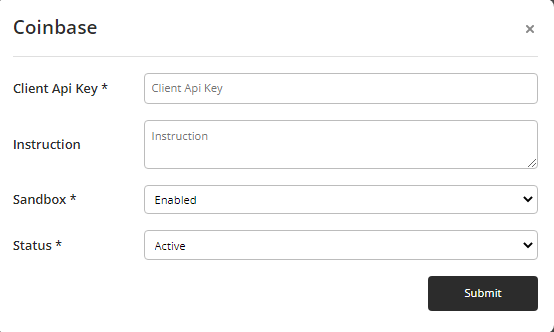
To get those credentials of Coinbase account click here or click on Coinbase Documentation.
- Write Instructions for this addon in the instruction field.
- If sandbox is
enable, status isactive, then click onsubmit. It will save the credentials and the payment method will be activated in the system.
CoinPayments
Private Key, Public Key, Merchant Id are needed to configure CoinPayments.
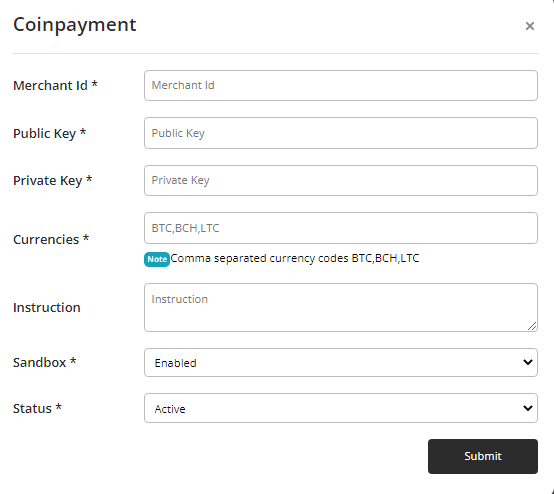
To get those credentials of CoinPayments account click here or click on CoinPayments Documentation.
- Enter Currencies that you want to add. Before adding them make sure that those currencies support CoinPayments. You can check it from their documentation.
- Write Instructions for this addon in the instruction field.
- If sandbox is
enable, status isactive, then click onsubmit. It will save the credentials and the payment method will be activated in the system.
Customers can see the Instructions while checking out.